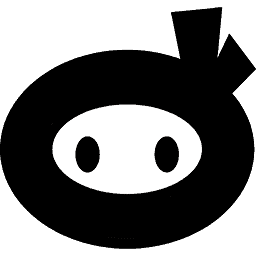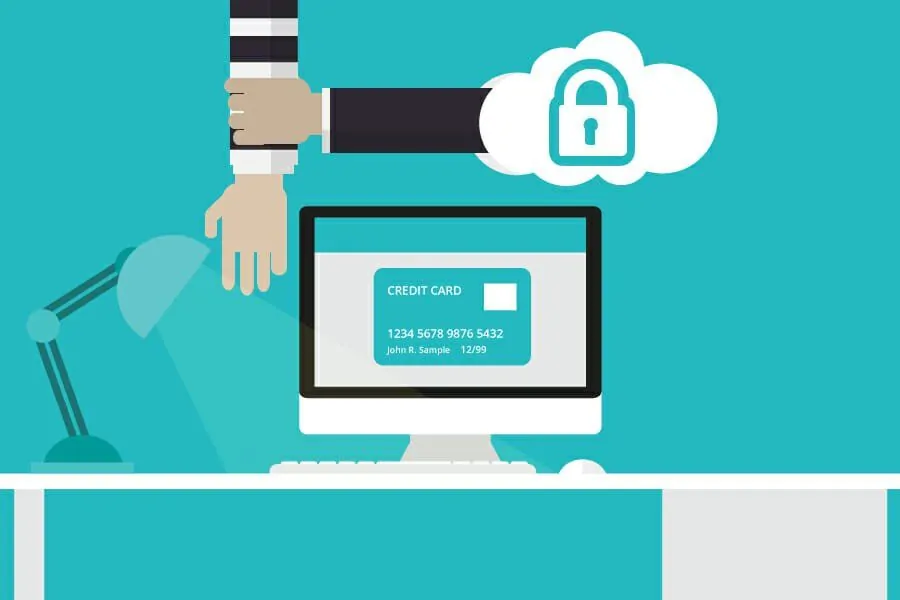Some of you are probably wondering: “Why would I even need this plugin?!” Well, you don’t. If you’re a Marvel hero or Chuck Norris. But if you have a site, blog or business you are running through WordPress you sure do need this plugin, simply because everyone makes mistakes once in a while.
In fact, you don’t even have to make any mistakes. For example, you are running a fairly successful book-review blog, but you want to branch out to movies. You want to avoid all of the usual beginner-intro parts, and just ease your followers into it, by making it feel completely natural.
So next time Ahnah from Greenland logs in to check out your Mortal Instrument book review, she will also find a movie review that goes with it. She doesn’t question the additional review being there, because you’ve rebuilt your website and created the new design that points out its new purpose perfectly. On the other hand, when Laszlo from Hungary finally decides to check out your blog and subscribe, he will never know that your blog was once just one nerdy half of what it is now. Why? Because reset doesn’t leave any visible trace of your previous activity or the lack thereof.
Nowadays installation testing has grown with both complexity and volume, due to the fact that software can be distributed in numerous different ways. Once upon a time, (in a primitive kingdom far away), the installation testing was both rarer and somewhat simpler, especially if you’re a hands-on kind of person. You get a disk, you test the content, clean up and move forward. Whereas these days you can install software from the internet or a network location in no time.
If you are a programmer today, your computer is probably full of outdated test installations you want to get rid of. If you are me, chances are you are too lazy to do it manually, one by one. On the same note, why should you, when there is a neat and easy-to-use plugin that will do it for you. WP Reset will do its magic without virtually any effort on your part, not to mention completely free of any charge. So when your buddy Dobroslaw from Poland asks you to test his new plugin independently, you can do it easy-peasy, without creating any mess or causing confusion.
Now that we’ve established that you will indeed need this marvelous plugin, let’s chat a bit about WP Reset’s awesome features.
Table of Contents
Features
WP Reset’s most prominent feature is most certainly a One-Click Site Reset feature. Sounds kind of catchy and snappy right? That’s because it is. It is swift and clean, and every time you need to do a fresh WordPress installation, just click that “reset” button and this terrific plugin will work like a charm. However, it is important to be informed, since there is NO UNDO to the reset process.
On that note, resetting will delete:
- All of your posts, pages, comments, custom post types, users, media entries
- All custom database tables with the same table prefix like the one described in wp-config.php which is used by default tables
- All default WordPress database tables
Because resetting deletes all of the said things that could potentially be important to you, it is built with some additional precautions. Once you decide to go through with resetting and press the button, you will have to confirm it one more time. After you’ve confirmed it for the second time everything will be reset. The reset will log you out and automatically log you back in and to the dashboard. If you’ve chosen the reactivation option among the post-reset options, WP Reset plugin will be automatically reactivated as well.
In conclusion, reset will not delete, tamper with or modify:
- Files; plugins, themes, and uploads – everything stays
- Media files will remain in the folder under wp-uploads, but they won’t be listed under Media in admin any more
- As explained, currently logged in user will be automatically restored with the valid username and password
- Your site title, site address, WordPress address, search engine visibility settings, and site language will be fully restored.
I was doing some broader research about WP plugins news recently. You know, just browsing through the content, checking some new blogs and vlogs, fun stuff like that. At one point I ran into this article that talked about all of the (non-existent) cons of WP plugins, and how you should try to reset your site step-by-step before “blindly jumping” to use a particular plugin created to do that for you. I kid you not, that is exactly what it said – blindly jumping. I mean, c’mon dude. It’s a plugin, not a bank robbery. It is designed to make your life easier. Here, if you don’t trust me, just read what Wikipedia, that trusty source of knowledge has to say about plugins.
“A plugin is a software component that adds a specific feature to an existing computer program. When a program supports plug-ins, it enables customization.”
It’s just that simple. Don’t get me wrong it is undoubtedly possible to reset your site without a plugin, but it requires much more effort from your part and if you are not tech savvy, it could turn out to be too demanding. Why would you put yourself through so much trouble, when you can use a completely free plugin, that will do that job quickly and without any hiccups whatsoever?
How to reset your site
In order to do a reset with a WP Reset plugin, you need just the free WP Reset plugin. In order to even start contemplating a reset without it, you need your FTP username and password, FTP software (like FileZilla), as well as a database access, like within cPanel or through phpMyAdmin. Some programmers and site owners tend to claim that resetting WordPress website is a good and useful skill to have when it comes to fixing broken sites and cleaning up some messy files. However, from my standpoint, I really can’t see the value. If it’s about understanding the overall process, WP Reset plugin also lets you follow it detailly, it just makes it faster and easier. Once it’s done you will have a full insight of what goes on under the hood during resetting.
WP-CLI
Now let’s get back to chatting about the features of WP Reset plugin. Second really significant feature of this terrific plugin is that it is WP-CLI compatible. If you are just starting on WordPress you are probably not sure what WP-CLI really is, so let me explain so you get a better grasp of how it makes the plugin even better. WP-CLI can be simply described as the command-line interface for WordPress. Its command line allows you to swiftly and without hiccups perform activities in the WordPress admin. For instance, install, activate and update plugins, configure multisite installations, etc. It also includes command lines for numerous things you can’t do in the WordPress admin, like deleting one or all transients and such.
If you are not skilled with WP-CLI commands, you can find help through WP help reset, and by default, you have to confirm you want to use the commands, but you can skip that by using the – -yes option. It is important to note that instead of the active user is automatically restored after reset, with WP-CLI the first user who has admin privileges within the database will be restored. It is also of utmost importance to be careful when using WP Reset with WP-CLI because there is no undo.
Database Snapshots
One more amazing feature we should talk about is most definitely the Database Snapshots feature, which basically enables you to restore your installation to the selected snapshot. A database snapshot is a copy of all standard and custom WP database tables, saved in the database you are currently using (as set by wp-config.php). Just so we’re clear, your files are not included or saved in any way, because snapshots are intended to be primarily a development tool. Nevertheless, snapshots can indeed be used for backups, but it is best you find a proper tool that is created to for the purpose of doing backups of live sites. Snapshots can help you find out what changes a particular plugin made to your database.
You can see what was modified within your database, what custom tables were created, what was deleted or what changes were made to settings of your website. You can also use snapshots to swiftly restore the development environment once the testing of the database related changes is over. When you restore a specific snapshot, it doesn’t affect other snapshots, or any of the WP Reset settings. In addition to everything I pointed out so far, creating a snapshot takes 1-2 seconds.
Partial reset tools
WP Reset also includes so-called Partial Reset Tools, which include:
- Delete transients. Deletes all database entries that are related to transients, including both expired and non-expired transients, as well as orphaned timeout entries.
- Delete uploads. Deletes all files, as well as the folder in the /uploads/folder.
- Delete plugins. Deletes every plugin, except WP Reset, which is left intact and active.
- Reset theme options. Resets every option for every theme that uses the WP theme mod API.
- Delete themes. Deletes all of the themes.
- Delete or empty custom tables. Empties or deletes all custom tables.
- Delete .htaccess file – deletes the .htaccess file.
WP Reset is getting even better
In the end, if you are still thinking whether or not you should start using this awesome plugin, it important to mention that WP Reset is about to get even better. People who are working on the further development of the WP Reset plugin seem to be the synonym of the famous “never stop never stopping” movie meme, as they are currently working on adding even more advanced features to WP Reset.
They are also working on developing a feature that will enable you to create a collection of your fav themes and plugins, so you can collectively install them after the reset is done. There is also quite an innovative feature in development that should allow you to downgrade your WordPress to an older version, or upgrade it to a new beta version with a single click. Last, but not least, we should note that WP Reset isn’t yet fully tested with multisite, so you should be careful when if you decide to run it with the multisite enabled. In that case, resetting the main site isn’t recommended, while the sub-sites should be fine.
However, developers are currently working on making WP Reset completely compatible with WP-MU, so that feature can also be expected to be added in the near future. On the same note, we should mention that WP Reset IS integrated with WP Webhooks, which means that all tools can be triggered by 3rd party services, enabling you to work with it from WP’s end, as well as from any other app.
The WP Reset plugin is undoubtedly an impressive tool that can make your work with WordPress much easier, and the fact that its further development isn’t stagnating makes is even more encouraging. If you are currently working with WordPress, or you are revising all of your options before you start to do so, this free plugin should be at top of your to-install list. It is completely free and it will be your trusty ally if you ever make a mistake or decide to start over. So don’t overthink it, because it’s a total no-brainer. Install WP Reset today, you won’t be sorry.