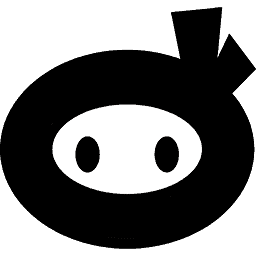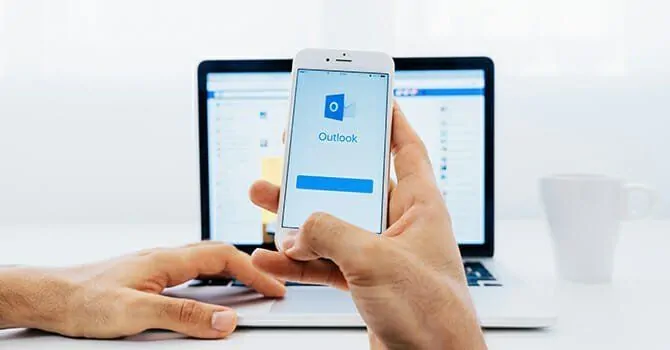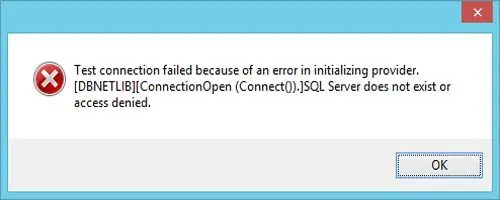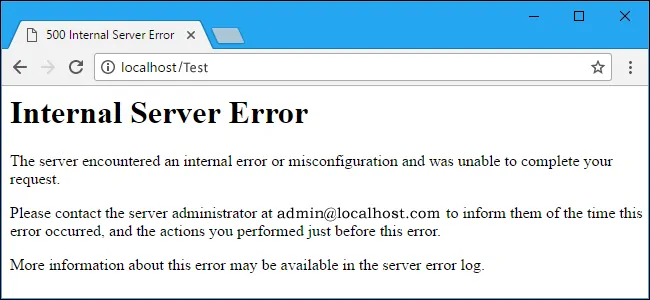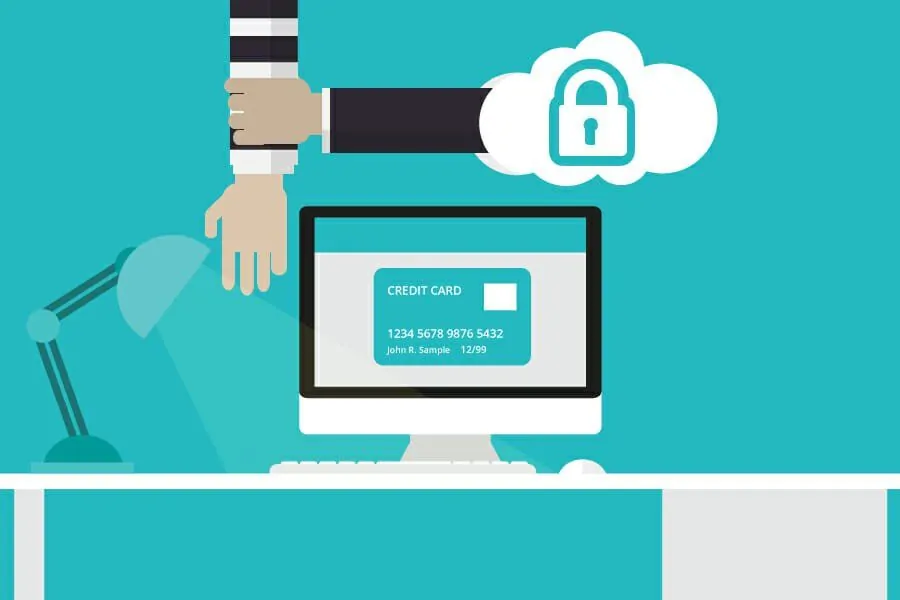WordPress is a complicated content management system with many integrated management tools. Technical difficulties during website creation and management are not unheard of. Very often such problems arise, and the usual developer runs to correct conflicting plugins or themes. However, many problems are not solely due to a simple plugin. To some degree, they are caused due to web hosting errors in the core of your website. These problems are usually easy to figure out and rectify; however, you need to learn to identify them first.
[bctt tweet=”Here, we present some of the most common #WordPress problems that you may encounter during your time #website #designing along with ways to help you fix them.”]
Table of Contents
Delayed loading
It is not rare to see website owners frustrated because of slow loading speeds. In fact, it is one of the most frequent problems on your website. Many developers rush to decrease the plugin and media load on their site to speed things up. However, this hardly does anything to benefit the speed. You need first to confirm whether your internet is trailing behind. In this case, a call to your internet provider will do the job! However, if this is not the case, try checking the following things to isolate the problem:
- Check the server status of your web host. Often, a shutdown of the server will put your website on a temporary close down. However, it is still a good idea to look for any mentioned problems that could be at the root of the cause.
- Contact your web host if you find any delays or a server that is down to get the issue resolved.
- Contact the customer care to see if there is any pattern in your slow website phases. This is because sometimes the neighbor website is exerting an effect on your site. In these circumstances, it is a good idea to consider updating your package or updating your host altogether.
- Turn to the bandwidth after assuring yourself that there is no problem with the downtime. Sometimes, your site may be receiving more than the usual traffic. This could conflict with your allocated bandwidth slowing you down.
To fix the bandwidth, you need to find the bandwidth monitoring system on your website. Have a look at the stats and find out any traffic surges. If you find a consistently heavy inflow in traffic, it could be time to upgrade your plan for more significant bandwidth.
Insufficient memory
Is it not enough that we have to face memory issues on our phones? However, WordPress sites can give you this ultimatum as well. Usually, this occurs after you installed a new plugin or a new theme. All you have to do is shift to a previous state, and the error will disappear. Another thing that you should do is increase your PHP limit. Try avoiding large plugins or install them after you have increased your memory to avoid this problem in the future.
Email receiving problems
Another common problem among people new to blogging or website creation is a problem with receiving emails. It is easy enough to set up a website email address. However, even after setting it up and publishing it, none of the emails reaches through. How do you troubleshoot this problem? Here, are some steps that might come in handy:
- Start by sending mail to yourself. You can also ask some friend or family members to do the same. Confirm you did not receive any emails. Also, confirm whether any of the senders received a full inbox notification. This will help eliminate the issue of a full hosting memory.
- Recheck you are forwarding details. If you have set a forwarding set up from your website email to your email, make sure the listed emails are correct and working.
- Open your hosting account to check your inbox for any emails. If it does not contain any emails, you need to contact the web hosting customer care to troubleshoot the issue.
The server doesn’t exist
Server DNS error is often seen with websites. You can face this error page and think what went wrong. However, there is a stepwise route to correct it such that your website starts working again. Certain places in which it can occur include:
- Hosting service has encountered an issue
- Your hosting plan is no longer sufficient
- Your bandwidth is incompatible with your traffic
- The domain name has expired
In all of the cases, you need to contact customer care of your web host as that they can fix the issue and turn your website on again.
Internal server error
Words can be misleading. Yes, it does say it is a server error; however, sometimes the site is the primary problem. Have a look at:
- Your plugins or theme to filter out any problematic plugins that you installed
- Reassess the PHP memory limit to exclude any faults in memory
- Explore the .htaccess file to look into the default server to fix the issue.
If you find a fault, the best means to repair it is to replace the entire file.
Updates not showing up
Sometimes you find that things require updates and find the new versions running on different sites but are unable to find the update on your site. This can be extremely frustrating, as you cannot do anything to fix the matter. The regular things that you do include:
- Install a caching plugin
- Configure your plugins
- Clear your browser and attempt to log in again.
- Open your site from a different browser
- Open your site from a different device.
- It’s time you look into your cache_temp folder, which will help you to find whether the problem is limited only to your site or whether the problem is with the web host.
Maximum Execution Time Exceeded the error
This error resembles the memory limit error and can cause a temporary shutdown of your website. Often it manifests as an inability to complete the task in the requested time. A simple fix is to increase the execution time so that your site can process all the requests. To do so:
- Access the .htaccess file, which is usually present in your file manager.
- You need to make your files visible by pressing the ‘unhide’ option on your site.
- Edit the file to incorporate a rectifying command php_value max_execution_time 60
Once you have done this, your system will restart, and your requests will start to process like before. However, if this little maneuver fails to produce results, it is best to contact customer support to fix the problem for good.
Wrapping up
These everyday problems are very common for a website owner and developer. You need to understand that many problems do not require complicated fixing. Instead, it is far better to address these issues systemically and solve them. Often, the problem is not as big as it seems and a simple few steps are enough to sort out errors and the web hosting problems that commonly bug WordPress developers.