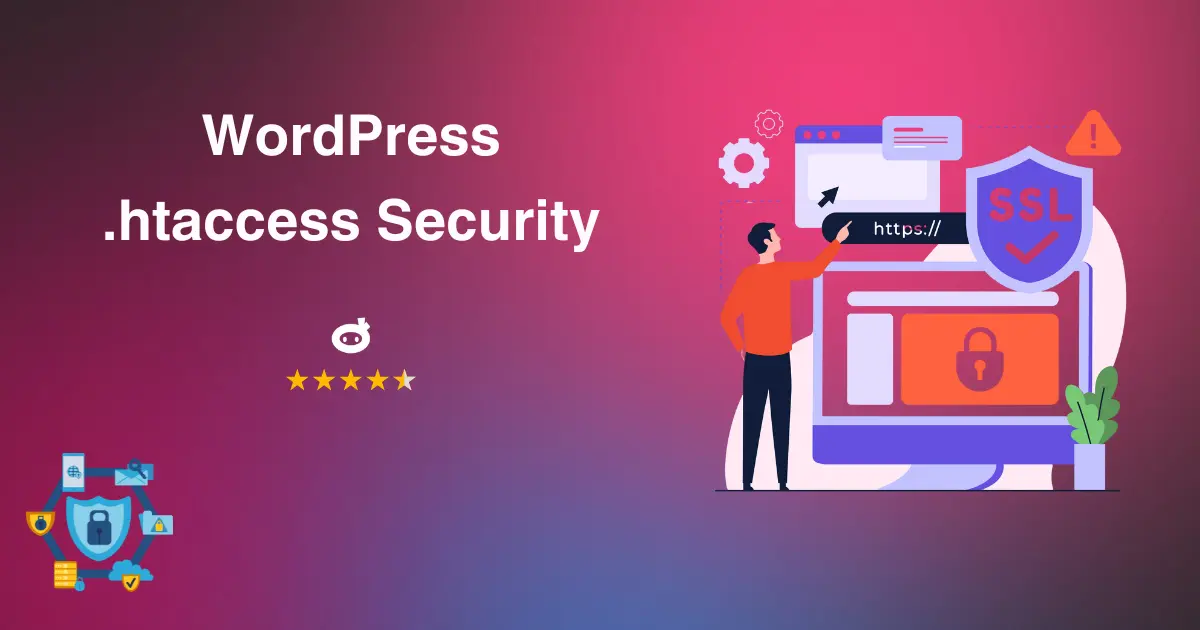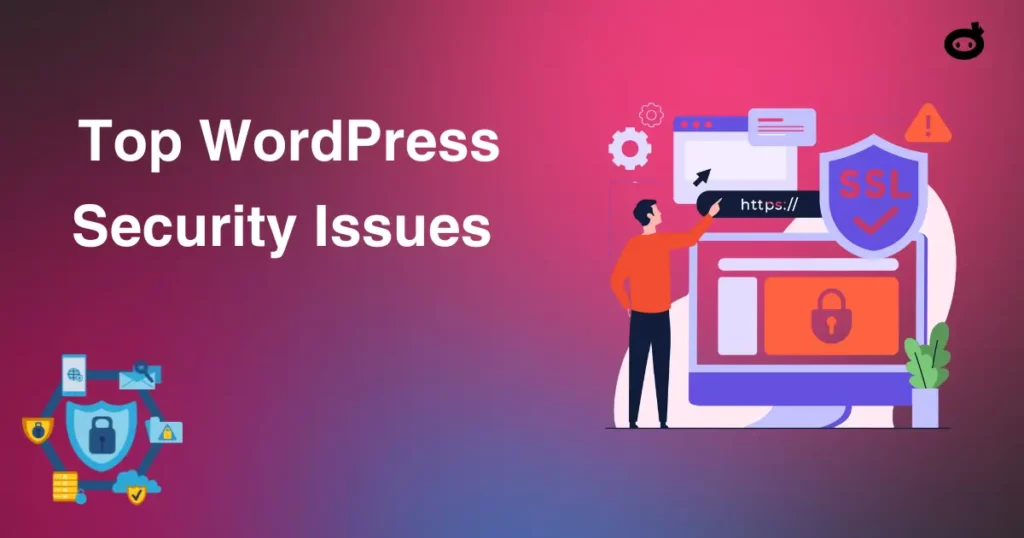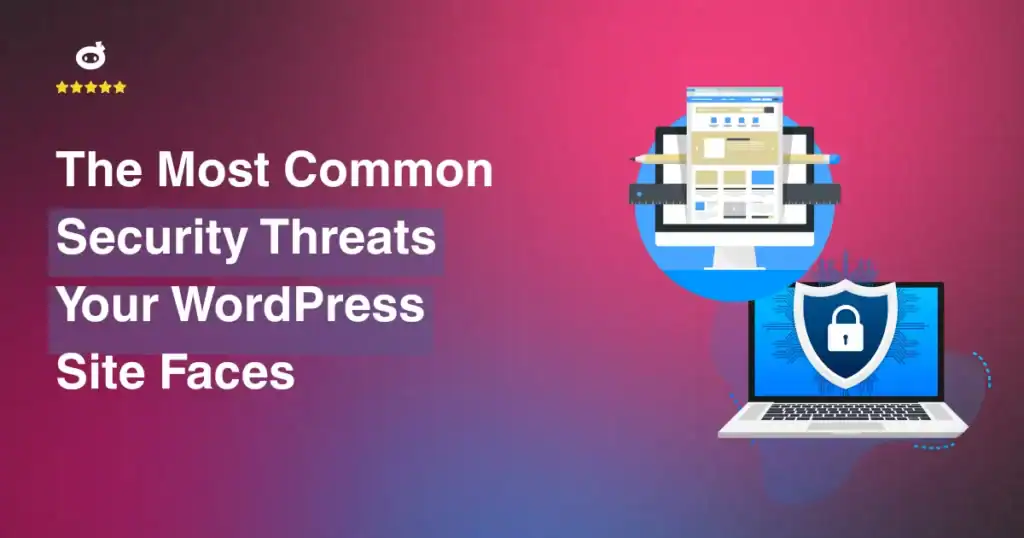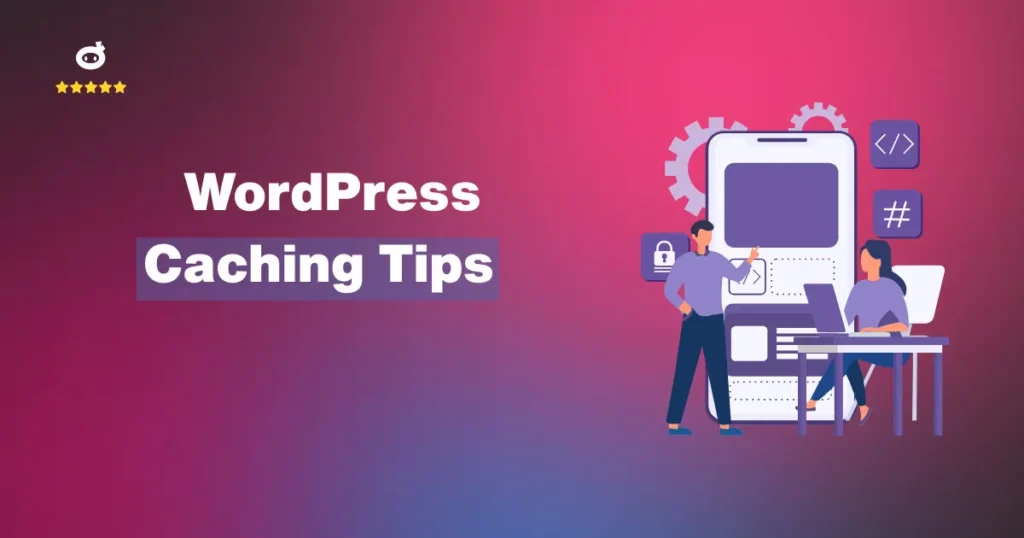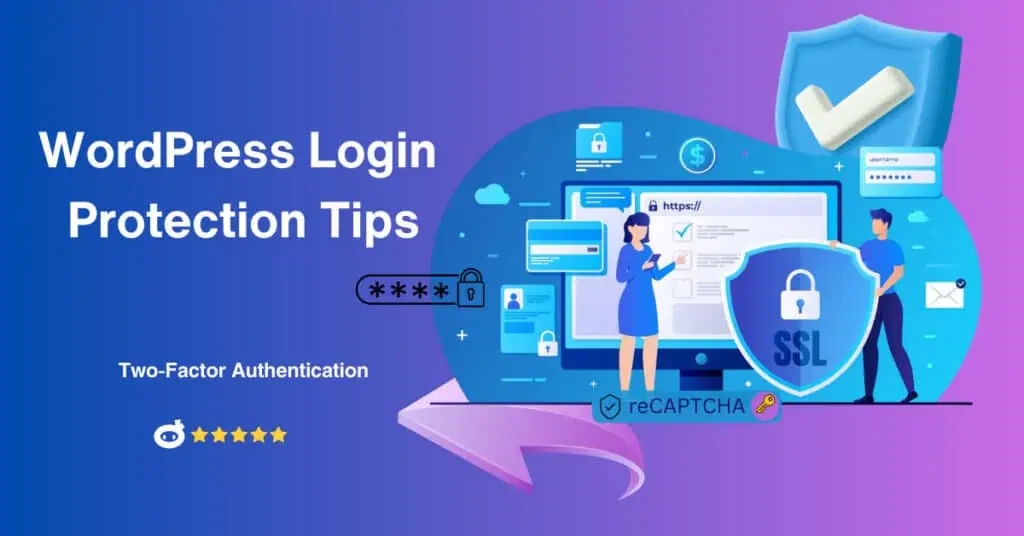Hackers like to attack WordPress because it runs over 40% of the web. While security plugins help, many users overlook a powerful built-in tool—.htaccess
Using the .htaccess file is a must to keep your WordPress site safe. A file called .htaccess tells the Apache server how to handle redirection in WordPress, limit access, and ensure that essential security settings are followed. This significant file is in the root path of your WordPress installation. It lets users make their WordPress site safer by adding custom rules and content security policy headers.
You can secure wp-admin with .htaccess. WordPress Htaccess Security prevents individuals from accessing private files like wp-config.php without permission and makes HTTPS connections safe. As a security measure, you should continuously back up the files before rolling out any changes.
To make these means considerably more secure, you can use additional security tools like WP Security Ninja or MalCare’s Nuclear Security Firewall. The .htaccess document is an essential part of safeguarding your WordPress site. You can see it through a file manager in cPanel or an FTP client.
This guide will walk you through practical .htaccess tweaks to strengthen your WordPress security and protect your site from common threats.
Contents
- 1 What is .htaccess, and Why Should You Use It for WordPress Security?
- 2 How to Access and Edit Your .htaccess File
- 3 11 Essential WordPress .htaccess Security Rules to Boost Site Security
- 3.1 Restrict Access to wp-config.php and Other Sensitive Files.
- 3.2 Protect wp-admin and wp-login.php
- 3.3 Disable Directory Browsing
- 3.4 Prevent Image Hotlinking
- 3.5 Block Specific IP Addresses or User Agents
- 3.6 Disable XML-RPC to Prevent Brute Force Attacks
- 3.7 Enforce HTTPS with .htaccess
- 3.8 Protect Against SQL Injection Attacks
- 3.9 Disable PHP Execution in the Uploads Folder
- 3.10 Limit File Upload Sizes
- 3.11 Prevent Clickjacking Attacks
- 3.12 Blocking Author Scans
- 4 Best Practices for Editing .htaccess Safely
- 5 Strengthen Your WordPress Security Today!
What is .htaccess, and Why Should You Use It for WordPress Security?
When you install WordPress, the .htaccess file is hidden. Apache uses it as a server setup file. This significant file is a key part of managing redirects in WordPress, making your site safer, and handling different parts of your WordPress site. The htaccess file is in the root directory of your WordPress site and lets you add security features like preventing unauthorized access to private files like the wp-config.php file.
Hackers often take advantage of flaws in the way WordPress is set up by default. You can lessen these risks and keep your WordPress site safe by using htaccess rules to add security tags or force secure HTTPS connections. You can use a file editor or an FTP client to get to this file and change it. Using htaccess settings and a strong security tool like MalCare adds a layer of protection to your WordPress site, making it safer.
The Role of .htaccess in WordPress Security
The .htaccess file is a secret WordPress file used to set up the server and make the site safer. You can protect WordPress with .htaccess from attacks like SQL injection and cross-site scripting with .htaccess file rules. This will keep private files safe during your WordPress installation.
This configuration file also speeds things up by handling redirects and allowing caching. It can be accessed through a file editor or an FTP client, and along with security plugins like WP Security Ninja, it adds an essential layer of protection to your WordPress site.
How to Access and Edit Your .htaccess File
Your WordPress site has a hidden file known as .htaccess that fills in as a server configuration file to make the site more secure.
To access it, utilize a file editor, cPanel, or an FTP client to get to the root directory of your WordPress site. To avoid issues, duplicate this vital file before you make changes. You can use the file to add security to your WordPress installation by stopping individuals from accessing private documents without your permission.
To make your WordPress site better and more secure, you should constantly use a document supervisor to change the htaccess file and cautiously add code snippets.
Best Practices for Editing .htaccess
To keep your WordPress site safe, you should be careful when editing the .htaccess file. Do not use Word to open this file; use plain text editor instead. You can use a file manager, cPanel, or an FTP program to get to the file in the root directory of your WordPress hosting. Finally, if you don’t want to get locked out of the WordPress dashboard area, back up your .htaccess file before you make changes.
If you will automate security measures, keep an eye on your configuration file, and stop people from getting into private files in your WordPress, use a strong security plugin like WP Security Ninja. This tool adds an essential layer of protection to your WordPress site, helping you keep it safe and running faster.
11 Essential WordPress .htaccess Security Rules to Boost Site Security
Implementing key .htaccess rules can improve WordPress site security by limiting unauthorized access, enabling HTTPS, and impeding malicious bots. Use these safety efforts to shield your WordPress site, safeguard sensitive files, and add serious areas of strength for safety:
Restrict Access to wp-config.php and Other Sensitive Files.
Protecting your WordPress site by limiting access to wp-config.php and other essential files is crucial. Over 40% of security breaches happen because of inadequate file access control. There are private settings in the wp-config.php file, which is an important file. Someone getting into this WordPress setup file without permission could damage your site.
To make your WordPress site safer, add the following code to the .htaccess file in the WordPress leading directory using a file manager or FTP client:
<Files wp-config.php>
order allow,deny
deny from all
</Files>
This line of code blocks unauthorized access, ensuring sensitive elements of your WordPress site remain protected.
Protect wp-admin and wp-login.php
Leaving wp-admin and wp-login.php vulnerable exposes your WordPress admin area to brute-force attacks and unapproved access. These are essential files in WordPress to control your site’s backend. To get your WordPress site, utilize the accompanying code in the .htaccess file situated in your WordPress root directory with the help of a file editor or FTP client:
<Files wp-login.php>
order deny,allow
deny from all
allow from 192.168.1.1
</Files>
This line of code helps block IPs using .htaccess, adding a layer of security. To improve your WordPress site, combine this with a robust security plugin like MalCare to safeguard sensitive areas and keep your WordPress site secure.
Disable Directory Browsing
Directory browsing can expose sensitive files in WordPress, such as configuration files or plugins, to unauthorized users. This poses a risk to your site’s security. To secure your WordPress, disable directory browsing by editing the .htaccess file located in the root directory of your WordPress site.
The Apache server uses this configuration file to control website behavior. Using an FTP client, use a file manager to access or edit the file. Add the following htaccess code:
Options -Indexes
This simple code prevents access to directories without an index file, adding a layer of security to enhance your WordPress site’s security.
Prevent Image Hotlinking
When different sites use your photos and link them to your PC, this is known as “image hotlinking,” which goes through your data bandwidth. You can change the .htaccess file in WordPress to prevent this and make your site more secure. This document is a design record for the Apache server. It lets you set up different security steps to make your site safer.
Use a file editor or an FTP client to change the .htaccess file in the root directory. Add the following .htaccess file to the file when you open it to make:
RewriteEngine On
RewriteCond %{HTTP_REFERER} !^$
RewriteCond %{HTTP_REFERER} !^https?://(www\.)?yourwebsite\.com [NC]
RewriteRule \.(jpg|jpeg|png|gif)$ – [F,NC,L]
This code blocks hotlinking and helps keep your WordPress site secure.
Block Specific IP Addresses or User Agents
One way of shielding your WordPress site from threats is to block IPs using .htacess or user agents that appear as though they may be harmful.
The .htaccess file in WordPress is a configuration file that the Apache server uses to set up various security steps that make your site more secure. With the help of a file editor or FTP client, open the htaccess file in the root directory. To make changes, use this htaccess file:
# Block Specific IP Addresses
<Limit GET POST>
Order Deny,Allow
Deny from 192.168.1.1
Deny from 203.0.113.0
</Limit># Block Malicious User Agents
SetEnvIfNoCase User-Agent “BadBot” bad_user
Deny from env=bad_user
These changes secure your WordPress by blocking access to harmful elements within the file and keeping your WordPress site secure. Modify this file safely, and always back up the htaccess file before making changes.
Disable XML-RPC to Prevent Brute Force Attacks
XML-RPC is a configuration file used for services like mobile apps and pingbacks in WordPress. It makes it easier to join from afar. But it is often used in brute force attacks, especially when people try to log in, which puts WordPress users at risk.
You can protect your WordPress site from these weaknesses by turning off XML-RPC. The htaccess file in WordPress controls many server functions and lets you set up different protection measures.
To turn off XML-RPC, use a file manager or FTP program to open the file in your WordPress root directory and add the following code:
# BEGIN WordPress – Disable XML-RPC
<Files xmlrpc.php>
Order Deny,Allow
Deny from all
</Files>
# END WordPress
This htaccess file to make changes ensures the file is also inaccessible, protecting your site from unauthorized access. Always backup the htaccess file before making changes to enhance your site’s security.
Enforce HTTPS with .htaccess
To secure a WordPress site, you must use HTTPS. It encrypts data transfer, which keeps files safe from people who shouldn’t be able to see them and stops man-in-the-middle attacks. HTTPS is necessary for WordPress to work safely and for your SEO results. The htaccess file in WordPress can be changed to impose HTTPS on all pages. This is possible because it controls how the server is set up.
You can use an FTP client or the cPanel file editor to open the file and add the following to it:
# Enforce HTTPS
RewriteEngine On
RewriteCond %{HTTPS} off
RewriteRule ^(.*)$ https://%{HTTP_HOST}%{REQUEST_URI} [L,R=301]
This htaccess file is a powerful HTTPS tool to enhance your site’s security. Always back up the htaccess file safely in case of issues.
Protect Against SQL Injection Attacks
By taking advantage of flaws in database queries, SQL injection attacks let hackers change or get private data. This set up stops malicious queries and protects WordPress with .htaccess.
You can put different security measures straight on your server using this file. Open the file with an FTP client or the file editor in your hosting control panel. Then, add the following rules to the file.
# Protect against SQL injection
<IfModule mod_rewrite.c>
RewriteEngine On
RewriteCond %{QUERY_STRING} (\.\./|\:|%22|’|%27|%3C|%3E|%00|;|–) [NC,OR]
RewriteCond %{QUERY_STRING} (UNION|SELECT|INSERT|DROP|DELETE|UPDATE|CAST|DECLARE|CHAR) [NC]
RewriteRule ^(.*)$ – [F,L]
</IfModule>
This htaccess file is a configuration tool that blocks suspicious queries. To implement, the file should be placed in the WordPress root directory and backed up in case of errors. Applying this rule is an effective way to secure your WordPress site from SQL injection threats.
Disable PHP Execution in the Uploads Folder
Let PHP run in the wp-content/uploads folder is hazardous because attackers can add malicious scripts and run them from afar. You must stop PHP from running in this area to keep WordPress safe. The .htaccess file lets you set up different security steps to prevent unauthorized execution.
To create an htaccess file in WordPress, use an FTP program or the file manager in your hosting control panel. Then, add the following code:
# Disable PHP Execution in the Uploads Folder
<FilesMatch “\.php$”>
deny from all
</FilesMatch>
This file used by Apache should be placed inside the uploads directory to restrict PHP execution and enhance your site’s security. Always back up the htaccess file on your computer in case of errors. Implementing this rule is crucial to securing your WordPress site from unauthorized access and potential attacks.
Limit File Upload Sizes
Attackers could try to overload your server or post malicious files if you let large files upload. To secure WordPress, the most extensive file that can be uploaded must be limited. You can set limits and stop using too many resources in the .htaccess file.
To do this, open the .htaccess file in WordPress with an FTP program or the file manager in your hosting control panel and add the following code:
# Limit File Upload Size
php_value upload_max_filesize 5M
php_value post_max_size 8M
This file used by Apache should be placed in the root directory of your WordPress installation. These various security measures help prevent files from unauthorized access and enhance your site’s security. Always back up the .htaccess file using an FTP client in case of misconfigurations.
Prevent Clickjacking Attacks
Attackers may put your website into an iframe and use clickjacking to get people to interact with hidden elements like buttons or links. This can weaken the security of your site. To forestall this, change your htaccess record utilizing an FTP program or the file manager in your facilitating control panel. Add the following code to the .htaccess file in WordPress:
# Prevent Clickjacking
Header always set X-Frame-Options “DENY”
This file used by Apache ensures your site cannot be displayed in iframes, protecting against clickjacking. Implementing security headers adds an extra way to secure your WordPress and enhance your site’s security by using the htaccess file to enable strict framing policies. Always back up the file in case of errors.
Blocking Author Scans
Attackers often use author scans to enumerate usernames on a default WordPress site, making it easier to launch brute force attacks. By exploiting the file that controls author archives, hackers can identify valid usernames and attempt to crack passwords.
Modify the htaccess file in WordPress to block these scans using an FTP client or the cpanel file manager. Add the following code to your htaccess file:
# Block Author Scans
RewriteCond %{QUERY_STRING} author=\d
RewriteRule ^ – [F, L]
This file used by Apache helps secure WordPress by blocking requests that attempt to enumerate authors. Always back up the htaccess file in case of issues.
Best Practices for Editing .htaccess Safely
These security steps allow you to keep your WordPress site safe and functional:
Backup and Test Before Implementing Changes
Apache reads the htaccess file and uses it to set up how your WordPress site works and how safe it is. Always back up the htaccess file with an FTP client or the cPanel file manager to recover it if necessary. To safely change this file, use a text editor and test the changes on a testing site first. Don’t make syntax mistakes; the wrong rules can break your page. Turn on debugging and look for problems in the server logs to avoid downtime
Make a copy of the htaccess file for your WordPress site before you modify it. It can break if you make even the most minor mistake in this file, which the Apache server uses to run your site. You should use that file to reflect on how things were. The file editor in the hosting control panel or an FTP client can help you safely download and change the file.
Tools like WP Security Ninja’s automatic backup feature offer extra safety. You can add security rules to the htaccess file, so make sure you test changes on a testing site first to avoid problems.
Strengthen Your WordPress Security Today!
When used properly, the .htaccess file on your WordPress site is a powerful tool that makes it safer and faster.
As an Apache server file, it lets you stop risks, ensure HTTPS is used, limit file uploads, and prevent people from getting in without permission. Changing settings safely is easier when you use the file manager in the hosting control panel. Customized security rules can be set up in the htaccess file, so use the tips in this article.
Consider looking into WP Security Ninja for ongoing protection, which can automate security steps. Secure your WordPress site right now to take charge of its safety before hackers strike!
Written by Lars Koudal