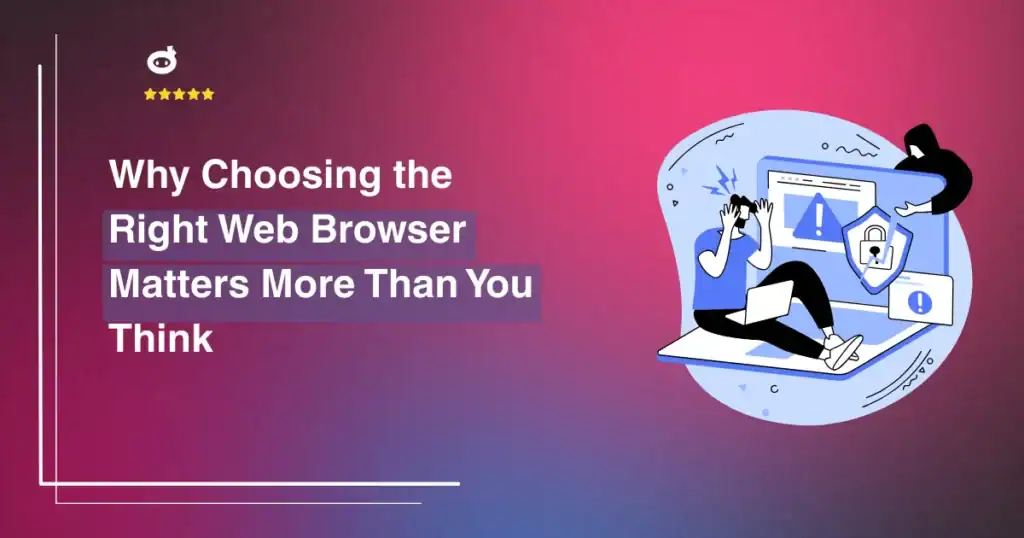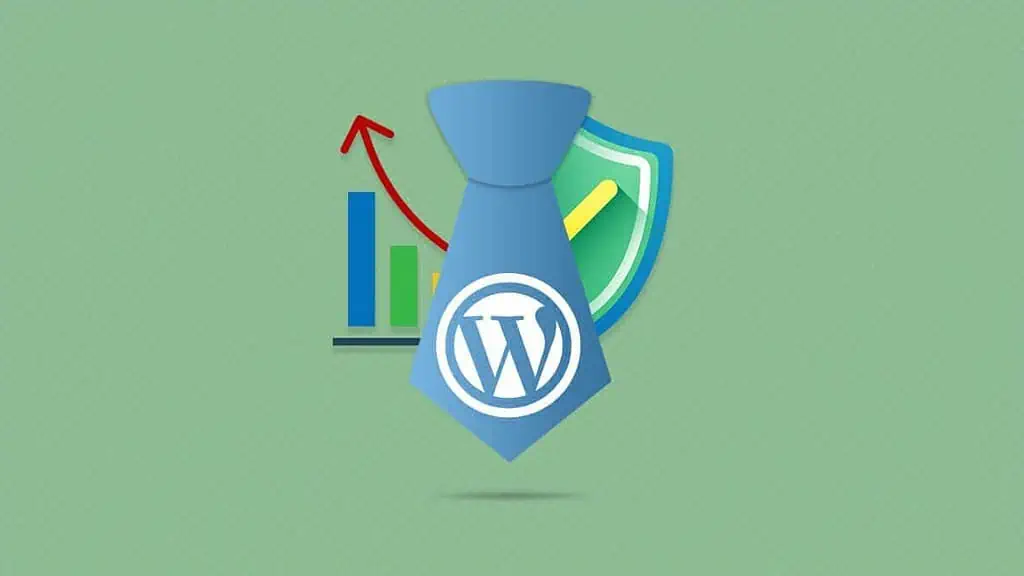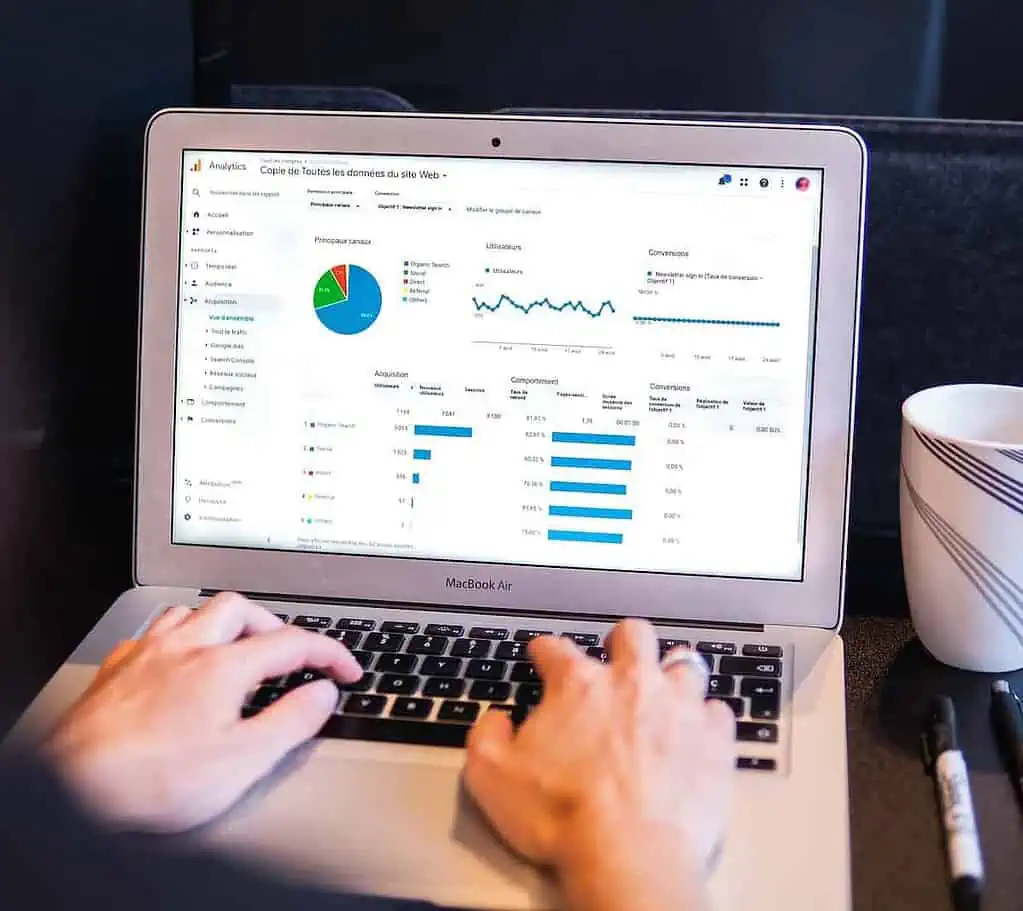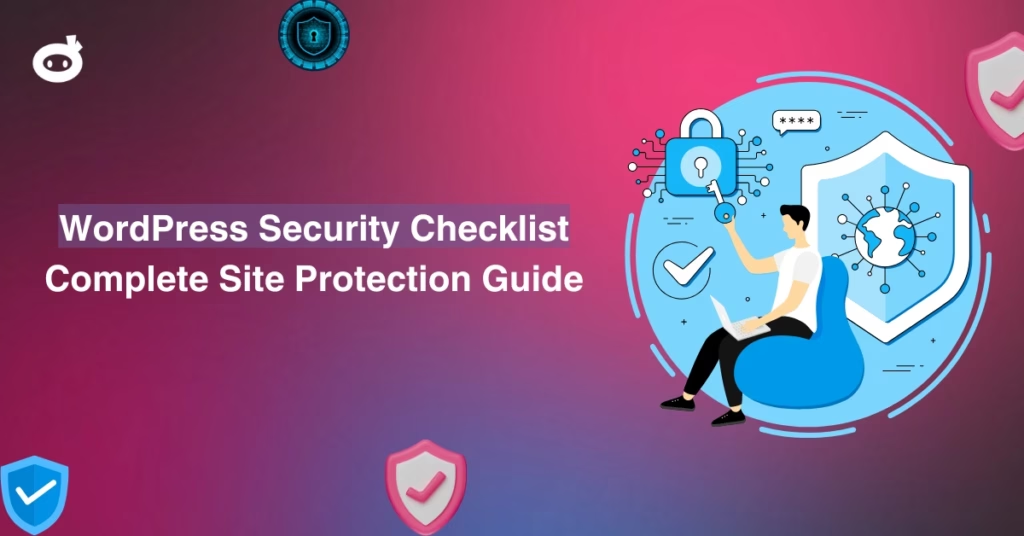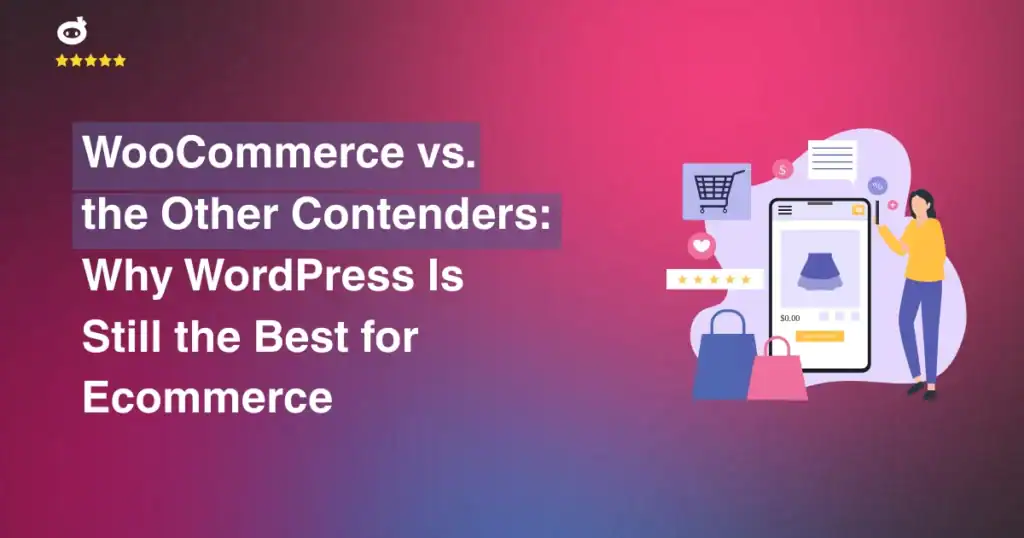Updated on
Have you ever thought about how to get real-time news about the weather, stocks, or social media on your WordPress site?
External APIs hold the key to the answer. An application programming interface (API) lets your WordPress site and third-party APIs communicate with each other easily, opening up a world of options. You can use an external API on a WordPress page to get, display, or process data quickly with REST APIs. Making an external API call using a WordPress tool or writing code by hand is easy.
Here, you will learn how to use WordPress API Integration, integrate an API, and the different types of APIs.
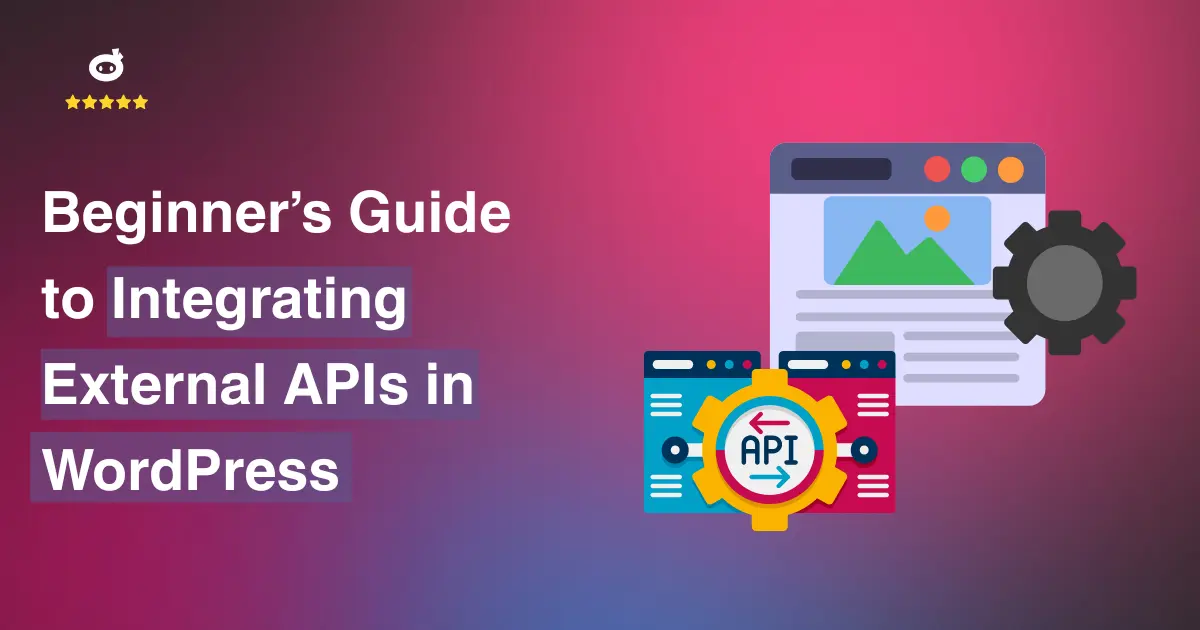
Contents
- 1 What Are APIs?
- 2 Why Do External APIs Matter for WordPress?
- 3 REST APIs: The Backbone of External Integrations
- 4 Getting Started with API Integration
- 5 Methods to Integrate External APIs in WordPress
- 6 Step-by-Step Guide: Fetching and Displaying External API Data in WordPress
- 7 Best Practices for Secure API Integration
- 8 Common Challenges and How to Troubleshoot API Integration Issues
- 9 Popular Use Cases for External APIs in WordPress
What Are APIs?
A programming language called an Application Programming Interface lets different types of software communicate. It enables writers to fetch, send, or manipulate data without looking at the source code in your WordPress themes.
For example, if you want to show real-time weather changes on your WordPress site, you can get the data from a third-party API instead of updating it by hand. APIs make sharing data easier, making WordPress development more dynamic and interactive.
Types of APIs
APIs come in various forms, but the most common ones include:
- REST API (Representational State Transfer API): This is the most common type of API that works with HTTP calls. Developers can interact with a WordPress site through a REST API by making API requests to receive or modify data.
- External API: An API plugin that links a WordPress theme or tool to an external API provider, like a CRM or payment gateway.
- Third-party API: You can add APIs from external companies, like the Google Maps API, the Twitter API, or the Stripe API, and display it on a WordPress page to make it more useful.
How APIs Work
Developers usually call an API endpoint with an API key to integrate an API into a WordPress website. The API or application responds with structured data, usually JSON or XML, which can be shown on a WordPress dashboard. To simplify the process, developers can use the WordPress hooks or WPGetAPI plugin to connect an external API to a WordPress site without writing custom code.
Why Do External APIs Matter for WordPress?
External APIs make WordPress websites more valuable because they let them communicate with external sources. Using an external REST API means you are not stuck making manual updates every time you need live stock prices, a payment gateway, or embedded social media posts. Instead, your site pulls in fresh data automatically, keeping everything smooth and up to date in real-time.
A WordPress API tool makes this even easier, cutting down on the need for heavy coding. Many WordPress apps already come with built-in API support, giving developers a seamless way to expand a site’s features.
Take WPGetAPI, for example. It simplifies API integration by offering a user-friendly setup right in the WordPress admin panel—no deep coding knowledge required, just straightforward functionality.
Developers often use the WordPress REST API when working with APIs. This makes it easy for the WordPress website to use a server to talk to third-party services. You can get structured API data from an external API endpoint by creating an API call. This data can then be presented dynamically on a WordPress page. You can also use cURL or the WordPress HTTP API to make straight API requests and get content.
For more experienced users, you can fully control the API connection by making your plugin or external API. Just write custom code in your WordPress theme’s function file.
REST APIs: The Backbone of External Integrations
Through structured requests, REST APIs let the WordPress plugin provide the facility to receive and display API data without problems. The WordPress REST API lets developers connect to an external API. Developers can use custom API for WordPress plugin to implement a safe API integration and automation.
What are REST APIs?
Representational State Transfer Application Programming Interfaces, or REST APIs, are necessary for systems to communicate with each other without any problems. They give apps a standard way to connect to an outside API and use structured requests to get API data.
According to a recent poll, over 83% of web apps use REST APIs for API interaction because they are easy to use and can grow as needed.
How Do REST APIs Work?
An endpoint in a REST API is a way to send and receive data. Developers can use the WordPress REST API to get data on the spot for a WordPress site. One example is API key plugin features that let people access an API and see data without writing any code. You can also use the WordPress HTTP API or cURL to make API requests and get info from outside sources with curl.
There are several ways for WordPress writers to add external APIs. Adding an API is easier when you use a WordPress plugin like WPGetAPI, making setting up the API settings in a user-friendly way in the WordPress admin panel. Advanced users can fully control the API connection by creating their own WordPress plugin or adding custom code to the functions file of your WordPress theme.
Businesses need safe API integration, so using REST APIs in WordPress plugins is essential. Whether you use WordPress’s hooks or create your own API endpoints, REST APIs ensure that any WordPress site that uses external services can sync its data automatically and in real-time.
Getting Started with API Integration
To start using API integration in WordPress, choose a secure API name, configure settings in the WordPress backend, and test endpoints. There are several ways to integrate external API into a WordPress website. Use plugins or custom code in your WordPress theme to integrate an external API while ensuring secure API integration.
Prerequisites
Before bringing an external API into your WordPress site, take a moment to learn the essentials—how the WordPress API functions, what integration actually involves, and the steps outlined in the WordPress API docs. You will also need access to the backend and a grasp of API settings to keep things running without any hitch.
Choosing the Right API
Choosing the right API name depends on what your website needs. Some APIs use RESTful endpoints to provide structured data, while customized code needs to be added to your WordPress theme for others. It’s essential to check an API’s security, scale, and how well it works with your WordPress API before choosing it.
Ensuring Secure API Integration with WP Security Ninja
When you integrate APIs, security is fundamental. WordPress writers can use WP Security Ninja to make sure that API integration is safe by keeping an eye on API calls, blocking unauthorized access, and encrypting API data on your WordPress site. You have complete power over the API because the plugin lets you do security checks and automatic updates.
You can use the test endpoint tool before deploying to check API connections. It is essential to keep security in mind whether using a custom API for a WordPress plugin or adding logic to a different tool. To safely talk to the API, use the hooks that WordPress gives you.
If you want to use an API without writing any code, WP Security Ninja can help you do that automatically while ensuring you follow the rules. To protect your data, you should prioritize security whenever you use an external API, whether through a plugin or by making custom functions.
Methods to Integrate External APIs in WordPress
Several methods are available to your site more connected, more responsive, and way more interesting by bringing external APIs into WordPress: plugins, custom code, REST API, webhooks, or third-party services
Here, we’ll discuss these methods in detail:
Using WordPress Functions for API Calls (wp_remote_get, wp_remote_post)
Using built-in functions like wp_remote_get and wp_remote_post is one of the best ways to connect WordPress to an outside API. Using these functions, you can use the WordPress HTTP API to get and send API info. If you don’t want to write your code, the plugin gives you freedom and control over the API integration process. The WordPress admin panel has an easy-to-use interface for setting up the API settings.
Leveraging cURL for More Control Over API Requests
If developers want more power, they can use cURL in WordPress to communicate with the API. This is handy when dealing with authentication and creating a custom plugin for external API endpoints. A safe API link is made possible by adding custom code to the functions file of your WordPress theme. Putting the code in a separate plugin can be a great way to keep full control over the API requests.
Integrating APIs with JavaScript and AJAX
Using JavaScript and AJAX with external APIs in WordPress allows you to get dynamic data without reloading the page. The best way to update information in real-time is to use this method. You can make your WordPress endpoints that make API calls using the hooks with the WordPress REST API feature.
Follow the instructions in the API guidelines to set up the API settings so that you can use an external API and show the data on your website. There are several effective ways to connect an external API, such as using the WordPress API, writing custom code for an external API, or using the WordPress API for a core WordPress app. Initialize by pressing the test endpoint button, set the display using the template tag, and ensure the API connection is safe for the best performance.
Step-by-Step Guide: Fetching and Displaying External API Data in WordPress
To retrieve and display external API data in WordPress, use a plugin or add custom code in function.php. Configure API settings, fetch data with hooks, and present it on your site. Test the setup, optimize performance, and cache responses to enhance speed and efficiency.
Step 1: Get Started Using an API in WordPress
To retrieve and show external API in WordPress, you first have to select an API that meets your needs. Go to your WordPress admin dashboard, Plugins > Add New, and install a plugin that offers API integration or enables you to create custom API for a WordPress plugin.
Step 2: Configure the API Settings
The API documentation prescribes that you may require an API key or an authentication token. If your WordPress app uses an external API, you can set up the API settings using the WordPress admin dashboard, which has an easy-to-use interface.
Step 3: Fetch API Data Using a Custom Function
If you want to integrate an API by writing custom code, add the API integration logic in a separate plugin or your WordPress theme’s functions.php file. Using hooks provided by WordPress, create a REST API endpoint to fetch the external API data and display it dynamically.
Step 4: Display Data on Your Web Page
After making a successful API call, you need to add the external API to your WordPress site and use shortcodes, widgets, or straight API calls to show the data you obtained. A well-structured API call from your WordPress theme can ensure everything runs smoothly.
Step 5: Test and Optimize the API Integration
Click the Test Endpoint button (if available) to verify your API call. Optimize the API settings to avoid performance issues. WordPress developers recommend caching API responses for better speed.
Pro Tip: Enhance Your API Integration
When using external APIs in WordPress to add an API to your website, you should keep five main things in mind.
- First, use WordPress hooks to make API calls on the run.
- Second, use a quotable API to get the needed info and show it to your users.
- Third, a plugin makes it simple to access an external API to add settings to an easy-to-use interface.
- Fourth, for a custom API over a WordPress plugin, write the API logic in a different plugin or in the code of your WordPress theme.
- Lastly, connect your WordPress endpoints to the outside API and show info. WP Security Ninja makes it easy to protect API calls.
Best Practices for Secure API Integration
For secure API integration, use authentication methods like API keys or OAuth, encrypt data, and validate responses. Limit access, monitor usage, and follow API documentation best practices. Regularly update API settings and enhance security with plugins like WP Security Ninja.
Protecting API Keys and Credentials
It is essential to keep API keys and passwords safe when using external APIs in WordPress to add an API to your website. By storing API keys in the wp-config.php file, you can keep private information out of the code of your WordPress theme. An easy-to-use plugin makes it possible to handle API settings securely. Also, security methods like OAuth or token-based authentication should be used to limit who can access the API.
Implementing Rate Limiting and Error Handling
To integrate the external API efficiently, you must implement rate limiting to prevent excessive requests that could lead to service restrictions. Using hooks, you can trigger API calls only when necessary, reducing server load. Error handling ensures that failed requests do not break your site. According to the API documentation, handling errors properly—such as checking HTTP response codes and logging failures—improves reliability.
Additional Security Measures
Using WordPress hooks, writing API logic in a separate plugin, making direct API calls, creating custom WordPress endpoints, and caching answers are five safe ways to connect to an external API. For security reasons, always verify and sanitize inputs using custom code to connect to an API. Using a custom API for a WordPress plugin gives you more power over security.
If you follow these best practices, you can use the API safely and show info while keeping performance at its best. WP Security Ninja is a vital plugin that improves API security, ensuring the connection is safe and smooth.
Common Challenges and How to Troubleshoot API Integration Issues
When you use external APIs in WordPress to connect an API to your website, you might encounter problems like authentication errors, wrong API settings, and slow response times. A tool makes it easy for users to set up API settings, which cuts down on mistakes. If you need to write custom code in the files of your WordPress theme to connect to an external API, testing tools can help you find problems.
Five Ways to Integrate External API to WordPress
- Using proper authentication
- Storing answers in a cache
- Making API calls more efficient
- Adding API endpoints to WordPress
Popular Use Cases for External APIs in WordPress
External APIs make WordPress more useful in many ways:
- Social Media Integration – Makes it easier to post and interact. A plugin with easy-to-use API settings makes setup even more manageable.
- Payment Gateways for E-Commerce – Ensures secure transactions. You can connect an external API to your WordPress site with plugins or by writing custom API code in your WordPress theme files.
- Real-Time Information – Retrieves stock prices, weather updates, and other dynamic content by calling an external API to keep information up to date.
External APIs give WordPress the power to do much more, whether it is automating tasks, handling secure transactions, or keeping content fresh.
Final Thoughts: Enhancing WordPress Security While Using APIs
When adding an API to your WordPress site, ensuring the connection is secure is vital. A plugin makes it easy to set up API settings, providing authentication and security work correctly. If you need to write unique code in your WordPress theme files to connect to an API, ensure the data is always correct and clean. Using authentication keys, limiting API access, caching answers, keeping an eye on usage, and encrypting sensitive data are five safe ways to integrate external APIs.
WP Security Ninja is a vital plugin that improves security and helps keep your site safe when you need to integrate API into your WordPress. Stay safe, keep your software up to date, and make sure your API calls work perfectly!
Written by Lars Koudal