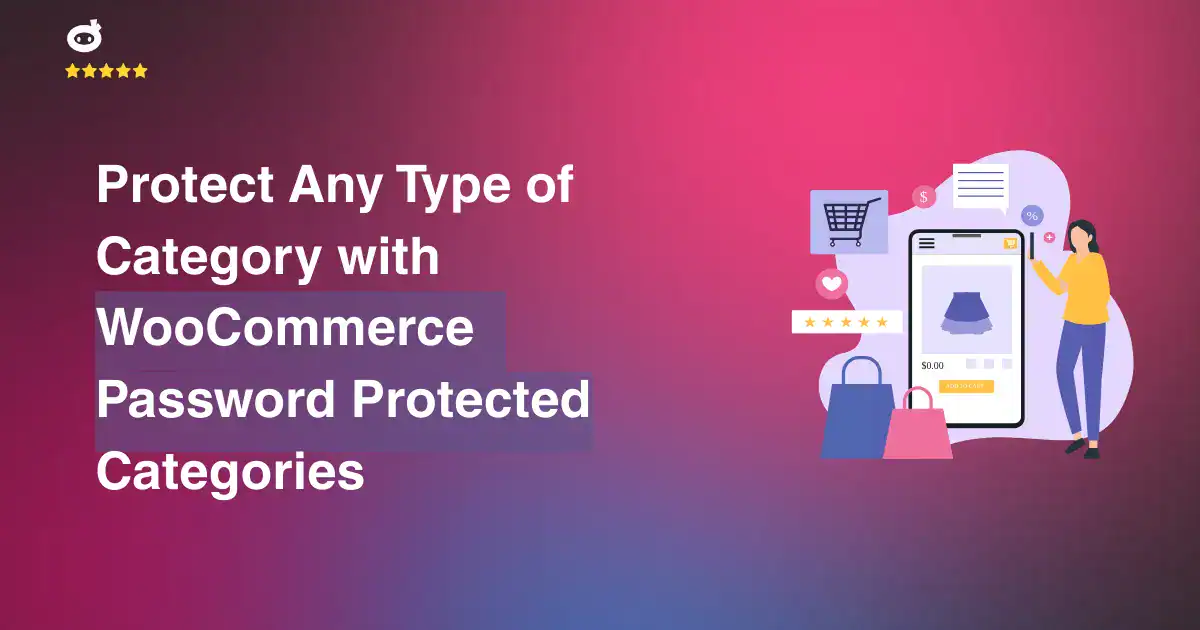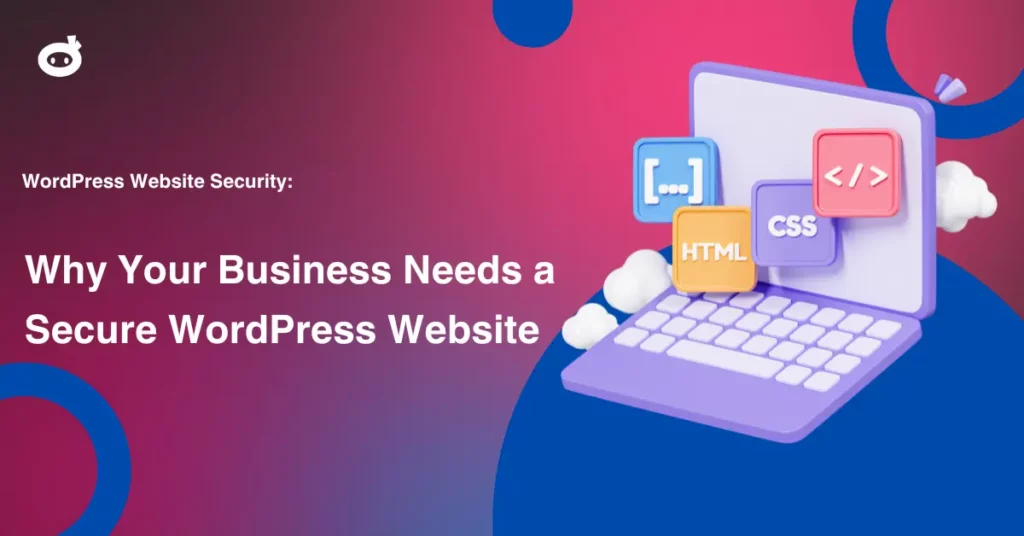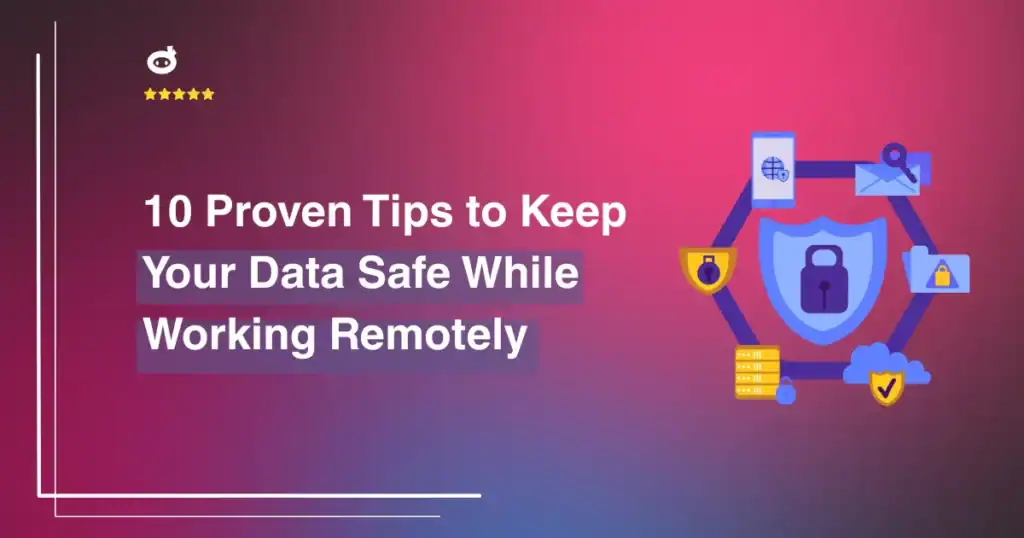What if your most exclusive products were being viewed, and even purchased, by the wrong audience? Not every item in your store should be available to everyone, yet without restrictions, wholesale prices, VIP deals, or compliance-sensitive products can end up in the wrong hands. Unauthorized access can lead to pricing leaks, security risks, and even legal issues, making it essential to control who sees and buys specific products.
Restricting product access ensures that exclusive deals, wholesale pricing, and sensitive items remain visible only to approved customers. Whether protecting age-restricted goods, medical supplies, or B2B-only inventory, category restrictions help maintain compliance and enhance customer segmentation. Private collections can also be created for early product launches, employee-only discounts, or special membership perks, strengthening brand loyalty and engagement.
With WooCommerce Protected Categories, securing sections of your store is effortless, with no complicated coding or third-party integrations required. This feature helps keep your store organized, secure, and tailored to your business needs, ensuring the right products reach the right customers. A well-protected WooCommerce store isn’t just safer, it’s smarter, more efficient, and built for long-term success.
Contents
- 1 Understanding WooCommerce Protected Categories
- 2 Step-by-Step Guide: How to Set Up Protected Categories in WooCommerce
- 3 Protecting a Category in WooCommerce
- 4 Managing Subcategories and Products in WooCommerce Password-Protected Categories
- 5 Customizing the User Experience in WooCommerce Password-Protected Categories
- 6 Testing and Maintenance for WooCommerce Password Protected Categories
- 7 Best Practices for a Secure Shopping Experience
- 8 Conclusion
Understanding WooCommerce Protected Categories
Managing product visibility in an online store is crucial, especially for businesses that cater to wholesale buyers, exclusive members, or special groups. WooCommerce Protected Categories by Barn2 is a powerful plugin that enables store owners to restrict access to specific categories, ensuring controlled visibility of products.
Overview of WooCommerce Protected Categories Plugin by Barn2
This plugin provides multiple ways to protect WooCommerce categories, making it ideal for businesses needing a private shopping experience. Whether you want to create wholesale stores, membership-only product pages, or hidden client-specific catalogs, this plugin offers a seamless and efficient solution.
Key Features
1. Password Protection for Categories
- Store owners can assign unique passwords to specific categories.
- Customers must enter the correct password to access the category and its products.
- Useful for creating exclusive collections, private promotions, or hidden sales events.
2. User Role and Individual User Restrictions
- Restrict category access to specific user roles (e.g., wholesalers, VIP customers, or members).
- Assign access permissions to individual users, ensuring customized access control.
- Perfect for membership sites, B2B stores, or corporate buyers requiring restricted access.
3. Automatic Protection Inheritance for Subcategories and Products
- When a parent category is protected, its subcategories and products automatically inherit the same restrictions.
- Reduces manual configuration effort, ensuring uniform security across all nested categories.
- Ensures consistent content control for complex category structures.
4. Options to Hide Protected Categories from Public View
- Hide protected categories from menus, search results, and widgets.
- Ensure that only authorized users can see and access restricted categories.
- Prevents non-authorized users from discovering private products.
With these features, WooCommerce Protected Categories offers a reliable and flexible way to manage product visibility while maintaining a seamless user experience.
Step-by-Step Guide: How to Set Up Protected Categories in WooCommerce
To secure your WooCommerce store’s categories, installing and configuring the WooCommerce Protected Categories plugin is essential. Follow this comprehensive step-by-step guide to ensure a seamless setup with all necessary configurations.
Step 1: Install the WooCommerce Protected Categories Plugin
Since WooCommerce doesn’t include built-in category protection, you need a third-party plugin. Here’s how to get started:
- Purchase & Download the WooCommerce Protected Categories plugin from a trusted provider.
- In your WordPress dashboard, go to Plugins > Add New > Upload Plugin.
- Click Choose File, select the downloaded plugin file, and hit Install Now.
- Once installed, click Activate Plugin to enable its features.
Step 2: Configure Plugin Settings
Now that the plugin is installed, it’s time to set up your protected categories:
- Navigate to WooCommerce > Settings > Protected Categories in your WordPress dashboard.
- Choose your preferred protection method:
- Password Protection – Users enter a password to access restricted categories.
- User Role Restriction – Only logged-in users with specific roles can access categories.
- Individual User Access – Grant access to selected customers or team members.
- Adjust additional settings, such as session durations for logged-in users.
- Click Save Changes to apply your settings.
Step 3: Password-Protect a WooCommerce Category
- Go to Products > Categories in your WordPress admin panel.
- Select an existing category or click Add New Category to create one.
- Scroll to the Visibility section and choose:
- Password Protected – Set a password that users must enter.
- Private – Make it accessible only to site admins and editors.
- Click Update or Add Category to save changes.
Step 4: Test and Verify Protection
- Log out or use an incognito window to view your site as a visitor.
- Navigate to the protected category URL—users should see a password entry prompt.
- If using role-based access, log in with a test account to verify the category is hidden or restricted.
- If using password protection, provide the password to selected users via email or a private link.
- If restricted by user roles, ensure that assigned customers have the correct permissions.
With WooCommerce Protected Categories, you can control product visibility, prevent unauthorized access, and offer a seamless shopping experience for specific customer groups.
Protecting a Category in WooCommerce
Restricting access to specific product categories in WooCommerce is a powerful way to control who views and purchases products. Whether you want to create exclusive member-only products, wholesale sections, or restrict sensitive content, WooCommerce allows you to protect categories in multiple ways. You can either set a password, restrict access by user role, or grant access to specific users.
Let’s go step by step to ensure your categories are properly secured.
1️. Navigating to the Product Categories Section
- Log into your WordPress dashboard.
- Go to WooCommerce > Products > Categories.
- Either create a new category by clicking “Add New Category” or edit an existing one by selecting it from the list.
2️. Setting the Visibility to “Protected”
- Within the category settings, look for the Visibility or Protection option.
- Select “Protected”, which ensures restricted access.
- Now, choose how you want to secure the category using one of the following methods.
3. Choosing the Protection Method
Password Protection – Quick & Easy Access Control
-
- This method allows you to set one or multiple passwords for the category.
- Only users with the correct password can enter and view products within that category.
- Steps to enable password protection:
-
-
- In the category settings, locate the password protection option.
- Enter one or multiple secure passwords (e.g., different passwords for different customer groups).
- Save the settings and share the password(s) only with authorized users.
-
- User Experience:
-
- When a visitor tries to access the protected category, they’ll be redirected to a password entry page.
- After entering the correct password, they will be able to view and purchase products normally.
User Role Restriction – Restrict Access Based on WordPress Roles
-
- This method allows you to grant access to specific WordPress user roles (e.g., Admins, Subscribers, Wholesale Customers, Members).
- It is ideal for stores that want to offer exclusive products to a certain customer group.
- Steps to enable user role restriction:
-
-
- Go to the category settings and find the User Role Restriction section.
- Select the user roles that should have access to the category.
- Save changes, and only users with those roles will be able to view the category.
-
- Managing User Roles in WordPress:
-
- Navigate to Users > Roles in your WordPress dashboard to assign or create custom user roles.
- You can use plugins like User Role Editor to add more advanced role management features.
Individual User Restriction – Allow Specific Users to Access the Category
-
- This method is the most restrictive as it grants access only to selected users.
- Ideal for private sales, VIP customers, or internal product access.
- Steps to enable individual user restriction:
-
- In the category settings, look for Individual User Restriction.
- Select users from the list of registered customers who should have access.
- Save changes, and only those selected users will see the category.
- Best for:
- Exclusive member areas
- Employee-only product access
- Private or hidden categories
By implementing category protection in WooCommerce, you gain full control over who can view and purchase specific products. Whether you choose password protection for general access, user role restrictions for group-based access, or individual user selection for tight control, WooCommerce makes it easy to manage.
Managing Subcategories and Products in WooCommerce Password-Protected Categories
WooCommerce Password Protected Categories allow store owners to restrict access to specific product categories, ensuring that only authorized users can view or purchase certain items. Understanding how protection settings are inherited and correctly organizing subcategories and products is crucial for a seamless shopping experience.
Understanding Inheritance of Protection Settings
WooCommerce applies password protection hierarchically, meaning:
- Parent category protection automatically extends to its subcategories and products. If a category is locked with a password, all items within it are locked as well.
- There is no need to protect subcategories individually, as they will inherit the parent category’s settings unless explicitly modified.
- If a product belongs to both a protected and a public category, the stricter protection takes priority.
- While inheritance ensures convenience, subcategories or individual products can be configured with different password rules if needed.
Example Scenario:
- A parent category “Wholesale Products” is password-protected, and it contains subcategories “Bulk Clothing” and “Bulk Electronics.”
- All products under these subcategories automatically inherit the restriction.
- If password protection is removed from “Bulk Clothing,” it becomes public, but “Bulk Electronics” remains protected.
Ensuring Subcategories and Products Follow Parent Category Protection
To prevent unauthorized access, follow these steps:
- Apply password protection to main categories instead of manually securing each product, ensuring uniform security.
- Regularly test category access by logging out of admin mode and checking if restrictions are correctly applied.
- Be cautious with mixed protection levels. If a subcategory is public while its parent is restricted, users might access unintended products.
- Use role-based access control (RBAC) for more flexibility. Instead of passwords, assign user roles such as “Wholesale Buyer” or “VIP Customer” to restrict categories dynamically.
Common Issues & Fixes:
- Issue: A subcategory appears public despite its parent being protected.
Fix: Ensure it is not separately set to “Public” in WooCommerce settings. - Issue: Some users cannot access the category even with the correct password.
Fix: Check for conflicting user role settings or caching issues.
Best Practices for Organizing Protected Categories and Products
- Create a logical hierarchical structure with clearly defined parent and subcategories, such as “Private Members” → “Premium Products” → Specific Items.
- Avoid overlapping category assignments, as products in multiple categories can cause unintended access loopholes.
- Use different passwords for access tiers. If you want separate levels of access (e.g., VIP vs. wholesalers), create distinct protected categories with unique passwords.
- Utilize customer groups or membership plugins. For an advanced setup, consider WooCommerce Memberships or User Role Editor to control access beyond passwords.
- Test regularly by using a test user account to verify how restrictions appear to customers.
By understanding inheritance rules, ensuring subcategories are properly restricted, and organizing categories efficiently, you can effectively safeguard sensitive product collections.
Customizing the User Experience in WooCommerce Password-Protected Categories
Providing a smooth and engaging user experience for WooCommerce password-protected categories ensures that users have a seamless journey while accessing exclusive content. By customizing the login form, redirecting users effectively, and displaying personalized messages, you can enhance accessibility, professionalism, and user satisfaction.
Personalizing the Login Form
A well-designed login form improves usability and makes access more inviting. Instead of a standard, dull login experience, customizing its background, layout, and messaging helps reinforce your brand identity.
1. Background Color and Image
The login page should visually align with your store’s branding. A custom background makes the form more appealing and immersive.
- Use a brand-consistent color to create a cohesive experience. Neutral tones provide a clean, professional look, while bold colors can evoke excitement.
- A background image enhances engagement. Choose one that represents your products, services, or brand ethos.
- Minimalistic designs work best for a distraction-free login process, keeping the focus on entering the password.
2. Popup Background Color
If your store uses popup login forms, customizing the background improves visibility and user experience.
- A semi-transparent overlay behind the popup maintains focus while keeping the background slightly visible.
- A light or dark theme can enhance readability depending on your store’s design.
- Clear contrast between text and background ensures users can quickly read and enter their details without difficulty.
Redirecting Users After Successful Login
Once users log in, they should be guided efficiently to their intended content rather than left on a generic page.
Where Should Users Be Redirected?
- Directly to the Protected Category
- This option ensures users immediately access the content they logged in for, eliminating unnecessary navigation.
- To a Personalized Dashboard
- Redirecting users to a dashboard enhances engagement, allowing them to see their account details, exclusive deals, or recommendations.
- To a Custom Welcome Page
- A personalized welcome page creates a great first impression, introducing users to new offers, special announcements, or a tailored shopping experience.
A well-planned redirection strategy ensures a smooth transition and encourages users to stay engaged.
Instead of a standard, unhelpful “Access Denied” message, a well-crafted, friendly message can improve user experience and prevent frustration.
1. Friendly and Engaging Messaging
A generic error message can feel cold and unwelcoming. Instead, use an engaging tone:
Default: “You do not have permission to view this page.”
Better: “Oops! It looks like this category is exclusive to our premium members. Please enter the password or login to continue.”
2. Additional Information in the Message
- Clear Instructions: Offer guidance on how to gain access, such as checking their email for login details or contacting support.
- Encourage Membership or Signup: If access is based on a membership, provide a link to sign up or subscribe.
- Offer a Support Option: Including a help link or customer support contact ensures users don’t get frustrated.
A thoughtfully written message turns a blocked page into an opportunity for engagement, guiding users toward the next step rather than leaving them confused.
By customizing the login form, redirecting users strategically, and displaying personalized messages, you create a polished, professional, and user-friendly experience for WooCommerce password-protected categories. These small but significant changes enhance accessibility, improve navigation, and leave a lasting impression on your users.
Testing and Maintenance for WooCommerce Password Protected Categories
Maintaining password-protected categories in WooCommerce is not a one-time task—it requires continuous testing, updates, and optimizations to ensure security and functionality. A well-maintained system enhances the user experience while safeguarding restricted content. Here’s how to effectively manage and test your password-protected categories:
Verifying the Protection Settings
To ensure your password-protected categories are secure, thorough testing is essential. Here’s how you can validate their functionality:
- Test with Different User Roles: Access the protected categories as an admin, a registered customer, and a guest. Ensure that only the intended users can view the content.
- Test on Different Devices & Browsers: Sometimes, protection behaves differently due to browser caching or mobile responsiveness. Check across various browsers and devices to ensure uniform security.
- Try Incorrect Passwords & Expired Sessions: Attempt to enter the wrong password multiple times to see if security holds up. Also, verify whether password expiration settings (if applicable) are working correctly.
- Assess Cache Behavior: Some caching plugins may interfere with category restrictions, unintentionally exposing content. Clear your cache and test if the protection remains intact.
- Simulate Different Customer Journeys: Log in, enter a password, browse protected products, and revisit the site later to see if the session is still active or if re-authentication is needed.
Regular Updates and Security Checks
Like any plugin or eCommerce feature, password-protected categories must be updated and checked regularly to maintain effectiveness.
- Keep WooCommerce & the Plugin Updated: Developers release updates to fix bugs and enhance security. Staying updated prevents vulnerabilities.
- Perform Compatibility Testing: After an update, ensure category protection still functions as expected. Always test on a staging site before applying updates to the live store.
- Monitor for Plugin Conflicts: Some third-party plugins, such as SEO tools or caching solutions, might override password protection. Regularly check for conflicts and adjust settings accordingly.
- Enhance Security with Additional Layers: Consider limiting login attempts, enforcing strong password policies, and enabling two-factor authentication (2FA) for admin access to prevent unauthorized changes.
Monitoring User Access and Password Management
To maintain tight control over access, continuous monitoring and password management are necessary.
- Review Access Logs & User Activity: Track who is accessing password-protected categories and look for any unusual login patterns.
- Rotate Passwords Periodically: If using a shared password system, change passwords regularly to prevent unauthorized access due to leaked credentials.
- Implement User-Specific Passwords: Instead of a single password for all users, consider assigning unique passwords to different groups. This ensures better tracking and revocation if needed.
- Restrict IP Addresses: If your store has specific user groups, you can limit access to certain IP ranges for added security.
- Enable Auto-Logout for Inactive Users: To prevent unauthorized users from accessing restricted content if a device is left unattended, enable automatic logout for inactivity.
A well-maintained password-protected category system ensures both security and a smooth user experience. Regular testing, updates, and strategic password management keep your WooCommerce store optimized. By proactively monitoring access, preventing unauthorized usage, and improving navigation, you can ensure a seamless and secure browsing experience for your customers.
Best Practices for a Secure Shopping Experience
A secure WooCommerce store isn’t just about preventing cyber threats, it’s about building customer trust, ensuring smooth transactions, and protecting sensitive data. Here are five essential security practices to create a safe shopping environment.
1. Use SSL Encryption for Secure Transactions
An SSL (Secure Sockets Layer) certificate encrypts data exchanged between your store and visitors, preventing cybercriminals from intercepting sensitive details like credit card numbers, passwords, and personal information.
✔ Ensure your website uses HTTPS instead of HTTP.
✔ Many hosting providers offer free SSL certificates—enable it immediately.
✔ Customers trust sites with a padlock symbol in the address bar, increasing conversions.
2. Implement Strong Authentication Measures
Weak passwords and poor login security make your store vulnerable to hacking. Strengthen access control with secure login methods:
✔ Require strong, unique passwords for admins and customers.
✔ Enable Two-Factor Authentication (2FA) for an added layer of security.
✔ Limit failed login attempts to prevent brute force attacks.
3. Keep WooCommerce, WordPress & Plugins Updated
Outdated software is a common entry point for hackers. Regular updates patch security flaws and improve performance:
✔ Always update WordPress, WooCommerce, and plugins to their latest versions.
✔ Delete unused or outdated plugins to minimize vulnerabilities.
✔ Use security plugins like Wordfence or Sucuri to monitor threats.
4. Protect Your Checkout Process & Payments
The checkout page is where customers enter their most sensitive information. Secure it to prevent fraud and data breaches:
✔ Use trusted payment gateways like PayPal, Stripe, or Authorize.net.
✔ Never store credit card details on your server.
✔ Enable fraud detection tools to flag suspicious transactions.
5. Backup Your Store Regularly
A cyberattack, server crash, or accidental data loss can cripple your store. Frequent backups ensure quick recovery:
✔ Set up automatic backups using plugins like UpdraftPlus or Jetpack.
✔ Store backups on cloud storage or external drives for added security.
✔ Test backup restoration periodically to confirm data integrity.
Implement these best practices today to protect your business, enhance customer trust, and ensure a seamless shopping experience!
Conclusion
Your store isn’t just about selling, it’s about selling to the right customers. Whether you’re offering wholesale pricing, members-only collections, or restricted inventory, controlling product access ensures security, exclusivity, and a seamless shopping experience. With WooCommerce Password Protected Categories, you can safeguard specific products, making them accessible only to authorized buyers.
By restricting access, you prevent unauthorized views, protect sensitive pricing, and eliminate data leaks. This helps maintain pricing consistency and keeps your inventory organized without the hassle of running multiple stores. Instead of complicated access rules, password-protected categories offer a simple way to personalize the shopping experience for different customer groups.
When customers see only the products meant for them, it builds trust, engagement, and long-term loyalty. Exclusive access to wholesale deals, VIP products, or private collections enhances their experience while giving you full control over visibility and sales.
Leaving product access open to everyone can lead to pricing confusion, security risks, and unnecessary complications. Take charge today, secure your WooCommerce store, protect your inventory, and deliver a structured, efficient shopping experience.
Written by Lars Koudal