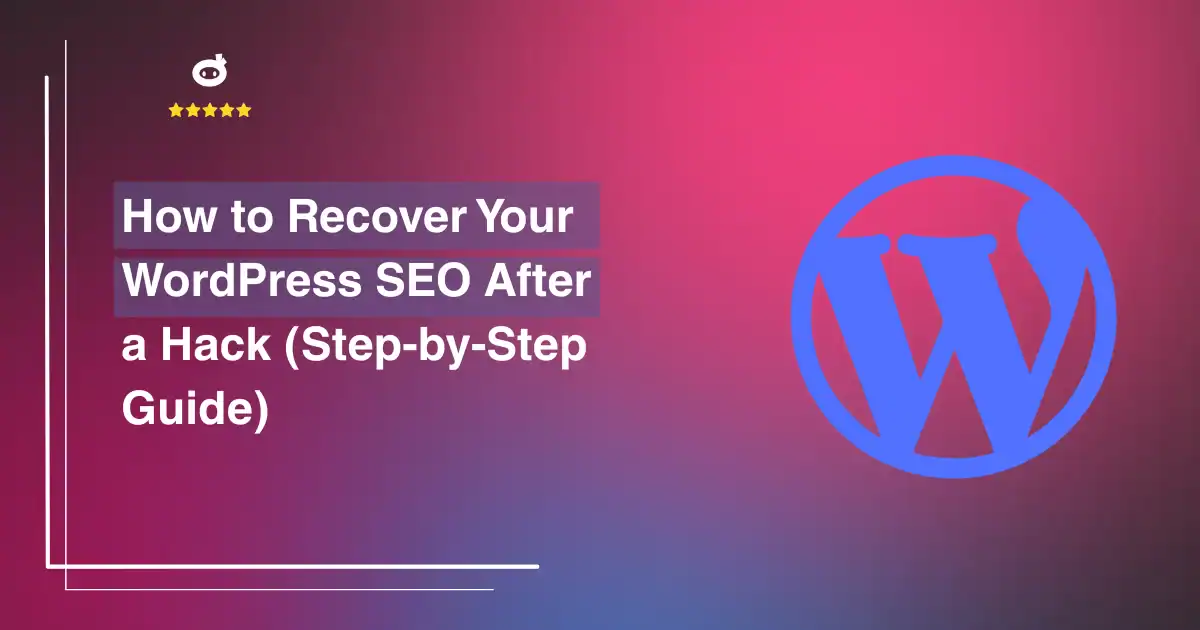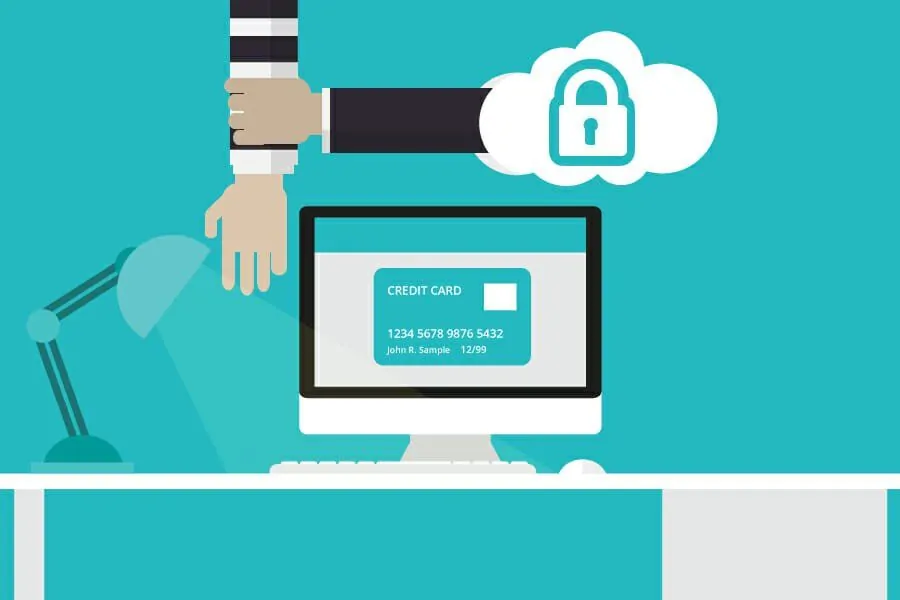Updated on
A hacked WordPress website can feel like a nightmare. Rankings drop, visitors lose trust, and search engines may even blacklist your site. But with a strategic approach, you can recover your SEO and rebuild your online presence.
First, clean your website thoroughly. Use security plugins like Wordfence or Sucuri to scan for malware and remove infected files. Restore a clean backup if possible, update all plugins and themes, and change passwords to prevent reinfection.
Next, check Google Search Console for security warnings and request a review after fixing issues. Submit a fresh sitemap to speed up reindexing. Look for SEO damage, hackers often inject spammy links or cloaked content. Use Google’s Disavow Tool to remove harmful backlinks.
To regain lost rankings, focus on quality content. Update key pages, optimize metadata, and improve internal linking. Promoting your site through social media and email marketing can also help rebuild authority.
Finally, strengthen security to prevent future attacks. Enable two-factor authentication, install an SSL certificate, and set up real-time monitoring.Recovering from a hack takes effort, but with persistence, your site can bounce back stronger than before.
Contents
- 1 Understanding the Japanese Keyword Hack
- 2 Identifying Signs of SEO Spam
- 3 Utilizing Google Search Console for Detection
- 4 Removing Malware from Your WordPress Website
- 5 Cleaning a Hacked WordPress Website
- 6 Submitting a Reconsideration Request to Google
- 7 Preventative Measures Against Future Attacks
- 8 Conclusion
Understanding the Japanese Keyword Hack
What Is the Japanese Keyword Hack?
The Japanese Keyword Hack is a serious cyberattack targeting WordPress websites. Hackers inject thousands of spam pages into a site, filled with Japanese text promoting counterfeit products, fake online stores, or gambling sites. These unauthorized pages often rank on Google instead of legitimate content, leading to SEO destruction and loss of trust.
This hack is hard to detect because attackers use cloaking to hide spam pages from website owners while still showing them in search engine results. Google’s crawlers see the infected pages, but when a website owner checks manually, everything appears normal.
Hackers infiltrate a WordPress site through:
- Outdated plugins or themes with known vulnerabilities.
- Weak passwords, making brute-force attacks easy.
- Misconfigured file permissions, exposing sensitive areas of the site.
- SQL injections, allowing direct modifications to the database.
Once inside, hackers inject thousands of fake pages into the website’s structure, often leading to severe SEO penalties and security warnings.
How Hackers Inject Spam Pages
1. Manipulating the Database
Attackers alter the WordPress database, mainly the wp_posts and wp_options tables, inserting spammy Japanese content disguised as legitimate posts. Since these entries are stored directly in the database, even deleting suspicious files may not be enough to fully remove the hack.
2. Modifying PHP Files & Injecting Malware
Hackers insert malicious PHP scripts into:
- Theme files (functions.php, header.php, footer.php)
- Plugin files
- Core WordPress directories (wp-includes, wp-admin)
These scripts dynamically generate thousands of fake pages, which are then indexed by search engines. Some scripts also auto-recreate the malware if deleted, making manual removal difficult.
3. Hijacking .htaccess and Redirecting Traffic
A common trick is modifying the .htaccess file to redirect users and search engines. Hackers use conditional statements like:
This code only affects Googlebot, making the hack nearly invisible to regular users while poisoning search rankings.
4. Creating Fake Admin Users
Hackers often create hidden WordPress admin accounts, granting them long-term access. These accounts help them:
- Reinstate the hack if files are cleaned.
- Modify site settings to disable security plugins.
- Upload additional malware for further exploitation.
Impact on SEO & User Trust
The Japanese Keyword Hack has long-term consequences on website visibility, credibility, and security.
1. Google Search Penalties & Deindexing
Google has strict policies against spam content. Once the hack is detected, Google may:
- Apply a manual action penalty – Warning in Google Search Console stating that the site contains spam.
- Deindex hacked pages – If too many spam pages exist, the entire website could be removed from search results.
- Display a security warning – Search results may show: “This site may be hacked.”
This destroys organic traffic, pushing the website out of search rankings.
2. Rapid Ranking Drops
The presence of irrelevant Japanese pages dilutes a website’s keyword relevance. As a result:
- Legitimate pages lose rankings because Google sees the site as low-quality.
- The domain’s authority drops, making it harder to regain lost positions even after cleanup.
- Competitors overtake the website in search rankings.
3. Loss of Audience Trust & High Bounce Rates
Users searching for genuine content might instead land on spam pages selling counterfeit products or gambling promotions. This leads to:
- High bounce rates – Visitors leave immediately upon seeing irrelevant content.
- Brand reputation damage – People assume the website is unsafe or unprofessional.
- Customer loss – E-commerce stores suffer revenue drops as potential buyers abandon the site.
4. Legal and Security Risks
If the injected spam involves illegal activities (e.g., selling counterfeit products or pirated content), the website risks:
- Legal takedown requests from brands.
- Domain blacklisting by hosting providers.
- Permanent damage to its online reputation.
5. Redirection of Website Traffic
In many cases, hackers steal traffic by redirecting visitors to:
- Scam websites that collect personal data.
- Phishing pages designed to steal login credentials.
- Malware-infected sites that install viruses on user devices.
This not only affects SEO but can also result in security warnings in web browsers, further reducing traffic.
The Japanese Keyword Hack is one of the most damaging attacks for WordPress websites. It silently destroys SEO rankings, damages user trust, and can lead to Google penalties. Website owners must act immediately to identify the hack, clean their website, and implement security measures to prevent reinfection.
Identifying Signs of SEO Spam
A hacked WordPress website can severely impact search rankings, traffic, and credibility. Cyberattacks often inject SEO spam, leading to unwanted content in search results. Hackers manipulate your website to rank for unrelated or malicious keywords. If left unchecked, this can damage your SEO and even lead to penalties from search engines.
Here’s how to identify and recover from SEO spam attacks.
Common Indicators of SEO Spam
Look for these red flags:
- Unauthorized Japanese content in Google search results: If your website appears with Japanese characters in search results, it may be a sign of a hack that creates spam pages.
- Sudden traffic drops or unnatural spikes: A significant decline in organic traffic indicates that search engines may have flagged your website. Conversely, an unnatural spike could mean spam bots are visiting your site.
- Hidden spam links in website files: Hackers inject hidden links into WordPress themes, plugins, or database entries. Use tools like Google Search Console or online scanners to detect suspicious links.
Examples of SEO Spam Emails
Be cautious of phishing emails designed to compromise your site:
- Fake security alerts: Emails pretending to be from WordPress or hosting providers may ask you to install fake security patches that inject malware.
- Blackhat SEO offers: Promises of instant ranking improvements may lead to the installation of malicious scripts.
- Domain expiration scams: Fake renewal notices trick webmasters into providing credentials, leading to unauthorized access.
Steps to Recover Your WordPress SEO
- Scan Your Website for Malware
Use security plugins like Wordfence or Sucuri to identify infected files and malicious code. - Remove Malicious Code and Links
- Manually inspect and clean infected files in cPanel or FTP.
- Reset compromised passwords and update all themes/plugins.
- Submit a Reconsideration Request
If Google has flagged your site, use Google Search Console to submit a request after removing the spam. - Restore and Strengthen Security
- Enable two-factor authentication (2FA) for all users.
- Install a firewall to block suspicious traffic.
- Regularly backup your site to quickly restore in case of future attacks.
Detecting SEO spam early can save your WordPress website from severe penalties. By strengthening security and regularly monitoring website activity, you can prevent future attacks and maintain a strong SEO presence.
Utilizing Google Search Console for Detection
Google Search Console provides direct insights into your website’s health. Use it to identify security issues and take corrective action.
- Access GSC Dashboard: Log in to Google Search Console and select your website.
- Check Security & Manual Actions: Navigate to the Security & Manual Actions section to see if Google has flagged any security concerns.
- Inspect URLs: Use the URL Inspection Tool to check if specific pages are indexed and whether they contain unwanted modifications.
- Analyze Performance Report: Identify sudden traffic drops that could indicate hacking.
- Review External Links: Check for unauthorized or spammy backlinks that may have been injected.
Verifying Site Ownership and Checking for Security Issues
If you have lost access to your Google Search Console, reclaiming ownership is vital.
- Verify Ownership: Follow Google’s verification process using HTML file upload, DNS records, or Google Analytics.
- Check Security Notifications: Google flags hacked sites and provides details on detected issues.
- Identify Malware or Spam: Review the Security Issues tab to find reports on hacked content, malicious scripts, or harmful redirects.
- Compare Recent Changes: Check for unauthorized modifications in your WordPress files and database.
- Enable Two-Factor Authentication: Strengthen security to prevent future breaches.
Checking Google Search Console for Hacking Warnings
Google alerts website owners if suspicious activities are detected.
- Visit Security Issues Report: Look for notifications regarding malware infections, phishing pages, or spam.
- Examine Manual Actions: If Google has manually penalized your site, details will be available in this section.
- Monitor Messages: Review messages in Google Search Console for alerts regarding recent hacks.
- Use the URL Inspection Tool: Identify pages marked as “Submitted but not indexed” due to security concerns.
- Check for Blacklisting: Confirm whether Google has flagged your site as unsafe for visitors.
Analyzing Search Traffic and Index Coverage
A hacker attack can lead to search ranking drops, unusual traffic spikes, or de-indexed pages.
- Review Performance Report: Compare traffic patterns before and after the attack.
- Check Index Coverage: Look for warnings such as “Crawled – currently not indexed” or “Page with redirect.”
- Identify Harmful Links: Hackers may insert spammy outbound links. Use the Links Report to detect and remove them.
- Analyze Search Queries: Determine if your site ranks for spammy or irrelevant keywords.
- Monitor Core Web Vitals: A hacked site may have slower loading times due to injected scripts.
Spotting Unusual Search Traffic and De-indexed Pages
Monitoring search traffic helps determine if Google has deindexed your site.
- Look for Traffic Drops: A sudden decline may indicate a security penalty.
- Review Indexed Pages: Use the Coverage Report to check if essential pages have been removed.
- Inspect Redirects: Some hackers redirect pages to spammy websites. Use the URL Inspection Tool to find unauthorized redirects.
- Check for Sudden Traffic Surges: A spike in traffic from suspicious sources may indicate a compromise.
- Analyze Crawl Errors: Identify issues that prevent Google from indexing your pages properly.
Final Steps to Restore Your SEO
- Remove Malicious Code: Use security plugins like Wordfence or Sucuri to scan and clean your site.
- Request a Google Review: After fixing security issues, submit a Request for Review in Google Search Console.
- Rebuild Trust: Update your content, submit a fresh sitemap, and monitor rankings to ensure recovery.
- Improve Website Security: Regularly update plugins, themes, and core files to prevent future attacks.
- Monitor for Recurrence: Set up alerts and schedule regular security scans to keep your site safe.
By proactively using Google Search Console, you can detect threats, restore your site’s integrity, and regain lost SEO rankings efficiently.
Removing Malware from Your WordPress Website
A hacked WordPress website can destroy SEO rankings, compromise user trust, and damage your online presence. To recover, remove malware, restore clean backups, and reinforce security.
Hackers inject malicious code to steal data, redirect visitors, or cause Google to blacklist your site. Removing malware quickly is crucial.
Free Malware Removal Methods
Several free methods help eliminate malware effectively.
Using Free Security Plugins
Security plugins provide scanning and removal features to detect and remove malware.
- Wordfence Security – Deep file scanning, firewall protection, and real-time threat alerts.
- Sucuri Security – Monitors activity, performs remote malware scans, and offers post-hack security hardening.
- MalCare – Cloud-based malware detection, one-click removal, and proactive defense.
How to Use a Security Plugin:
- Install and activate a security plugin.
- Run a full website scan to detect infections.
- Follow the plugin’s recommendations to remove malware.
- Enable firewall protection.
- Schedule regular scans.
Manual Inspection of Files
If security plugins fail, manually inspecting WordPress files is necessary.
- Check Key Files:
- Inspect wp-config.php and .htaccess for unauthorized changes.
- Compare core WordPress files with official versions.
- Look for unfamiliar PHP or JavaScript files in themes and plugins folders.
- Scan Database:
- Check wp_users for unknown admin accounts.
- Remove suspicious scripts in wp_options.
- Review wp_posts for injected spam content.
- Delete Suspicious Plugins and Themes:
- Remove unused or unknown themes/plugins.
- Download fresh copies from trusted sources.
Restoring from Clean Backups
If malware removal is difficult, restoring a clean backup is the fastest way to regain control.
Importance of Backups
Reliable backups help restore your website without data loss.
- Best Free Backup Plugins:
- UpdraftPlus – Automates backups to cloud storage.
- BackWPup – Offers complete backups with database optimization.
- WPVivid – Provides one-click backup and migration.
How to Restore a Clean Backup:
- Verify Backup Integrity – Ensure it is malware-free.
- Deactivate Website Temporarily – Enable maintenance mode.
- Restore Backup Files and Database – Use a backup plugin or FTP.
- Reinstall WordPress Core – Upload a clean WordPress version.
- Reset Passwords and Admin Credentials – Update login credentials to prevent reinfection.
Final SEO Recovery Steps
Once malware is removed, restore your SEO rankings.
- Request Google Reindexing:
- Use Google Search Console to check for security warnings.
- Submit a reconsideration request.
- Remove Blacklist Warnings:
- Check Google Safe Browsing for blacklisting.
- Request a review if necessary.
- Restore Website Performance:
- Optimize speed with caching plugins like WP Rocket.
- Fix broken links using Broken Link Checker.
- Monitor website health with security tools.
Following these steps will help you recover your website, regain lost rankings, and prevent future attacks. Regular updates, strong passwords, and proactive monitoring are key to long-term security.
Cleaning a Hacked WordPress Website
Hackers inject malicious code, spam links, and deface pages, leading to security warnings and deindexing. To restore your site’s SEO, follow a structured approach to clean the hack, reinforce security, and rebuild credibility with search engines.
Cleaning a Hacked WordPress Website
Before repairing SEO damage, eliminate all traces of malware and vulnerabilities. Follow these crucial steps:
- Isolate the Site:
- Temporarily take the website offline to prevent further harm.
- Inform your hosting provider and request a security audit.
- Enable maintenance mode or use a temporary index page to inform users.
- Scan and Identify the Hack:
- Use security plugins like Wordfence, Sucuri, or MalCare to detect malware.
- Manually inspect files such as wp-config.php, .htaccess, and index.php for unauthorized modifications.
- Check for unusual redirects, base64-encoded scripts, and unknown admin accounts.
- Remove Unauthorized Admin Users:
- In the WordPress dashboard, go to Users > All Users and look for unknown accounts.
- Immediately remove unauthorized users and reset admin passwords.
- Enforce strong passwords and limit login attempts to prevent brute-force attacks.
- Fix Corrupted Files and Remove Malicious Code:
- Replace core WordPress files with clean versions from WordPress.org.
- Remove suspicious PHP scripts, iframes, and JavaScript injections from theme and plugin files.
- Check the database for spammy content, hidden admin accounts, and unauthorized SQL queries.
- Remove Spam Links and Backdoors:
- Identify and delete injected spam links from posts and pages.
- Check and clean .htaccess, wp-config.php, and functions.php for hidden backdoors.
- Disable directory browsing to prevent attackers from listing your files.
Step-by-Step Cleanup Process
- Backup Your Website:
- Before making changes, take a complete backup using UpdraftPlus or Jetpack Backup.
- Store a clean backup version offsite for recovery purposes.
- Update WordPress, Plugins, and Themes:
- Outdated components are the biggest security risks.
- Update all plugins, themes, and core WordPress files to the latest versions.
- Delete unused plugins and themes to minimize attack vectors.
- Check Google Search Console & Request a Review:
- If your site was flagged for malware, check Security Issues in Google Search Console.
- Submit a reconsideration request after cleaning up to regain indexing and rankings.
- Monitor Google Search Console for security alerts and indexing issues.
Reinforcing Security Post-Cleanup
Once the site is clean, strengthen security to prevent reinfection and restore SEO authority:
- Enable Two-Factor Authentication (2FA):
- Use plugins like Google Authenticator or WP 2FA to secure logins.
- Require 2FA for all administrators and editors.
- Install a Web Application Firewall (WAF):
- Use Cloudflare or Sucuri Firewall to block malicious traffic and brute-force attacks.
- Set up country-specific restrictions if needed to prevent suspicious logins.
- Set Up Regular Security Monitoring:
- Schedule automatic malware scans using Wordfence or Sucuri.
- Enable email alerts for suspicious activity, login attempts, and file modifications.
- Resubmit the Sitemap & Fix SEO Issues:
- Generate a fresh XML sitemap and submit it in Google Search Console.
- Check Coverage Reports for indexing errors and fix affected URLs.
- Monitor the Manual Actions tab to ensure no penalties remain.
- Rebuild SEO Trust:
- Identify and remove toxic backlinks using Google’s Disavow Tool.
- Publish high-quality, original content regularly to improve authority.
- Promote your content on social media to regain traffic and engagement.
By thoroughly cleaning your site, securing it, and implementing strong SEO recovery strategies, you can regain lost rankings and protect against future attacks.
Submitting a Reconsideration Request to Google
A hacked WordPress website can cause severe damage to your SEO rankings. Once you’ve cleaned up the infection, the next crucial step is to restore your website’s trust with Google. Here’s how you can do it effectively:
Submitting a Reconsideration Request to Google
If your site has been flagged as compromised, Google may display a warning in search results, reducing traffic. To fix this, you must submit a reconsideration request.
- Log into Google Search Console.
- Navigate to Security & Manual Actions > Security Issues.
- Confirm that all threats have been removed.
- Click on Request a Review and provide a detailed explanation of the cleanup process.
- Google will manually assess your site and, if satisfied, remove the warning.
Notifying Google of Cleanup
Once you’ve removed malware, fixed vulnerabilities, and secured your site, notify Google to expedite the review process.
- Use Fetch as Google in Search Console to crawl your cleaned pages.
- Submit a reindex request for affected pages to speed up visibility restoration.
- If you had to disavow malicious backlinks, update your Disavow File via Google’s Disavow Tool.
Requesting a Security Review via Google Search Console
If Google has labeled your site as dangerous, request a security review:
- Go to Security Issues in Search Console.
- Confirm all security threats have been removed.
- Click Request a Review and describe the steps taken to resolve the issue.
- Google’s review may take several days, so ensure your site remains secure during this period.
Monitoring Recovery in Search Rankings
Once Google removes the warning, monitor your website’s performance to track SEO recovery.
- Check Indexing Status: Use Google Search Console > Index Coverage to ensure all pages are indexed.
- Monitor Organic Traffic: Review Google Analytics and Search Console’s Performance Report for search traffic improvements.
- Track Keyword Rankings: Use tools like SEMrush, Ahrefs, or Google Search Console to track keyword recovery.
- Watch for Manual Actions: Ensure there are no lingering penalties in the Manual Actions section.
Preventative Measures Against Future Attacks
Recovering from a hack is just the beginning. Without strong security, your website remains vulnerable, leading to SEO penalties, loss of traffic, and trust issues. Strengthening your site’s defenses ensures search engines continue to rank it favorably.
Implementing Security Best Practices
Cybercriminals often exploit outdated software, weak passwords, and poor configurations. Strengthen your website with these best practices:
🔹 Enable Automatic Updates
Hackers target outdated WordPress versions, plugins, and themes.
- Enable auto-updates to keep WordPress, plugins, and themes up to date.
- Remove unused plugins and themes to reduce potential security gaps.
- Use a tool like Easy Updates Manager for controlled automatic updates.
🔹 Secure Login Pages
Brute force attacks can compromise login credentials, making it crucial to add extra layers of security.
- Change the default login URL from /wp-admin/ to a custom slug.
- Use Two-Factor Authentication (2FA) via apps like Google Authenticator.
- Limit login attempts using plugins like Limit Login Attempts Reloaded.
- Disable XML-RPC, a common hacker entry point, if not in use.
🔹 Use SSL Certificates & HTTPS
SSL encryption improves security and boosts SEO rankings.
- Ensure your site runs on HTTPS to protect user data and avoid browser warnings.
- Most hosting providers offer free SSL certificates (e.g., Let’s Encrypt).
- Use Really Simple SSL to enforce HTTPS across your site.
Regular Monitoring and Maintenance
Even with security measures in place, continuous monitoring is essential to detect and prevent threats before they harm your SEO.
🔹 Set Up Security Alerts
Timely alerts can prevent major damage from unnoticed attacks.
- Install security plugins like Wordfence, iThemes Security, or Sucuri for real-time monitoring.
- Configure Google Search Console to receive alerts on security issues.
- Set up notifications for suspicious login attempts or file changes.
🔹 Perform Routine Security Scans
Hackers inject malware and spam links, damaging SEO and user trust.
- Schedule weekly scans using security plugins to detect threats.
- Check for spam backlinks in Google Search Console and disavow harmful links.
- Scan your site with Google’s Safe Browsing tool to ensure it’s not blacklisted.
🔹 Back Up Regularly
Backups are your safety net in case of future attacks.
- Use UpdraftPlus, VaultPress, or BlogVault for automatic backups.
- Store copies on cloud services like Google Drive or Dropbox.
- Keep multiple versions (daily, weekly, monthly) to restore lost data easily.
Stay vigilant, keep your security strong, and protect your digital presence!
Conclusion
A hacked WordPress site can devastate your SEO, traffic, and credibility. Quick action is the key to recovery. The longer you wait, the harder it becomes to regain lost rankings and user trust.
Start by removing malware, fixing vulnerabilities, and requesting a security review from Google. Repair broken links, restore lost content, and update your sitemap to speed up reindexing. Regular monitoring ensures your site stays clean and secure.
But recovery isn’t enough, prevention is critical. Strengthen security with firewalls, regular updates, and strong authentication methods. Backup your site frequently to minimize damage from future threats.
Don’t leave your website’s SEO and security to chance. Use trusted tools like Sucuri, Wordfence, and Google Search Console to safeguard your site. If the attack was severe, consult an expert to restore your rankings effectively.
Take action today, protect your website before another attack puts your hard work at risk.
Written by Lars Koudal