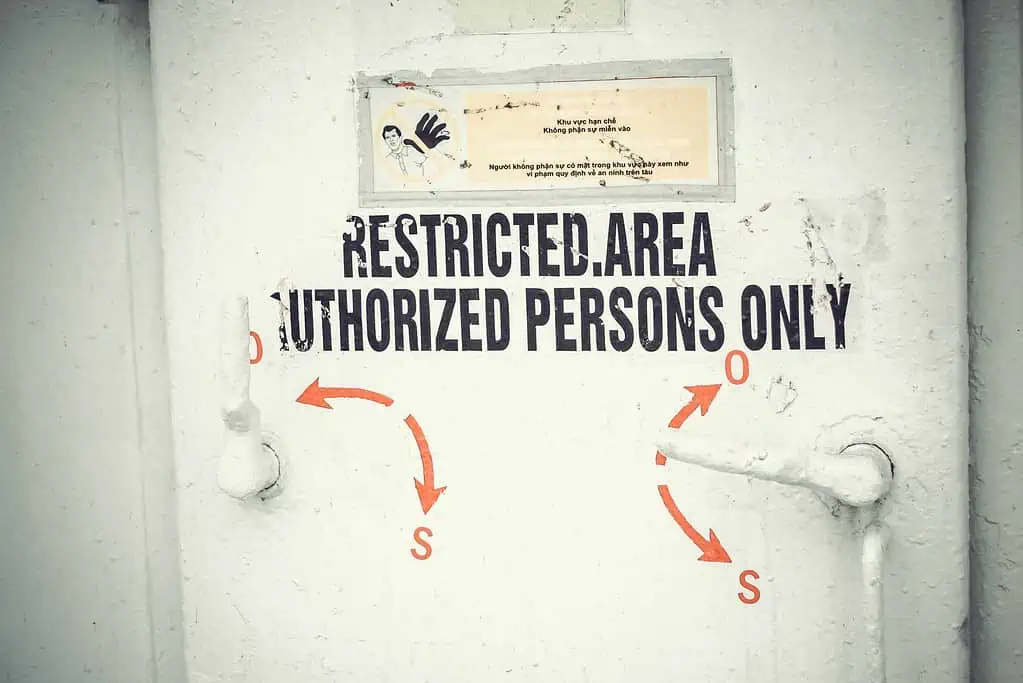Struggling with rigid layouts and endless formatting issues? The Gutenberg Block Editor changes everything. Introduced in WordPress 5.0, it replaces the old text-based editor with a block-based system, allowing users to create visually appealing, structured content effortlessly.
Unlike the classic editor, where content is crammed into a single text box, Gutenberg lets you build posts block by block, text, images, videos, buttons, and more, each with its own styling and customization options. This modular approach makes updating old posts seamless, allowing you to enhance readability, improve layout, and add modern elements without coding.
Gutenberg’s drag-and-drop functionality makes editing intuitive. Need to move a section? Simply rearrange blocks. Want a consistent design across posts? Use reusable blocks to save and apply frequently used elements. With built-in media embedding, formatting tools, and design flexibility, there’s no need for extra plugins or complex shortcodes.
Whether refreshing outdated content or crafting a new post, Gutenberg offers efficiency, creativity, and control. If you haven’t embraced it yet, now is the time, your content will never be the same again.
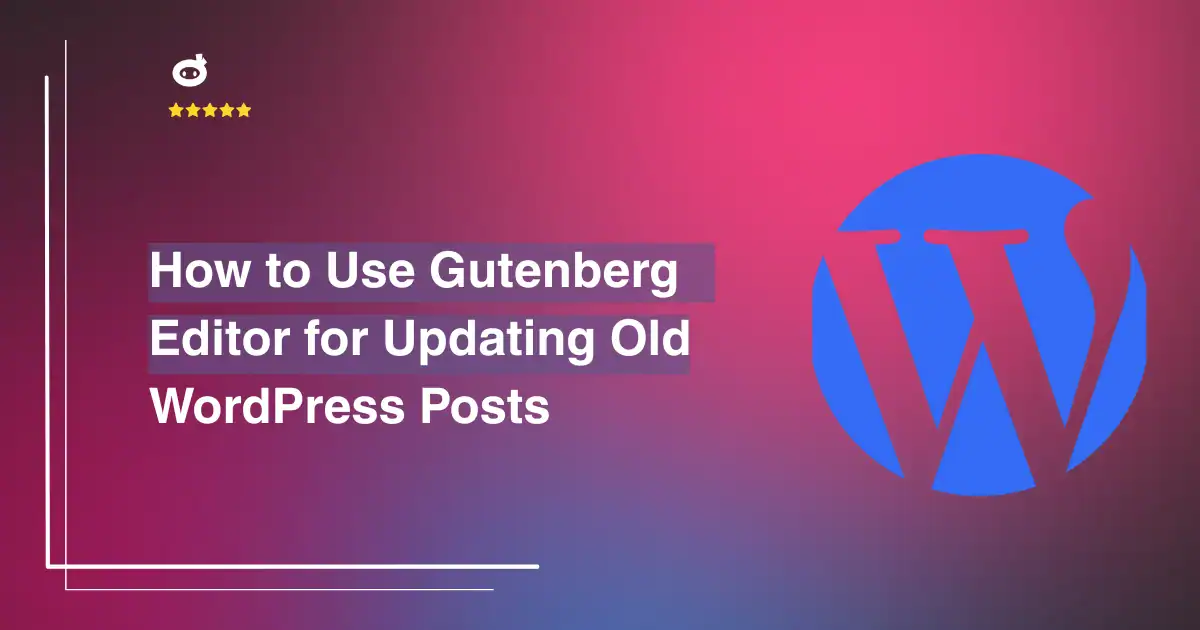
Contents
- 1 Switching from Classic to Block Editor in WordPress
- 2 Enabling the Block Editor for Specific WordPress Posts
- 3 The Benefits of Updating Posts with the Gutenberg Block Editor
- 4 How to Update Old WordPress Posts Using Gutenberg Editor
- 5 Best Practices for a Smooth Transition
- 6 Addressing Common Concerns
Switching from Classic to Block Editor in WordPress
Updating old WordPress posts with the modern Gutenberg Block Editor requires transitioning from the Classic Editor. This switch not only enhances your editing experience but also unlocks a range of dynamic content customization options.
Follow these steps to make the transition seamless and efficient:
Step 1: Deactivating the Classic Editor Plugin
If your WordPress site is still using the Classic Editor, it’s likely because the Classic Editor plugin is installed and active. To disable it:
- Navigate to your WordPress Dashboard.
- Click on Plugins > Installed Plugins.
- Locate the Classic Editor Plugin in the list.
- Click Deactivate to turn it off.
- (Optional) If you no longer need it, click Delete to remove it permanently.
Once deactivated, WordPress will automatically revert to the Block Editor, making it the default editing interface for all posts and pages.
Step 2: Enabling the Gutenberg Block Editor
With the Classic Editor disabled, WordPress naturally switches to Gutenberg, its default Block Editor. Now, when you edit or create a post, you’ll see the intuitive block-based interface. If for any reason the Block Editor isn’t active, ensure that:
- Your WordPress version is updated (WordPress 5.0 or later).
- No conflicting plugins are forcing the Classic Editor.
- Your theme is compatible with Gutenberg (most modern themes are).
What’s Next? Enhancing Your Editing Experience
Once inside the Block Editor, you can start exploring its features:
- Use Blocks for Content Structuring – Easily add paragraphs, images, videos, and more using blocks.
- Drag-and-Drop Flexibility – Rearrange content effortlessly for a more visually appealing layout.
- Enhanced Formatting Options – Apply styles, colors, and dynamic content features.
- Reusable Blocks – Save commonly used blocks for quicker post updates in the future.
Switching to the Gutenberg Editor revitalizes your WordPress experience, allowing you to create modern, interactive, and engaging content effortlessly. The transition is smooth, and once you get the hang of it, you’ll never look back!
Enabling the Block Editor for Specific WordPress Posts
The Gutenberg Block Editor offers a dynamic and structured approach to content creation in WordPress. If your website contains older posts created using the Classic Editor, you may want to selectively update them to take advantage of Gutenberg’s enhanced features. WordPress allows you to enable the Block Editor for specific posts while keeping the rest of your site unchanged.
Follow this step-by-step guide to transition selected posts seamlessly.
Step 1: Access the Post in Block Editor
To update a particular post with the Block Editor, begin by navigating to your WordPress dashboard.
- Click on Posts in the left-hand menu, then select All Posts to view your content list.
- Find the post you want to update.
- Hover over the title, which will reveal several options. Click Edit to open the post.
If Gutenberg is enabled, but the post was created using the Classic Editor, you will see all the content inside a Classic Block rather than individual blocks. This happens because older posts maintain their original formatting when first accessed in Gutenberg.
Step 2: Converting Classic Content to Gutenberg Blocks
Once inside the editor, your content will appear within a Classic Block, which acts as a single unit. Converting this content into Gutenberg’s block format allows you to take full advantage of the editor’s flexibility.
How to Convert Classic Content into Blocks:
- Click inside the Classic Block to activate it.
- Locate the three-dot menu (More Options) on the block’s toolbar.
- Select Convert to Blocks from the dropdown menu.
After this step, WordPress will automatically break down the content into appropriate Gutenberg blocks.
Understanding the Conversion Process
Once the content is converted, it will be organized into separate blocks based on its structure:
- Paragraphs will be placed into individual text blocks, making it easier to edit and format them separately.
- Headings will be recognized and converted into the appropriate heading blocks (H2, H3, etc.).
- Images and media will be assigned dedicated media blocks for better placement and control.
- Lists will be formatted into bullet or numbered list blocks.
- Quotes and pull texts will be converted into blockquote elements, enhancing readability.
The new block-based format gives you the ability to move, edit, and style each section independently, improving overall content presentation.
Why Use the Block Editor for Older Posts?
Switching from the Classic Editor to Gutenberg offers several advantages for selected posts:
- Improved Formatting Control – Blocks allow for greater flexibility, making it easier to structure content effectively.
- Better Visual Editing – The Block Editor provides real-time previews, ensuring content appears as intended before publishing.
- Easier Media Handling – Adding and resizing images, embedding videos, and inserting buttons become more intuitive.
- Long-Term WordPress Compatibility – Since Gutenberg is the future of WordPress, transitioning posts now ensures they remain optimized for future updates.
By selectively enabling the Block Editor for individual posts, you modernize content while maintaining control over how and when your site transitions to the new system. This approach ensures a smooth and structured editing experience without altering the rest of your website.
The Benefits of Updating Posts with the Gutenberg Block Editor
Updating your old WordPress posts using the Gutenberg Block Editor can bring a fresh, modern appeal to your content while enhancing functionality and user experience. Unlike the Classic Editor, which relied heavily on shortcodes and HTML customization, the Block Editor provides a more intuitive and flexible way to format and structure content.
Here’s why making the switch is beneficial:
1. Enhanced Formatting Options for a More Dynamic Look
The Gutenberg Editor makes it easier to design visually appealing posts without requiring additional plugins or coding expertise. With just a few clicks, you can:
- Add Columns Effortlessly – Break up long paragraphs by placing content in neatly organized columns, improving readability and engagement.
- Insert Stylish Buttons – Call-to-action (CTA) buttons can be customized and placed within posts to encourage user interaction, such as signing up for a newsletter or exploring related content.
- Utilize Rich Text Features – Bold, italic, highlight, and strikethrough options, along with drop caps and color customization, provide greater stylistic flexibility.
By leveraging these built-in tools, you can give older content a more polished and modern design, making it more engaging for your readers.
2. Improved Media Handling for a Seamless Experience
Visual content plays a crucial role in keeping readers engaged. Gutenberg’s media handling capabilities allow you to integrate images, videos, and audio seamlessly, improving both aesthetics and functionality:
- Drag and Drop Images Directly – No need to navigate multiple menus, just drag an image into place, adjust its alignment, and resize it effortlessly.
- Embed Videos Without Hassle – Instead of relying on manual iframe coding, simply paste a YouTube, Vimeo, or social media video link, and the editor automatically embeds it for you.
- Gallery and Cover Blocks – Showcase multiple images in attractive grid layouts or create full-width cover images with overlay text to make your posts visually striking.
This improved media integration ensures that your older posts can be updated with high-quality visual elements, making them more engaging and shareable.
3. Reusable Blocks for Efficiency and Consistency
One of the most powerful features of the Gutenberg Editor is its Reusable Blocks, a game-changer for bloggers, marketers, and website owners who frequently use similar content elements across multiple posts. With reusable blocks, you can:
- Save Frequently Used Sections – Create a custom-designed testimonial, author bio, or promotional banner once and insert it into any post with ease.
- Maintain Branding and Consistency – Ensure that design elements, formatting styles, and calls-to-action remain uniform across your content.
- Edit Once, Update Everywhere – If you modify a reusable block in one place, the changes reflect everywhere it’s used, saving time and effort.
This feature is particularly useful when updating old posts, allowing you to enhance them with modern design elements while keeping content structure consistent.
4. Improved SEO and Readability
Updating old posts with Gutenberg can significantly improve your search engine rankings and overall readability. How?
- SEO-Friendly Heading Structure – The Block Editor ensures that your headings are properly formatted (H1, H2, H3), making it easier for search engines to understand your content hierarchy.
- Optimized Internal Linking – Easily insert related posts or links to updated content within your blog, reducing bounce rates and increasing session duration.
- Better Mobile Responsiveness – Since Gutenberg is built with modern web standards, content automatically adapts to different screen sizes, ensuring a seamless mobile experience.
By updating your posts with structured formatting, strategic links, and better mobile optimization, you can enhance both user experience and SEO rankings effortlessly.
By embracing these benefits, you can give your older content a new lease on life, making it more interactive, visually appealing, and reader-friendly. So, why let your timeless content remain outdated? Leverage the power of the Block Editor and make your posts shine with a modern touch!
How to Update Old WordPress Posts Using Gutenberg Editor
Updating old posts on WordPress can enhance readability, improve engagement, and boost search engine rankings. The Gutenberg Editor, with its block-based structure, offers an intuitive and efficient way to refresh outdated content.
Below are the key steps to modernize your existing posts seamlessly.
1. Convert Content to Blocks
Older posts created before Gutenberg might still use the Classic Editor format. To make full use of Gutenberg’s features, follow these steps to convert your content:
- Open the old post in the WordPress editor.
- Click anywhere inside the content area to reveal the toolbar.
- If the content is within a single Classic block, select “Convert to Blocks” from the options menu.
- Gutenberg will automatically segment the content into various blocks, such as paragraphs, images, and headings, making it easier to modify and restructure.
2. Enhance Content Structure
Well-organized content significantly improves readability and user experience. Using heading blocks effectively allows users to skim through the article quickly.
- Identify key sections and subtopics within the content.
- Replace manually formatted bold titles with proper Heading Blocks (H2, H3, etc.).
- Ensure a logical hierarchy—H2 for main headings, H3 for subheadings, and so on.
- Use bullet points or numbered lists where appropriate to break down information concisely.
3. Incorporate New Blocks for Improved Engagement
Gutenberg offers a range of blocks that can make your content visually appealing and interactive. Consider adding:
- Image Galleries – Refresh old posts by adding updated images or creating a gallery for better visual storytelling.
- Quotes – Highlight key insights using the Quote Block, making them stand out.
- Call-to-Action Buttons – Encourage user interaction with a Button Block leading to relevant pages, sign-ups, or product pages.
- Embeds – Incorporate videos, social media posts, or external content using Gutenberg’s embed options.
4. Preview Before Publishing
Before finalizing your updates, it’s crucial to review the changes to ensure the content looks and functions as expected.
- Click the Preview button at the top right of the editor.
- Toggle between different devices (desktop, tablet, mobile) to check responsiveness.
- Read through the post carefully, verifying formatting, images, and links.
- Once satisfied with the improvements, click Update to publish the refined post.
Updating old WordPress posts using the Gutenberg Editor is a simple yet effective way to maintain high-quality content. By converting to blocks, refining structure, incorporating engaging elements, and previewing changes, you can breathe new life into your posts.
Best Practices for a Smooth Transition
Transitioning from the Classic Editor to Gutenberg for updating old WordPress posts can be a game-changer, offering enhanced flexibility and modern design capabilities. However, to ensure a smooth and hassle-free experience, it is essential to follow best practices that safeguard your content and optimize workflow.
Here’s a structured approach to updating your existing posts seamlessly.
1. Backup Your Website to Prevent Data Loss
Before making any modifications, safeguarding your data should be the first priority. The shift from the Classic Editor to Gutenberg can introduce changes that might not always be immediately reversible. To prevent any unforeseen content loss or formatting issues:
- Use a reliable backup plugin – Plugins like UpdraftPlus, BackupBuddy, or Jetpack can automate the backup process, ensuring you always have a copy of your site.
- Store backups externally – Save your backups in cloud storage services like Google Drive, Dropbox, or on a secure local device for easy restoration if needed.
- Verify the backup – After creating a backup, test its integrity to confirm that it can be restored properly if required.
2. Test Changes in a Staging Environment
A staging site is a replica of your live website where you can experiment with Gutenberg’s features without affecting your actual content. This step minimizes the risk of errors appearing on your published posts. Here’s why a staging site is beneficial:
- Ensures compatibility – Some old posts might contain shortcodes or custom formatting that need adjustments in the Block Editor.
- Allows for troubleshooting – If any elements break or do not appear correctly, you can fix them before making changes live.
- Helps maintain user experience – Your audience won’t be disrupted by unfinished updates or formatting issues.
3. Familiarize Yourself with Gutenberg’s Features
Gutenberg is packed with powerful tools, and mastering them will significantly enhance your ability to refresh old content effectively. Take time to explore:
- Blocks and Layouts – Utilize the Paragraph, Image, Heading, Quote, and List blocks to structure your content appealingly.
- Reusable Blocks – Save frequently used content sections as reusable blocks to maintain consistency across multiple posts.
- Drag-and-Drop Functionality – Easily rearrange sections to improve readability and flow.
- Built-in Formatting Options – Experiment with columns, buttons, and cover images to make posts more engaging.
4. Gradually Convert Classic Content to Gutenberg Blocks
Old posts created with the Classic Editor may not immediately convert into blocks. To ensure a seamless transition:
- Use the Classic Block first – If a post appears in a single Classic Block, gradually break it into individual Gutenberg blocks for better control.
- Manually refine the content – Adjust formatting, update images, and enhance readability using modern Gutenberg elements.
- Preview before publishing – Always preview changes to ensure proper alignment and aesthetic appeal across different devices.
5. Optimize for Readability and SEO
Since you’re updating old content, take advantage of this opportunity to improve its SEO and readability:
- Enhance headings and subheadings – Use relevant keywords and maintain a clear hierarchy for better scannability.
- Improve internal linking – Add links to newer posts to keep visitors engaged and reduce bounce rates.
- Optimize images – Replace outdated images with fresh, high-quality visuals and ensure they have proper alt text for accessibility.
- Check metadata – Review and update meta titles, descriptions, and URL structures to align with current SEO practices.
Embrace the Block Editor’s potential and make the most out of WordPress’s modern capabilities!
Addressing Common Concerns
The Gutenberg Block Editor has revolutionized content creation in WordPress, but some users encounter performance issues when updating lengthy posts. If you experience lag or sluggishness while editing, don’t worry, there are effective solutions to ensure a smoother workflow.
Why Does the Block Editor Lag in Long Posts?
Gutenberg relies on a block-based structure, which means every paragraph, image, and embedded element is treated as an individual block. While this enhances customization, it can also slow down performance when working with extensive content. Large posts with multiple elements may cause the editor to respond sluggishly, making updates frustrating.
Solutions to Improve Performance
To ensure a seamless experience, consider the following strategies:
1. Break Long Posts into Smaller Sections
- Instead of a single, massive post, split the content into a series of related articles.
- Use internal linking to connect these parts, improving readability and SEO.
- Readers often prefer digestible chunks of information, making your content more engaging.
2. Utilize the Classic Block for Extensive Text
- If your content is predominantly text-heavy, inserting a Classic Block can enhance performance.
- The Classic Block mimics the old WordPress editor, reducing the number of individual blocks and easing processing strain.
- This is particularly useful for articles with fewer media elements and intricate formatting.
3. Optimize Your WordPress Environment
- Update Your Plugins and Themes: Outdated plugins or themes may not be fully compatible with Gutenberg, causing slowdowns. Regular updates ensure smooth performance.
- Use a Lightweight Theme: Bloated themes with excessive scripts can contribute to sluggishness. Consider switching to an optimized theme built for speed.
- Limit Unnecessary Plugins: Some plugins add overhead to your website’s backend. Deactivate or replace plugins that aren’t essential.
4. Enable Performance-Enhancing Features
- Activate the ‘Reduce the UI motion’ setting in WordPress to minimize unnecessary animations.
- Consider using a caching plugin to improve overall site speed, which indirectly benefits the editor’s responsiveness.
5. Switch to a Faster Browser or Device
- Some browsers handle JavaScript-heavy applications like Gutenberg better than others. Try Chrome, Edge, or Firefox for better performance.
- If possible, edit on a device with higher processing power to prevent unnecessary delays.
Implement these simple yet effective strategies to enjoy a more seamless editing experience without compromising on content quality.
Conclusion
Keeping your WordPress content fresh and engaging is crucial in today’s fast-paced digital landscape. Updating old posts with the Gutenberg Block Editor is a game-changer, offering modern design flexibility and an enhanced user experience. Unlike the rigid Classic Editor, Gutenberg allows you to seamlessly restructure content, integrate dynamic elements, and refine readability, all without technical complexities.
By embracing the Block Editor, you gain access to powerful features like drag-and-drop customization, reusable content blocks, and advanced formatting options. These tools make it easier to optimize your posts for both aesthetics and SEO, ensuring your content stays relevant and search-friendly. A well-structured post not only captivates readers but also boosts your site’s visibility and engagement.
Don’t let outdated formatting hold back your website’s potential. Take advantage of Gutenberg’s capabilities to refresh your content, enhance user interaction, and align with modern web standards. Start updating your old posts today, your audience and search rankings will thank you!
Written by Lars Koudal