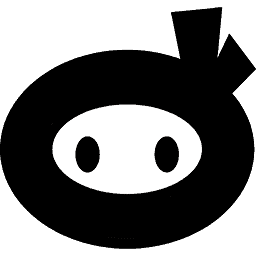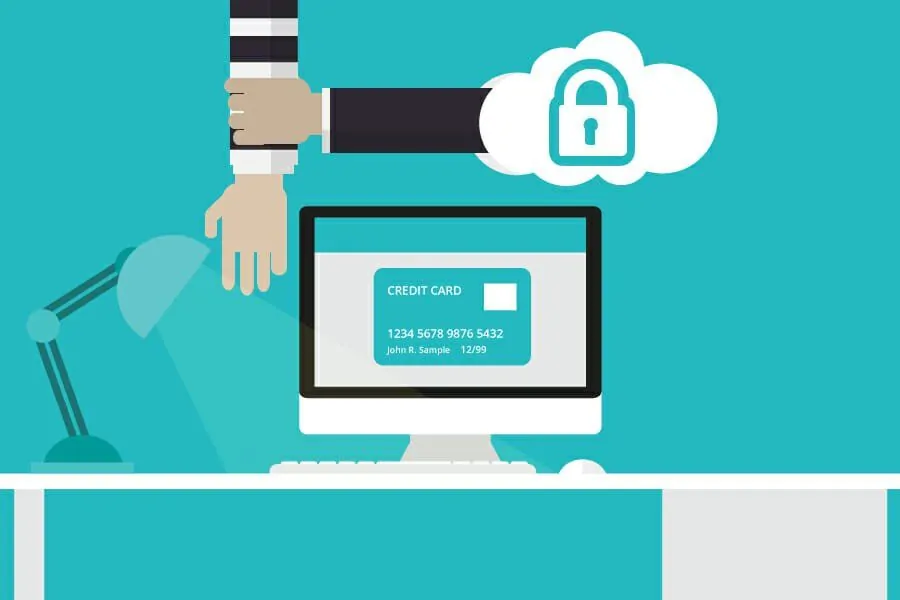If you’re a website owner, then you’ve probably heard of WooCommerce. It’s one of the most popular e-commerce plugins for WordPress, and it’s used by millions of websites worldwide. As of 2021, WooCommerce powers over 5 million websites. That’s a pretty impressive number, and it’s a testament to the power and flexibility of the platform.
But why is WooCommerce so popular? Well, for starters, it’s free and open-source, which means that anyone can download it and use it without having to pay a dime. It also has a wide range of features and extensions that make it easy to customize and scale your online store. And because it integrates seamlessly with WordPress, you can take advantage of all of the benefits of that platform, including its ease of use and SEO capabilities.
Of course, with great popularity comes great responsibility. Because so many websites use WooCommerce, it’s also a target for hackers and cybercriminals. That’s why it’s important to take steps to protect your online store from attacks, malware, and data breaches. In future posts, we’ll explore some strategies for doing just that, so stay tuned!
Table of Contents
What is the purpose of a Woocommerce log?
If you’re a website owner, then you know that running an online store can be quite challenging. There are many things that can go wrong, and it’s important to be able to pinpoint issues quickly to prevent any damage.
That’s where a Woocommerce log comes in handy. It’s a tool that keeps track of all the activity that happens on your website. This includes everything from product sales to customer registrations, to plugin updates, and more.
By reviewing the log, you can identify any suspicious activity that could indicate an attack, malware, or data breach. You can also use the log to troubleshoot various issues on your website, such as a plugin that’s not functioning correctly or a customer who’s having trouble completing a purchase.
Overall, the purpose of a Woocommerce log is to give website owners a clear overview of all the activity on their website, allowing them to quickly identify and resolve any issues that may arise. It’s an essential tool for anyone looking to prevent attacks, malware, and data breaches on their website.
How can I access my Woocommerce log?
If you’re a website owner using Woocommerce, you’ll know that it’s important to keep a close eye on what’s happening on your site. One way to do this is by accessing your Woocommerce log. This log contains important information that can help you debug issues, prevent attacks and malware, and ultimately keep your site running smoothly.
So, how can you access your Woocommerce log? It’s actually quite easy! Here’s what you need to do:
1. Log in to your WordPress dashboard.
2. Navigate to the Woocommerce section and click on “Status”.
3. Click on the “Logs” tab.
4. You’ll now see a list of available log files. Click on the log file you want to view (e.g. woocommerce-debug-log).
5. You can now view the log file, which will contain information about various events and actions taken on your site.
That’s it! By accessing your Woocommerce log, you can keep track of what’s happening on your site and quickly identify any issues that need to be addressed. Just remember to check your log files regularly to stay on top of things!
What types of information are found in a Woocommerce log?
If you’re a website owner who wants to know what’s going on with your website or trying to troubleshoot issues, then you’ll want to know about WooCommerce logs. These logs contain a wealth of information that can help you identify potential issues and prevent attacks, malware, and data breaches.
So, what types of information are found in a WooCommerce log? Well, there are a few key pieces of information that you’ll want to pay attention to:
1. Order Details: This section of the log will show you all of the details related to the orders placed on your website, including the customer’s name, email address, order status, and payment information.
2. Product Details: Here you’ll find information about the products sold on your website, including the product name, SKU, price, and quantity sold.
3. Customer Information: This section of the log will show you all of the information related to your customers, including their name, email address, billing and shipping address, and order history.
4. Error Messages: If something goes wrong on your website, you’ll want to know about it. The error message section of the log will show you any error messages that have been generated, along with the time and date of the error.
5. System Information: Finally, the log will also contain information about the system running your website, including the version of WooCommerce you’re using, the theme and plugins installed on your website, and any other relevant information.
How to interpret the entries in your Woocommerce log
If you’re a website owner who wants to keep your site secure, you’ll want to know what’s happening on your site at all times. That’s where the Woocommerce log comes in. It’s a useful tool that lets you see everything that’s happening on your Woocommerce store.
But how do you interpret the entries in your Woocommerce log? Here are some tips to help you get started:
1. Look for Errors
The first thing you’ll want to do is look for errors in your log. These could be anything from 404 errors to 500 errors. If you see any errors, it’s a sign that something is wrong on your site and needs to be fixed.
2. Check for Suspicious Activity
Another thing to look for in your Woocommerce log is suspicious activity. This could include failed logins, failed transactions, or anything else that looks out of the ordinary. If you see any suspicious activity, it’s a sign that your site may be under attack and you’ll want to take action immediately.
3. Look for Performance Issues
Finally, you’ll want to look for any performance issues in your Woocommerce log. This could include slow page load times, high CPU usage, or anything else that’s causing your site to slow down. If you see any performance issues, it’s a sign that you may need to optimize your site for speed.
What can I do to troubleshoot issues with my Woocommerce log?
If you’re having issues with your Woocommerce log, there are a few things you can try to troubleshoot the problem. Here are some tips to help you get started:
1. Check your server error logs: Your server error logs may contain valuable information that can help you pinpoint the problem. Look for any error messages related to Woocommerce or your website’s plugins.
2. Disable plugins: If you recently installed a new plugin, it could be causing issues with your Woocommerce log. Try disabling any recently installed plugins and see if that resolves the problem.
3. Clear your cache: Clearing your browser’s cache can sometimes resolve issues with your Woocommerce log. Try clearing your cache and then refreshing the page to see if that helps.
4. Check your website’s code: If you’re comfortable with coding, you can check your website’s code to see if there are any errors or issues that could be causing problems with your Woocommerce log.
Remember, it’s important to regularly check your Woocommerce log to prevent attacks, malware, and data breaches. By following these troubleshooting tips, you can help ensure that your website is running smoothly and securely.
Is there an automated way to monitor my Woocommerce log?
Yes, there are several plugins available that can help you automate the monitoring of your Woocommerce log. These plugins can make it easier for you to stay on top of what’s happening on your website, detect any issues, and prevent potential attacks or data breaches.
One popular option is the WP Security Audit Log plugin, which is specifically designed to help you keep track of all the activity that’s happening on your website. With this plugin, you can monitor all the changes that are made to your Woocommerce store, including product updates, user activity, and more.
Another useful plugin is the WooCommerce Debug Bar, which provides a detailed log of all the activity happening on your store. This log includes information about all the requests that are made to your website, as well as any errors or warnings that occur.
Both of these plugins can help you stay on top of your Woocommerce log and ensure that your website is running smoothly. By automating this process, you can save time and focus on other important aspects of your business, while still keeping your website secure and protected.
In conclusion, monitoring your Woocommerce log is an essential part of keeping your website secure and protected. By regularly checking your log, you can prevent attacks, malware, and data breaches, and ensure that your website is running smoothly.
If you’re experiencing issues with your Woocommerce log, there are several troubleshooting tips you can try, including checking your website’s code, disabling plugins, and clearing your cache. Additionally, there are several plugins available that can help you automate the monitoring of your Woocommerce log, making it easier for you to stay on top of what’s happening on your website.