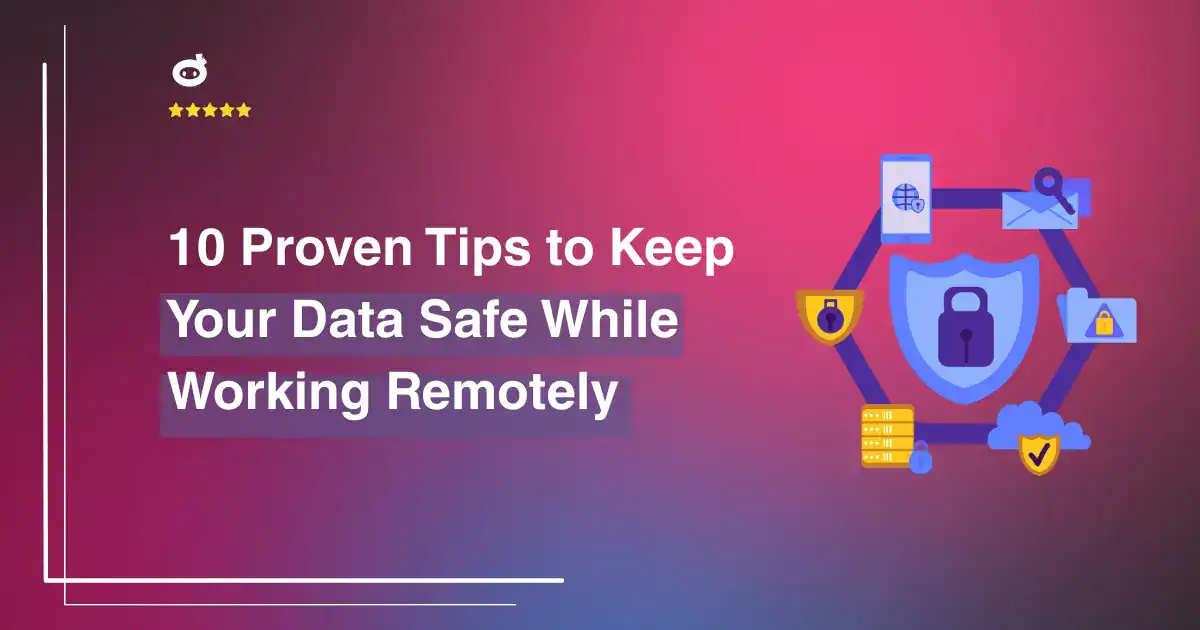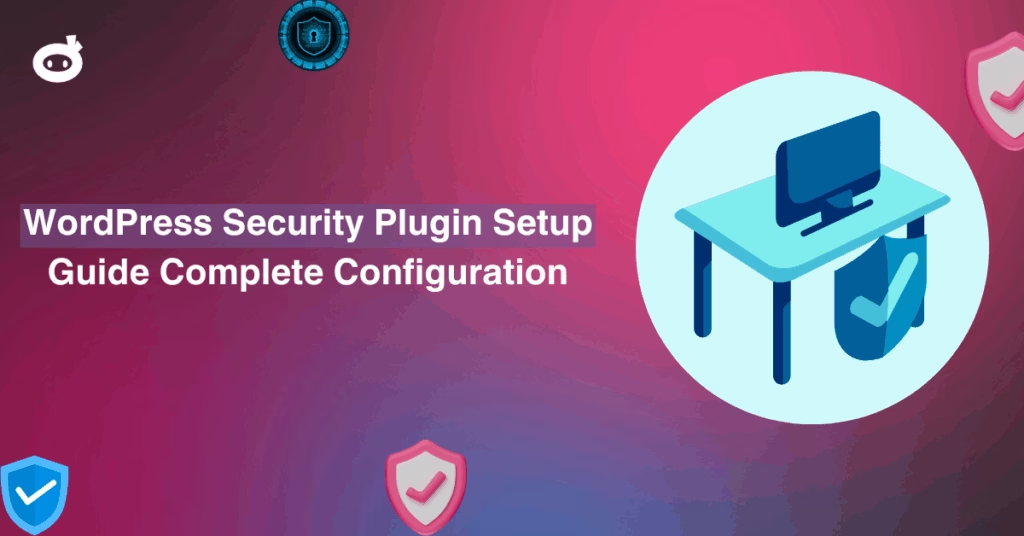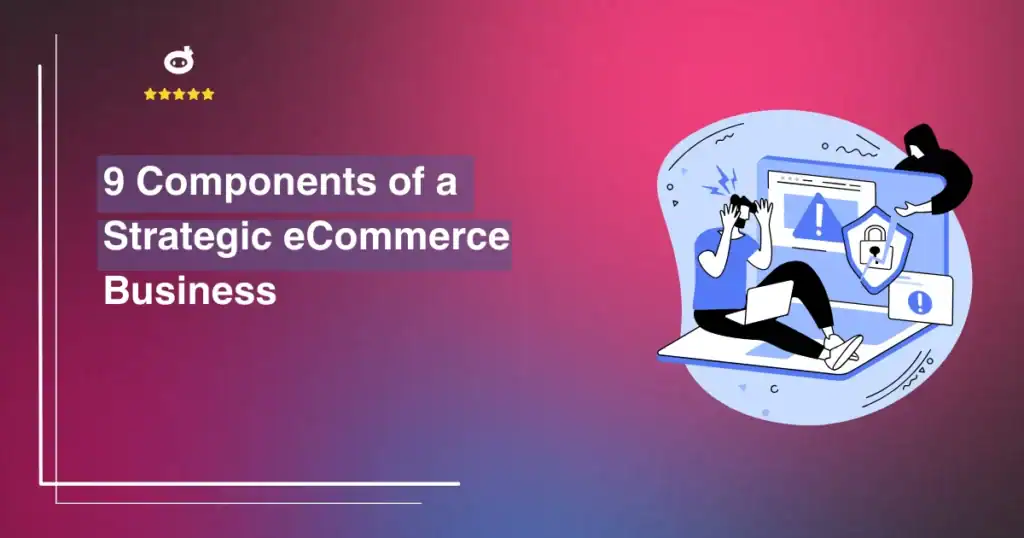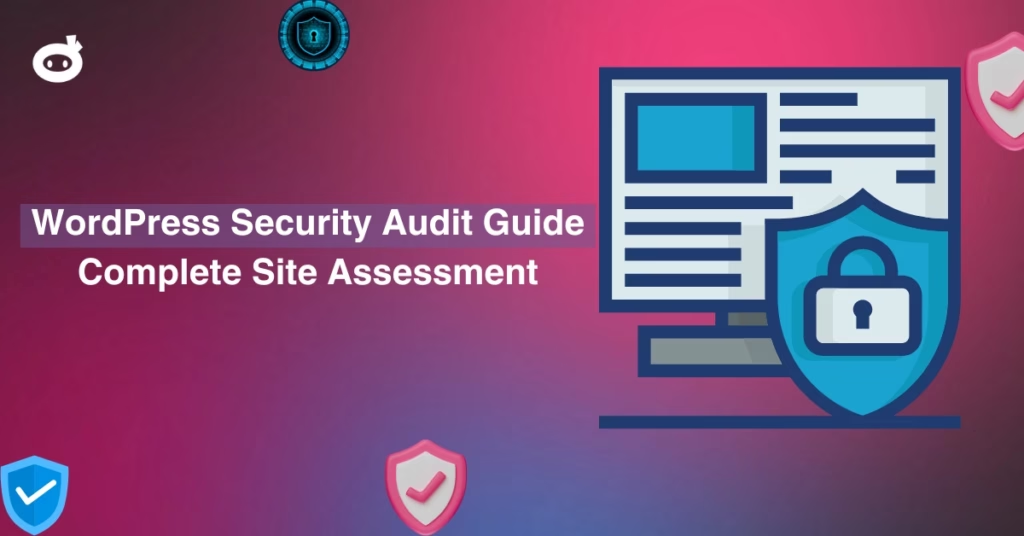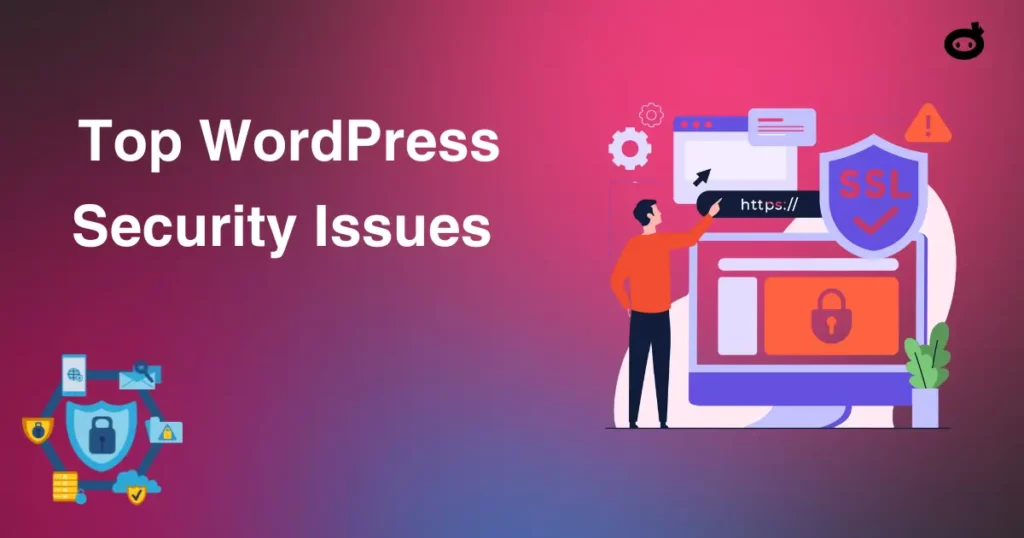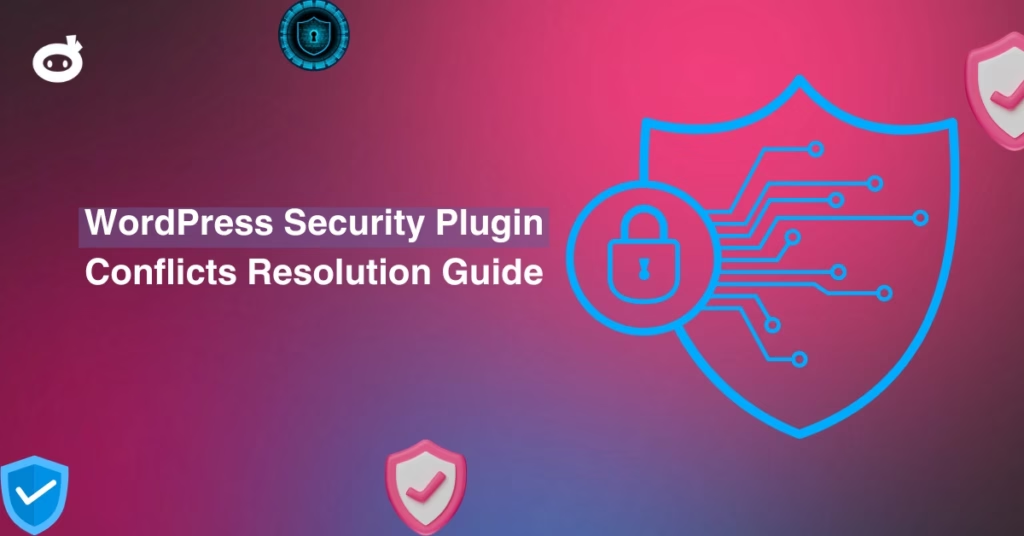Updated on
Remote work has made life more flexible, but it has also increased cybersecurity risks. Cybercriminals target professionals accessing sensitive data outside secure office networks, making strong security measures essential.
Start by securing your internet connection. Avoid public Wi-Fi or use a Virtual Private Network (VPN) to encrypt your data. Strengthen account security with Multi-Factor Authentication (MFA) and unique, complex passwords.
Keep your devices and software updated to patch security vulnerabilities. Enable automatic updates for your operating system, antivirus software, and applications. Additionally, encrypt sensitive files and emails to prevent unauthorized access.
Be alert to phishing attacks, do not click suspicious links or open unknown attachments. Cybercriminals often rely on human error, so staying cautious can prevent breaches.
By adopting these essential security habits, you can enjoy the freedom of remote work while keeping your data safe. In today’s digital world, cybersecurity isn’t optional, it’s a must.
Contents
- 1 Understanding the Importance of Remote Work Security
- 2 Essential Work-from-Home Security Checklist
- 2.1 1. Strengthen Your Passwords
- 2.2 2. Enable Two-Factor Authentication (2FA)
- 2.3 3. Secure Your Wi-Fi Network
- 2.4 4. Keep Software and Devices Updated
- 2.5 5. Use a Virtual Private Network (VPN)
- 2.6 6. Protect Your Work Devices
- 2.7 7. Be Wary of Phishing Attacks
- 2.8 8. Encrypt and Back Up Important Data
- 2.9 9. Secure Video Calls and Messaging
- 2.10 10. Establish a Cybersecurity Routine
- 3 Developing a Strong Remote Working Security Policy
- 4 Best Practices for Ensuring Physical Security in a Home Office Environment
- 5 Utilizing Virtual Private Networks (VPNs) for Secure Connections
- 6 Recognizing and Avoiding Phishing and Social Engineering Attacks
- 7 Keep Your Data Safe: The Power of Regular Updates and Patches
- 8 Implementing Data Backup Solutions for Remote Work
- 9 Conclusion: Your Data is Only as Secure as Your Habits
Understanding the Importance of Remote Work Security
With remote work becoming the norm, data security has never been more critical. Employees accessing company networks from different locations increase exposure to cyber threats. A single data breach can lead to financial losses, reputational damage, and regulatory penalties.
Potential Risks and Consequences of Data Breaches
Remote work environments lack the security layers of office networks, making them vulnerable to:
- Phishing Attacks – Cybercriminals use deceptive emails or messages to steal login credentials.
- Unsecured Wi-Fi Networks – Public and home networks without encryption make data interception easier.
- Weak Passwords – Reusing passwords across multiple accounts increases the risk of unauthorized access.
- Unpatched Software – Outdated systems create entry points for cybercriminals.
- Lost or Stolen Devices – Laptops, USB drives, or mobile phones containing sensitive data can be compromised.
The impact of a data breach can be devastating. A 2023 IBM study found that the average cost of a data breach was $4.45 million, with remote work contributing significantly to the rise in cyber incidents.
Alarming Cyberattack Trends Targeting Remote Workers
Since the pandemic, cybercriminals have shifted their focus toward remote employees:
- 300% increase in reported cyberattacks during the early months of remote work (FBI).
- 600% rise in cloud-based attacks targeting collaboration tools like Zoom and Microsoft Teams (McAfee).
- 81% of hacking-related breaches stem from weak or stolen passwords (Verizon Data Breach Report).
Why Remote Security Should Be a Priority
A single weak link can expose an entire network. Implementing multi-factor authentication (MFA), virtual private networks (VPNs), strong password policies, and regular security training can drastically reduce risks.
As cyber threats evolve, businesses and employees must take proactive steps to secure their data. The cost of inaction is far greater than the investment in cybersecurity.
Essential Work-from-Home Security Checklist
Working remotely provides flexibility but also exposes sensitive data to cybersecurity risks. Follow this checklist to secure your work environment and stay protected.
1. Strengthen Your Passwords
Passwords are your first defense against cyber threats.
- Use unique passwords for every account.
- Create complex passwords with at least 12-16 characters, mixing uppercase, lowercase, numbers, and symbols.
- Use a password manager like Bitwarden, LastPass, or 1Password to store and generate strong passwords.
- Avoid common passwords like “password123” or personal information such as birthdates.
2. Enable Two-Factor Authentication (2FA)
Adding 2FA provides an extra layer of security.
- Activate 2FA on all work-related accounts.
- Use authentication apps (Google Authenticator, Microsoft Authenticator, or Authy) instead of SMS-based 2FA for better security.
- Back up your 2FA codes in a secure location to prevent accidental lockouts.
3. Secure Your Wi-Fi Network
Unsecured Wi-Fi networks can be exploited by hackers.
- Change the default router password to a strong and unique one.
- Enable WPA3 or WPA2 encryption to protect your Wi-Fi.
- Disable remote management on your router.
- Hide your SSID (Wi-Fi name) to prevent strangers from discovering your network.
- Set up a separate network for work devices to reduce security risks.
4. Keep Software and Devices Updated
Outdated software can be an easy target for cyberattacks.
- Enable automatic updates for your operating system, browsers, and applications.
- Regularly update antivirus software and keep your firewall enabled.
- Check for firmware updates on routers and smart devices.
- Remove unused applications that could pose security risks.
5. Use a Virtual Private Network (VPN)
A VPN encrypts your internet traffic and keeps your online activities private.
- Use a trusted VPN service (NordVPN, ExpressVPN, ProtonVPN).
- Enable VPN for work-related activities, especially on public Wi-Fi.
- Turn on the kill switch feature to prevent accidental data leaks if the VPN connection drops.
6. Protect Your Work Devices
Ensure that your devices remain secure at all times.
- Lock your screen when stepping away (Windows: Win + L, Mac: Cmd + Ctrl + Q).
- Use firewalls and antivirus software to block malware and unauthorized access.
- Keep work and personal devices separate to prevent security breaches.
- To protect sensitive data, encrypt your hard drive with BitLocker (Windows) or FileVault (Mac).
7. Be Wary of Phishing Attacks
Phishing emails are one of the most common cybersecurity threats.
- Verify email senders before clicking links or downloading attachments.
- Hover over links to check their destination before clicking.
- Avoid responding to urgent or suspicious requests for passwords or sensitive information.
- Use browser security extensions to block phishing websites.
8. Encrypt and Back Up Important Data
Prevent data loss due to cyberattacks, hardware failures, or accidental deletions.
- Use file encryption tools (VeraCrypt, AxCrypt) to secure sensitive files.
- Set up automatic backups to an external hard drive and cloud storage (Google Drive, OneDrive, Dropbox).
- Enable file versioning in cloud storage to restore previous versions of documents.
9. Secure Video Calls and Messaging
Virtual communication tools can be a cybersecurity risk if not properly secured.
- Use encrypted communication tools like Zoom, Microsoft Teams, and Signal.
- Lock virtual meetings with passwords to prevent unauthorized access.
- Verify meeting links before clicking to avoid phishing scams.
- Mute and disable video when not needed to minimize data exposure.
10. Establish a Cybersecurity Routine
Make cybersecurity a regular practice.
- Conduct monthly security checks on passwords, software updates, and device security.
- Monitor account activity for unusual logins or unauthorized transactions.
- Stay informed about cybersecurity threats by following security blogs and news sources.
Remote work increases cybersecurity risks, but following this security checklist will help protect your data, devices, and online privacy. Cybersecurity isn’t just about tools, it’s about habits. Stay alert, stay secure!
Here is a detailed and engaging write-up on developing a strong remote working security policy:
Developing a Strong Remote Working Security Policy
Remote work has become the norm for many organizations, but it also introduces significant security challenges. A well-crafted security policy ensures employees follow best practices to safeguard sensitive data. Here’s a breakdown of the essential components of an effective remote work security policy.
1. Establish Clear Guidelines for Data Handling
Employees must understand how to handle sensitive company information, both online and offline. The policy should include:
- Data Classification: Define categories of data (public, confidential, highly sensitive) and how each should be stored or transmitted.
- Encryption: Require encryption for emails, file transfers, and stored data to prevent unauthorized access.
- Personal Device Usage: Clearly state whether employees can use personal devices and, if so, what security measures must be in place.
- Cloud Storage Protocols: Specify approved cloud services and prohibit unauthorized storage or sharing of company files.
2. Implement Strong Access Controls
Limiting access to sensitive information reduces the risk of data breaches. Access control measures should include:
- Multi-Factor Authentication (MFA): Require employees to verify their identity with at least two authentication methods.
- Role-Based Access: Grant employees access to only the data and systems necessary for their job functions.
- Session Timeout & Auto-Logout: Implement automatic logouts after a period of inactivity to prevent unauthorized access.
- Virtual Private Network (VPN): Enforce VPN usage for secure remote connections to company systems.
3. Secure Communication Channels
Remote workers must use secure methods to communicate and share information. The policy should mandate:
- Company-Approved Messaging Apps: Prohibit the use of personal messaging apps for business communications.
- Email Security: Implement policies for recognizing and avoiding phishing scams.
- Video Conferencing Security: Require password-protected meetings and waiting room features to prevent unauthorized attendees.
4. Device Security & Endpoint Protection
All devices used for remote work should be secured against cyber threats. Key requirements should include:
- Mandatory Antivirus & Firewalls: Ensure all devices have up-to-date security software.
- Regular Software Updates: Require employees to install security patches promptly.
- Remote Wipe Capability: Enable IT to remotely erase data from lost or stolen devices.
- USB & External Device Restrictions: Limit the use of external drives and other peripherals to prevent malware attacks.
5. Incident Reporting & Response
Employees must know how to report security incidents promptly. A clear response plan should include:
- Incident Identification: Educate employees on recognizing security threats (e.g., phishing, malware, unauthorized access).
- Reporting Procedures: Provide a dedicated helpline or email for reporting security breaches.
- Immediate Actions: Outline steps employees should take, such as disconnecting from the internet or resetting passwords.
6. Employee Training & Awareness
Security policies are only effective when employees understand and follow them. Training should cover:
- Regular Cybersecurity Awareness Programs: Conduct periodic training on emerging threats and security best practices.
- Simulated Phishing Tests: Run mock phishing exercises to test employee vigilance.
- Clear Accountability: Ensure employees acknowledge their responsibility in protecting company data.
7. Compliance & Continuous Monitoring
Regularly reviewing and updating the security policy helps address evolving threats. Key strategies include:
- Policy Updates: Adjust guidelines based on new security risks and regulatory requirements.
- Audits & Penetration Testing: Conduct security assessments to identify vulnerabilities.
- Employee Compliance Checks: Implement random security checks to ensure adherence to policies.
By establishing clear guidelines on data handling, enforcing access controls, and promoting cybersecurity awareness, organizations can build a strong defense against cyber threats.
Best Practices for Ensuring Physical Security in a Home Office Environment
As remote work becomes more common, ensuring the physical security of your home office is essential. While cybersecurity measures are often emphasized, physical security is just as critical in protecting sensitive information and valuable equipment. Here’s how to maintain a secure workspace at home.
Secure Your Devices and Documents
- Lock Your Devices: Always lock your laptop, desktop, or tablet when stepping away, even if you are home alone. Use strong passwords, biometric authentication, or security keys.
- Store Sensitive Documents Securely: Use a locked filing cabinet or safe for confidential documents. Shred sensitive paperwork instead of discarding it in regular trash.
- Encrypt and Backup Data: Even physical breaches can lead to data loss. Encrypt your data and use an external hard drive or cloud storage for backups.
- Use a Dedicated Workspace: Set up your home office in a secure, private area, preferably one with a door that locks.
- Restrict Access: Family members, roommates, or visitors should not have access to your work devices or documents. Use user profiles with restricted permissions if sharing a computer is necessary.
- Monitor Physical Security: If possible, install a security camera or smart lock to monitor access to your workspace.
Secure Your Home and Office Entry Points
- Reinforce Doors and Windows: Use strong locks, security bars, or alarms on windows and doors to prevent break-ins.
- Install Motion Sensors and Alarms: Home security systems can alert you to unauthorized access attempts.
- Use a Safe for Storage: Store external hard drives, USBs, or any physical media containing sensitive data in a fireproof and theft-proof safe.
Be Mindful of Visual and Audio Privacy
- Position Your Desk Strategically: Avoid placing screens near windows where outsiders can view sensitive information.
- Use Privacy Screens: A privacy filter on your monitor can prevent others from viewing your screen from an angle.
- Mute Smart Assistants: Devices like Alexa and Google Home may inadvertently pick up and store confidential conversations. Disable them in your workspace.
Maintain a Clean and Organized Office
- Clear Your Desk: At the end of the workday, clear any sensitive papers or devices and store them securely.
- Dispose of Waste Properly: Shred paper copies of sensitive data and securely wipe old storage devices before discarding them.
- Keep Cables and Devices Organized: Tangled cords and misplaced gadgets can lead to accidental damage or loss. Use cable management systems and designated storage spaces.
By implementing these best practices, you can create a secure and efficient home office that protects your data, devices, and work integrity. A combination of vigilance, organization, and security tools will help minimize risks and ensure a safe remote working environment.
Utilizing Virtual Private Networks (VPNs) for Secure Connections
Remote work offers flexibility and convenience, but it also exposes sensitive data to cybersecurity threats. One effective way to safeguard your information is by using a Virtual Private Network (VPN). A VPN encrypts your internet connection, creating a secure pathway for data transmission, even over public networks.
How VPNs Protect Your Data
A VPN functions by creating a secure tunnel between your device and the internet. This tunnel encrypts all data, preventing hackers, government agencies, and even your internet service provider (ISP) from monitoring your online activity. Here’s how a VPN enhances security:
- Encryption: VPNs use advanced encryption protocols such as AES-256-bit encryption to scramble data, making it unreadable to unauthorized users.
- Anonymity: A VPN masks your IP address, making it difficult for cybercriminals to track your online activities.
- Secure Public Wi-Fi Access: When working from cafes, airports, or hotels, a VPN ensures that your data remains private, protecting you from malicious actors lurking on unsecured networks.
- Bypassing Geo-Restrictions: VPNs allow access to company resources and region-specific content by routing your connection through secure servers in different locations.
Choosing a Reliable VPN
Selecting the right VPN service is essential for maintaining a secure work environment. Consider the following factors:
- Strong Encryption Standards: Look for VPNs that support OpenVPN, WireGuard, or IKEv2/IPSec protocols for optimal security.
- No-Logs Policy: A trustworthy VPN should not store logs of your online activity to maintain privacy.
- High-Speed Performance: A good VPN minimizes speed loss, ensuring smooth video conferencing and file transfers.
- Multiple Server Locations: More server options enhance reliability and access to geo-restricted resources.
- Multi-Device Support: Choose a VPN that works across multiple devices, including laptops, tablets, and smartphones.
Setting Up and Configuring a VPN
Once you’ve selected a VPN, proper setup ensures maximum protection. Follow these steps:
- Download and Install: Choose a reputable provider and install the VPN app on all devices you use for remote work.
- Select a Secure Server: Connect to a server that offers optimal speed and security. Avoid free servers that may compromise privacy.
- Enable Kill Switch: This feature disconnects your internet if the VPN connection drops, preventing accidental data leaks.
- Use Split Tunneling (If Needed): Some VPNs allow specific apps to bypass the VPN, optimizing performance while keeping critical data secure.
- Regularly Update the VPN Software: Ensure your VPN is up to date to benefit from the latest security patches.
By selecting a strong VPN provider and configuring it properly, you can work remotely with confidence, knowing your digital footprint is secure.
Recognizing and Avoiding Phishing and Social Engineering Attacks
Working remotely has opened doors to greater flexibility, but it has also increased exposure to cyber threats, particularly phishing and social engineering attacks. Cybercriminals exploit digital communication tools to deceive employees and gain access to sensitive information. By recognizing their tactics and implementing smart defenses, you can protect yourself and your organization from falling victim to these scams.
Understanding Phishing and Social Engineering
Phishing is a cyber-attack where criminals impersonate legitimate entities to trick users into revealing confidential information, such as passwords or financial details. Social engineering attacks, on the other hand, manipulate human psychology to achieve the same result, often through personalized and convincing deception.
These attacks typically occur through:
- Emails: Fake messages appearing to be from trusted sources, urging recipients to click malicious links.
- Phone Calls (Vishing): Scammers posing as IT support or bank representatives requesting credentials.
- Text Messages (Smishing): SMS containing fraudulent links to steal login details.
- Social Media & Messaging Apps: Attackers pretending to be colleagues or executives requesting sensitive data.
Identifying Suspicious Communications
Attackers often disguise their messages to appear legitimate, but telltale signs can help you detect a phishing attempt:
- Unusual Sender Address: Look closely at the sender’s email domain. A slight variation from an official domain (e.g., ‘@paypa1.com’ instead of ‘@paypal.com’) signals fraud.
- Urgent or Threatening Tone: Messages claiming your account will be suspended unless you act immediately are designed to create panic.
- Generic Greetings: “Dear Customer” or “Hello User” instead of addressing you by name suggests mass targeting.
- Unexpected Attachments or Links: Hover over links before clicking to check if they lead to legitimate websites.
- Requests for Sensitive Information: No legitimate organization asks for passwords, Social Security numbers, or financial details via email.
Verifying Message Authenticity
Before responding to any suspicious message:
- Double-check with the sender: Contact the individual directly using a verified phone number or official email.
- Inspect URLs and Attachments: Do not open attachments from unknown sources. Use online URL checkers to verify links.
- Look for Spelling Errors and Formatting Issues: Many phishing emails contain grammar mistakes and odd formatting that real companies would not use.
- Enable Multi-Factor Authentication (MFA): Even if credentials are stolen, MFA adds an extra layer of security.
Best Practices to Avoid Scams
- Stay Informed: Cybercriminals continuously evolve their tactics. Regular security training helps employees stay ahead.
- Use Strong, Unique Passwords: Avoid reusing passwords across multiple accounts.
- Install Security Software: Keep antivirus programs updated to detect and block phishing attempts.
- Report Suspicious Activity: If you suspect an attack, notify your IT department immediately.
- Avoid Public Wi-Fi: Use a VPN when working remotely to prevent data interception.
Keep Your Data Safe: The Power of Regular Updates and Patches
Working remotely has transformed the way we operate, offering convenience and flexibility. However, it also increases the risk of cyber threats. One of the simplest yet most effective ways to safeguard sensitive information is regularly updating and patching systems and software.
Why Updates and Patches Matter
Cybercriminals actively exploit vulnerabilities in outdated systems. Software developers release updates not only to enhance functionality but also to fix security loopholes. Ignoring updates leaves your devices and data exposed to:
- Cyberattacks – Hackers exploit known weaknesses to steal sensitive information.
- Malware and Ransomware – Unpatched systems are prime targets for malicious software.
- Data Breaches – An outdated system is an easy gateway for cybercriminals to access private files.
Best Practices for Updating and Patching
To maintain security, follow these best practices:
✔ Enable Automatic Updates
- Configure your operating system and applications to update automatically.
- This ensures critical patches are installed without manual intervention.
✔ Regularly Check for Updates
- While automatic updates handle most issues, some require manual installation.
- Periodically review software settings to verify everything is up to date.
✔ Prioritize Security Patches
- Security updates address known threats, so install them immediately.
- Delaying critical patches increases the risk of cyberattacks.
✔ Keep All Devices Updated
- Update not just your work computer but also smartphones, tablets, and routers.
- IoT devices (smart cameras, printers) also need regular firmware updates.
✔ Verify Update Authenticity
- Only download updates from official sources.
- Beware of fake update pop-ups that install malware.
✔ Maintain Backup Systems
- Updates occasionally cause system glitches; always back up important data beforehand.
- Cloud backups and external drives help recover files in case of failure.
The Business Impact of Updates
For companies with remote teams, enforcing update policies is crucial. IT departments should:
- Implement mandatory update policies for all employees.
- Use patch management software to automate updates across devices.
- Conduct regular cybersecurity training to keep employees aware of threats.
Regularly updating and patching systems is a simple yet powerful defense against cyber threats.Don’t wait until a breach happens, stay proactive and secure your digital workspace today!
Implementing Data Backup Solutions for Remote Work
Remote work has transformed how businesses operate, but it also introduces significant data security risks. Implementing an effective data backup strategy ensures business continuity and protects sensitive information from cyber threats, accidental deletions, or hardware failures.
Key Strategies for Effective Data Backup
1. Establish a Regular Backup Schedule
A well-defined backup schedule is crucial to safeguard data. Businesses should implement daily or weekly backups based on data sensitivity and workflow requirements. Automated scheduling eliminates human errors and ensures data is consistently backed up.
2. Use Multiple Backup Locations
Storing backups in a single location exposes data to risks such as theft, hardware failure, or natural disasters. To enhance security, use a 3-2-1 backup strategy:
- 3 copies of data (original + two backups)
- 2 different storage types (external drive and cloud storage)
- 1 copy offsite (cloud storage or remote data center)
This approach minimizes risks and ensures data recovery even if one source fails.
3. Choose the Right Backup Solutions
Businesses must evaluate various backup options based on data volume, accessibility, and security requirements:
- Cloud Backup Services – Services like Google Drive, Dropbox, or OneDrive provide seamless synchronization and remote access.
- External Hard Drives – Physical storage devices offer fast access but require regular maintenance and secure storage.
- Network Attached Storage (NAS) – Ideal for small businesses, NAS provides centralized backups and data redundancy.
4. Encrypt and Secure Backup Data
Sensitive information should be encrypted both in transit and at rest. Encryption prevents unauthorized access and enhances compliance with data protection regulations. Use AES-256 encryption or other industry-standard protocols.
5. Automate and Monitor Backups
Manual backups are prone to errors, making automation essential. Implement backup software that:
- Runs scheduled backups automatically
- Sends alerts if backups fail
- Provides version control for restoring previous file versions
Testing and Restoring Data
A backup is only useful if it works when needed. Regularly test data restoration processes to verify:
- Files are intact and accessible
- Recovery time meets business needs
- No critical data is missing or corrupted
Schedule monthly test restores to ensure readiness in case of an actual data loss incident.
A solid data backup strategy is a non-negotiable aspect of remote work security. By implementing regular backups, using multiple storage locations, and securing data with encryption, businesses can safeguard their operations against disruptions.
Conclusion: Your Data is Only as Secure as Your Habits
Remote work offers flexibility, but it also exposes you to cyber risks that can compromise sensitive information in an instant. A single weak password, an unprotected device, or an outdated system can open the door to hackers, leading to data breaches, identity theft, or financial loss. In a digital world where cyber threats evolve daily, your security practices must evolve too.
To keep your data safe, make security a daily habit. Update your software and security settings regularly to patch vulnerabilities before hackers exploit them. Strengthen your defenses with multi-factor authentication (MFA) and password managers, ensuring that only you have access to your accounts. Avoid unsecured public Wi-Fi, use a VPN to encrypt your online activity. Back up your critical data frequently to prevent loss from cyberattacks or accidental deletions. Most importantly, stay informed. Cybercriminals are getting smarter, using deceptive tactics like phishing emails and social engineering. Knowing how to recognize these threats is your first line of defense.
Security is not a one-time effort, it’s an ongoing commitment. Take control of your digital safety today. Review your security settings, update your devices, and educate yourself on the latest cyber threats. The more proactive you are, the safer your data will be. Don’t wait for a breach to take action; protect your remote workspace now. Your data depends on it.
Written by Lars Koudal