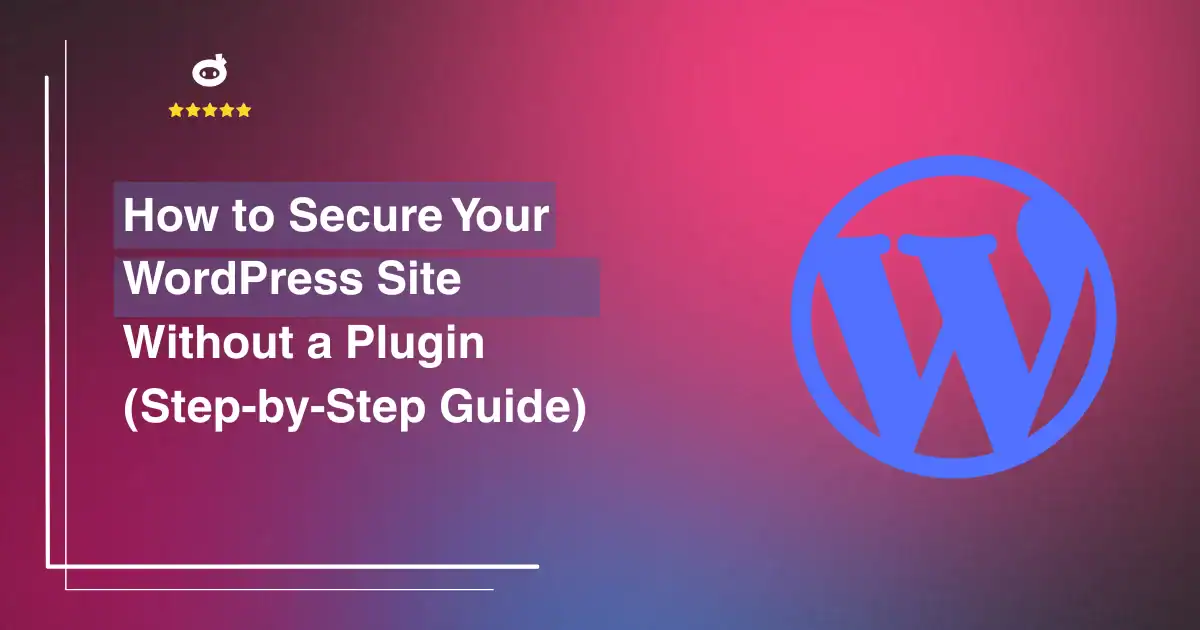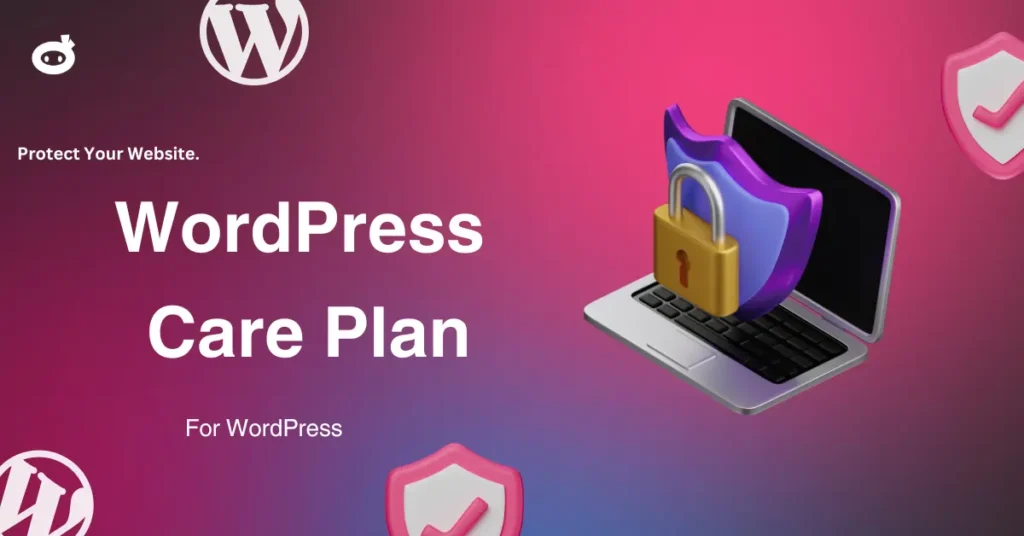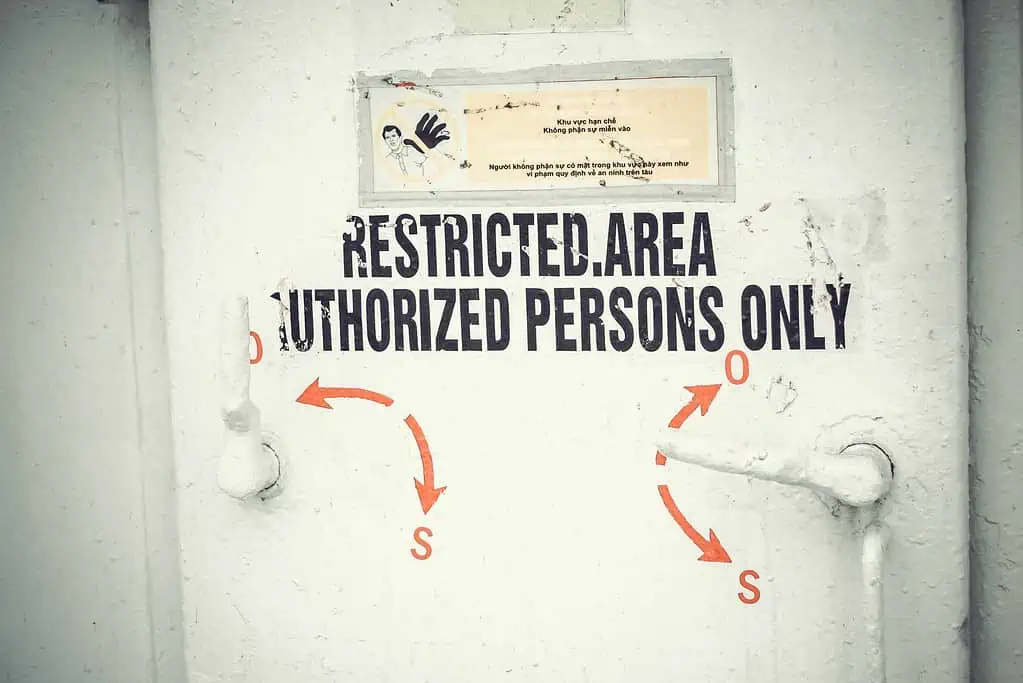Your WordPress site is a prime target for hackers, and relying solely on security plugins can be a double-edged sword. While they offer convenience, they can also slow down your site and create potential security gaps. True security requires a proactive approach, where you protect your website rather than depending entirely on automated tools.
By understanding the fundamental security risks and implementing strategic measures, you can create a strong defense against cyber threats. A well-secured WordPress site isn’t just about blocking attacks, it’s about maintaining full control over your data, performance, and stability. Without the bloat of unnecessary plugins, your site runs faster, remains less vulnerable to exploits, and operates with a security system tailored specifically to your needs.
Taking ownership of your site’s security means making smart choices at every level, server configurations, database management, and access restrictions. This approach not only fortifies your website but also empowers you with the knowledge and confidence to manage its protection effectively. When security is in your hands, you ensure long-term reliability without compromising speed or efficiency.
Contents
- 1 Stay Updated, Your First Line of Defense
- 2 Restrict File Access Like a Vault Guard
- 3 Change Your Login URL, Confuse the Intruders
- 4 Limit Login Attempts—Shut Down Brute Force Attacks
- 5 Disable XML-RPC—The Secret Hacker Gateway
- 6 Regular Backups—Your Insurance Policy
- 7 Monitor Suspicious Activity—Be the Watchdog
- 8 Safe Plugins: When You Need One
- 9 Conclusion: Your Site, Your Responsibility
Stay Updated, Your First Line of Defense
Keeping your WordPress site updated is not just about getting new features; it is your first line of defense against cyber threats. Outdated WordPress versions, themes, and plugins are easy targets for hackers who exploit known vulnerabilities. If you do not update your site regularly, you leave an open door for attackers.
Why Updates Matter
Hackers constantly search for security loopholes in websites. When WordPress releases a new version, it often includes security patches that fix vulnerabilities found in previous versions. If you delay updates, you give cybercriminals time to exploit those weaknesses.
Common Risks of Outdated WordPress
- Security Vulnerabilities: Hackers target outdated code to gain unauthorized access.
- Data Breaches: Sensitive information, including customer data, can be exposed.
- SEO Penalties: Search engines may flag or blacklist hacked websites, leading to lower rankings.
- Performance Issues: Older versions may not be optimized for speed and compatibility with modern browsers.
Actionable Steps to Stay Updated
1. Enable Automatic Updates
WordPress allows automatic updates for its core system. By default, minor security updates are automatically applied, but major updates require manual action. To enable full automation:
Add this line to your wp-config.php file:
define( ‘WP_AUTO_UPDATE_CORE’, true );
Alternatively, use the command line:
wp core update –minor
- Keep Themes and Plugins Updated
Even if you update WordPress core, outdated themes and plugins can still pose risks. Regularly check for updates and apply them promptly:
- Go to Dashboard > Updates and update available themes/plugins.
- Remove unused plugins/themes to minimize security risks.
3. Subscribe to Security News
Stay informed about the latest vulnerabilities and patches. Subscribe to:
4. Use a Staging Environment
Before updating your live site, test updates in a staging environment to prevent compatibility issues.
Ignoring updates is like leaving your front door unlocked. Hackers thrive on outdated software, but you can stay ahead by enabling automatic updates and monitoring your site regularly. Take these proactive steps today to ensure your WordPress site remains secure and functional.
Restrict File Access Like a Vault Guard
Your WordPress site holds valuable information, much like a vault filled with prized possessions. To keep intruders out, you need a reliable security guard. Enter the .htaccess file, a silent protector that can shield your sensitive files from unauthorized access. One of the most crucial files to protect is wp-config.php, which contains database credentials and essential configuration settings.
Why Restrict Access?
- Prevents Unauthorized Access – Hackers attempting to access your wp-config.php file will hit a dead end.
- Enhances Site Security – Restricting direct access ensures that critical information is safe from prying eyes.
- Reduces Risk of Exploits – Many attacks target improperly secured WordPress installations; this simple fix can prevent major security breaches.
Securing wp-config.php with .htaccess
The .htaccess file is a powerful configuration file in Apache servers that allows you to control various aspects of your website’s security. By adding a few lines of code, you can restrict access to your wp-config.php file, ensuring only your server can read it.
Quick Fix: Add This Code to .htaccess
< Files wp-config-php>
Order allow, deny
Deny from all
‹/Files >
Breaking Down the Code
- <Files wp-config.php> – This directive targets the wp-config.php file specifically.
- Order allow, deny – Defines the order of access control, specifying that deny rules take precedence.
- Deny from all – Blocks access from all external sources, allowing only server-level access.
- </Files> – Closes the directive.
Where to Place This Code
- Access Your .htaccess File
- Connect to your server using an FTP client or access the file manager in your hosting control panel.
- Navigate to the root directory of your WordPress installation.
- Locate and open the .htaccess file. If it doesn’t exist, create a new one.
- Insert the Security Rule
- Copy and paste the provided code at the bottom of your .htaccess file.
- Save the changes and upload the file back to your server if necessary.
- Test the Configuration
- Try accessing yourdomain.com/wp-config.php from a browser. You should receive a 403 Forbidden error, confirming the restriction is working.
Additional Protection Layers
For an extra security boost, consider restricting access to other critical files:
Block Access to .htaccess Itself
‹ Files htaccess >
Order allow, deny
Deny from all
‹/Files >
Disable Directory Browsing
Securing your WordPress site doesn’t have to involve complex plugins or paid services. A few well-placed lines in your .htaccess file can act as a digital vault guard, keeping cyber threats at bay. By restricting file access, you create an additional security layer that ensures your website remains protected against unauthorized intrusions.
Stay vigilant, keep your .htaccess updated, and rest easy knowing your WordPress site is safeguarded!
Change Your Login URL, Confuse the Intruders
Your WordPress login page is like the front door to your website. By default, it sits at /wp-admin, a well-known location that hackers love to target for brute-force attacks. Leaving it unchanged is like using “123456” as your password, a serious security risk. So, why not move the entrance?
Why Change Your Login URL?
- Prevents Brute-Force Attacks: Bots scan the web for default WordPress login pages, making it easier for attackers to guess credentials.
- Reduces Spam & Unauthorized Access: By hiding your login page, you make it harder for unwanted visitors to find it.
- Enhances Security Without Plugins: Instead of relying on plugins that may slow your site or introduce vulnerabilities, a manual change keeps your site lightweight and secure.
How to Change Your Login URL Manually
Step 1: Backup Your Website
Before making any changes, always back up your WordPress site. This ensures you can restore it in case something goes wrong.
Step 2: Rename the Login Page
Instead of using the default login page, create a new one with a unique name. This will make it difficult for hackers to locate your login URL.
- Access your website files through your hosting control panel or an FTP client.
- Locate the default login file and rename it to something unique, such as “mysecurelogin.” Make sure to use a name that isn’t obvious.
- Save the changes and ensure your new login page is working properly.
Step 3: Redirect the Old Login Page
Even after renaming the login page, hackers may still attempt to access the default URL. To prevent this:
- Use your hosting control panel to set up a redirect from the old login page to your homepage or an error page.
- This ensures that any attempts to access /wp-admin or /wp-login.php will not reach your actual login page.
Step 4: Restrict Access to the Old Login URL
To add another layer of security, block access to the default login page entirely:
- Use your hosting control panel’s security settings to restrict access to /wp-admin and /wp-login.php.
- Some hosting services allow you to create firewall rules to deny access to those URLs.
- If your hosting provider supports it, you can enable IP whitelisting, allowing only specific devices to access the login page.
Changing your WordPress login URL is a simple yet powerful way to protect your site from brute-force attacks. While plugins offer convenience, a manual change ensures that your site remains fast and secure without unnecessary add-ons. Implement these steps today and take control of your website’s security!
Limit Login Attempts—Shut Down Brute Force Attacks
WordPress is widely used, making it a frequent target for hackers. One common attack is brute force, where bots try thousands of username and password combinations per minute. If left unchecked, this can compromise your website’s security, leading to unauthorized access, data breaches, and potential website downtime.
A simple yet highly effective way to counter brute force attacks is to limit failed login attempts. By restricting the number of unsuccessful login attempts a user can make, you can significantly reduce the chances of an attacker successfully breaking into your site. Instead of using a plugin, which may add unnecessary bloat to your site, you can implement this security measure directly in your theme’s functions.php file.
Why Limit Login Attempts?
There are several compelling reasons to limit login attempts on your WordPress site:
- Stops brute force attacks – Hackers won’t get unlimited chances to guess your password.
- Reduces server load – Prevents excessive failed login attempts from consuming server resources.
- Enhances security – Adds an extra layer of protection without requiring third-party plugins.
- Minimizes risk of account compromise – Even if an attacker knows your username, they won’t get endless chances to crack your password.
Add Code to Functions.php
Insert this snippet into your functions.php file:
session_start();
function limit_login_attempts () {
if (lisset($_SESSION[‘login_attempts’])) {
$_SESSION[ ‘login_attempts’] = 0;
}
$_SESSION[ ‘login_attempts’]++;
if ($_SESSION[‘login_attempts’] › 3) {
die(“Too many failed attempts. Try again later.”);
}
}
add _action (‘wp_login_failed’, ‘limit_login_attempts’);
How It Works
- Tracks login attempts – The script starts a session to track login attempts per user.
- Increments the counter – Each failed login increases the counter stored in the session.
- Blocks excessive attempts – If the number of failed attempts exceeds three, further logins are blocked, preventing unauthorized access.
Enhancing Security Further
To make this solution even more effective, consider implementing additional security measures:
- Set a timeout – Instead of permanently blocking login attempts, introduce a temporary lockout period, such as 15-30 minutes, before allowing further login attempts.
- Log IP addresses – Store the IP addresses of users who exceed login attempt limits. This helps identify repeated offenders and block them at the firewall level.
- Integrate reCAPTCHA – Adding Google reCAPTCHA to your login form can prevent bots from attempting automated logins.
- Use strong passwords – Ensure that your administrator and user passwords are long, complex, and unique to prevent easy guessing.
- Enable two-factor authentication (2FA) – Requiring users to verify their identity using an additional factor, such as a one-time code sent to their phone, adds another layer of security.
- Restrict admin access by IP – Limit access to the WordPress admin panel (wp-admin) to a specific set of trusted IP addresses.
Taking proactive steps now can save you from potential security breaches in the future. Prioritizing website security ensures a safer experience for both you and your users. Stay vigilant, stay secure!
Disable XML-RPC—The Secret Hacker Gateway
Hidden deep within the core functionality of WordPress lies XML-RPC, a feature that hackers love to exploit. Originally designed to enable remote connections and automate tasks, XML-RPC now serves as a backdoor for cybercriminals to launch brute-force attacks, DDoS exploits, and other malicious intrusions.
Why XML-RPC is a Threat
XML-RPC was introduced to allow external applications, such as mobile apps and third-party services, to communicate with WordPress sites. However, it comes with serious security flaws:
- Brute-force Attacks: Hackers use XML-RPC to attempt thousands of username and password combinations in a short time.
- DDoS Attacks: Attackers exploit the “pingback” feature of XML-RPC to overload a website with excessive requests.
- Excessive Server Load: Even if not under attack, XML-RPC can slow down your server due to unnecessary requests.
If you don’t rely on external applications to access your site, there’s no reason to keep this risky feature enabled.
How to Disable XML-RPC
The good news is that disabling XML-RPC is easy and significantly strengthens your website’s security. Here’s how you can do it without using a plugin:
1. Block XML-RPC via .htaccess
For Apache web servers, you can add a simple rule to your .htaccess file. This method blocks all access to xmlrpc.php at the server level.
Steps to disable XML-RPC using .htaccess:
- Access Your Website’s Root Directory
- Use FTP or a file manager in your hosting control panel.
- Open the .htaccess File
- If you don’t see one, create a new file and name it .htaccess.
- Add the Following Code:
‹ Files xmlrpc.php>
Order Deny, Allow Deny from all </Files
4. Save the File and Test Your Site
Visit yourdomain.com/xmlrpc.php. You should see a “403 Forbidden” error, confirming that XML-RPC is disabled.
2. Disable XML-RPC via Functions.php
Another method involves modifying your theme’s functions.php file.
- Go to Appearance > Theme File Editor in WordPress.
- Open the functions.php file.
- Add the Following Code:
_filter(‘xmIrpc_enabled’
- 4. Save Changes.
This method ensures WordPress does not process XML-RPC requests.
Confirming XML-RPC is Disabled
After applying any of these fixes, test your site using an XML-RPC validator tool or by visiting yourdomain.com/xmlrpc.php. If you see a “403 Forbidden” or “Method not allowed” message, your site is secure.
Disabling it is a quick and effective way to protect your WordPress site from brute-force attacks and server overload. Take a few minutes to implement these steps and give your website the security boost it deserves.
Regular Backups—Your Insurance Policy
No security measure is perfect. Even the best-protected WordPress sites can fall victim to hacking, server failures, or accidental data loss. That’s why backups are your ultimate safety net. A reliable backup ensures that, no matter what happens, you can restore your site quickly without losing valuable content and configurations.
How Often Should You Back Up?
Your backup frequency should match your site’s activity level:
- Daily: For high-traffic websites, e-commerce stores, or frequently updated blogs.
- Weekly: For moderate-traffic sites with occasional updates.
- Monthly: For static websites with infrequent changes.
While plugins can automate backups, you can create them manually without extra software.
Manually Backing Up Your WordPress Site
A complete WordPress backup consists of two main parts: the database and the files.
1. Backing Up the Database
The database contains all posts, comments, users, and settings. To back it up manually:
- Log in to phpMyAdmin from your web hosting control panel.
- Select your WordPress database from the left panel.
- Click on the Export tab.
- Choose Quick Export and SQL format.
- Click Go to download the file.
For added security, store your database backups in multiple locations like an external drive or cloud storage.
2. Backing Up WordPress Files
Your WordPress files include themes, plugins, images, and scripts. To back them up:
- Access your File Manager via cPanel or use an FTP client.
- Navigate to your public_html directory (or the folder where WordPress is installed).
- Download all files and store them in a safe location.
Automating Backups Without Plugins
To save time, you can schedule backups using cron jobs on your server. Many hosting providers allow you to set automated tasks through the control panel. You can schedule regular database and file backups to be stored in a secure location, reducing manual effort while ensuring your site is always protected.
Best Practices for Secure Backups
- Use multiple storage options: Cloud services (Google Drive, Dropbox), external hard drives, and local storage.
- Keep multiple versions: Store several backup copies in case a recent one is corrupted.
- Encrypt sensitive backups: Protect your data from unauthorized access.
- Test your backups: Periodically restore them on a test site to ensure they work properly.
Whether you back up manually or automate the process through server tools, having a recent copy of your site ensures quick recovery in case of disasters. Think of backups as an insurance policy for your website, one that guarantees peace of mind and uninterrupted service for your visitors.
Monitor Suspicious Activity—Be the Watchdog
Your WordPress site is like a digital storefront, and just like in the real world, you need to watch for unwanted visitors. Even without security plugins, you can protect your site by keeping an eye on error logs, tracking failed logins, and monitoring file changes. Quick action can prevent a small issue from turning into a major security breach:
1. Keep an Eye on Error Logs
Error logs store important information about your website’s performance, including system issues and unauthorized access attempts. Regularly reviewing these logs can help you identify suspicious activity.
How to Check Error Logs:
- Most web hosting providers offer access to error logs through the control panel.
- Look for repeated errors or failed login attempts from unknown locations.
- Pay close attention to warnings about file modifications or database errors.
💡 Tip: If you see unusual errors you don’t recognize, consult your hosting provider or a security expert.
2. Track Failed Login Attempts
Hackers often try to gain access by guessing passwords. Monitoring failed login attempts helps you catch these attacks early.
How to Monitor Login Attempts:
- Many hosting providers allow you to check recent login activity.
- Watch for multiple failed login attempts from the same IP address—this could signal a brute-force attack.
- If you notice suspicious attempts, consider blocking the IP address manually through your hosting panel.
💡 Tip: Use strong passwords and change them regularly to make unauthorized access more difficult.
3. Monitor File Changes
Unauthorized file modifications can indicate malware infections or hacker activity. Keeping track of file changes helps prevent your site from being compromised.
How to Detect File Changes:
- Log in to your hosting account and manually check the file manager for recent modifications.
- Pay special attention to core WordPress files and folders like wp-content and wp-config.php.
- If you find unexpected changes, restore a clean backup immediately.
💡 Tip: Regular backups allow you to quickly restore your site in case of a security breach.
4. Set Up Email Alerts for Suspicious Activity
Staying ahead of threats means being notified when something unusual happens. Setting up email alerts ensures you can act quickly.
How to Enable Email Alerts:
- Some web hosts provide built-in security alerts for failed logins and file changes.
- You can set up email notifications in your hosting control panel to get instant updates.
- If you notice multiple alerts in a short time, investigate immediately and take action.
💡 Tip: Limit the number of failed login attempts allowed before an IP is blocked to reduce risk.
Protecting your WordPress site doesn’t always require a plugin. By regularly checking error logs, tracking login attempts, and monitoring file changes, you stay one step ahead of hackers. Being proactive is key, watch for warning signs and act fast to keep your site safe.
Safe Plugins: When You Need One
WordPress security is essential to protect your website from attacks, malware, and unauthorized access. While manual security measures strengthen your defenses, a lightweight security plugin can provide an extra layer of protection..
Why Use a Security Plugin?
- Automated Protection: Security plugins actively scan for vulnerabilities, block threats, and notify you of suspicious activities.
- Firewall & Malware Defense: A well-configured plugin can act as a firewall and detect malware before it spreads.
- Ease of Use: For beginners, security plugins offer pre-configured settings to enhance security without technical expertise.
Choosing a Safe and Effective Plugin
Not all security plugins are equal. Some can slow down your website or conflict with other functionalities. When selecting a security plugin, look for:
- Reputation & Reviews: Choose well-reviewed plugins with a history of reliability.
- Lightweight Performance: Avoid bloated plugins that impact site speed.
- Regular Updates: Security threats evolve, so frequent updates are essential.
Recommended Security Plugins
If you decide to use a plugin, consider these trusted options:
1. Wordfence Security
- Powerful firewall and malware scanner.
- Offers real-time threat defense and login protection.
- Includes two-factor authentication (2FA) for added security.
2. iThemes Security
- User-friendly interface for quick security enhancements.
- Protects against brute force attacks and database vulnerabilities.
- Features security logging and file change detection.
3. All-in-One WP Security & Firewall
- Free, beginner-friendly, and easy to configure.
- Strengthens login security and detects file changes.
- Provides basic firewall rules without complex setup.
Pro Tip: Avoid Plugin Conflicts
Using multiple security plugins can lead to conflicts and slow down your website. Install only one security plugin that fits your needs to avoid compatibility issues.
A security plugin is a great tool when used wisely. It should complement, not replace, manual security practices like strong passwords, regular updates, and backups. Select a lightweight, trusted plugin to add an extra shield while maintaining site performance.
Conclusion: Your Site, Your Responsibility
Your WordPress site is more than just a collection of pages, it’s your brand, your work, and your digital presence. Leaving it vulnerable is like building a house and forgetting to lock the doors. Plugins can help, but real security starts with you. A careless mistake, like a weak password or an outdated file, can be all it takes for hackers to break in.
Think like an intruder, then block every possible entry point. Use strong, unique passwords and enable two-factor authentication. Keep WordPress, themes, and plugins updated to patch security holes. Restrict file permissions, disable unnecessary features, and monitor activity regularly. Choose a hosting provider that prioritizes security, not just speed.
Hackers don’t wait for an invitation, they exploit carelessness. Your best defense is a proactive mindset. Every step you take makes their job harder. Take control, stay vigilant, and turn your site into a fortress they can’t crack. The stronger your defenses, the safer your digital space. Don’t wait until it’s too late, secure your site now!
Written by Lars Koudal