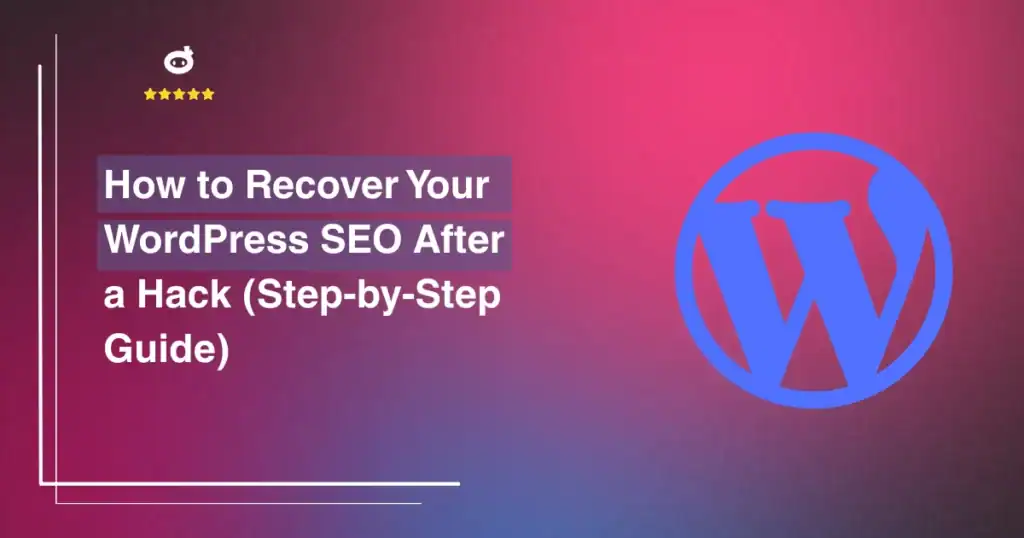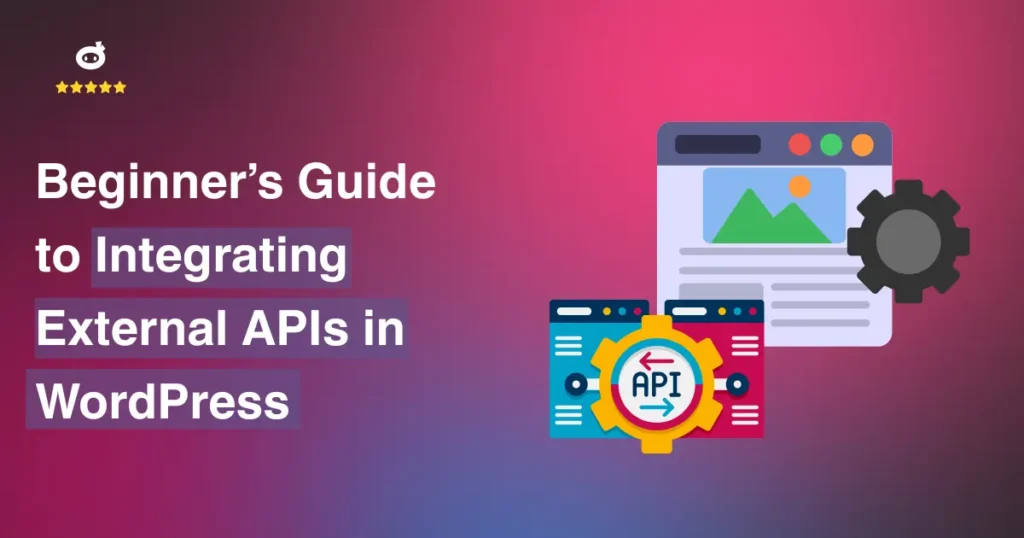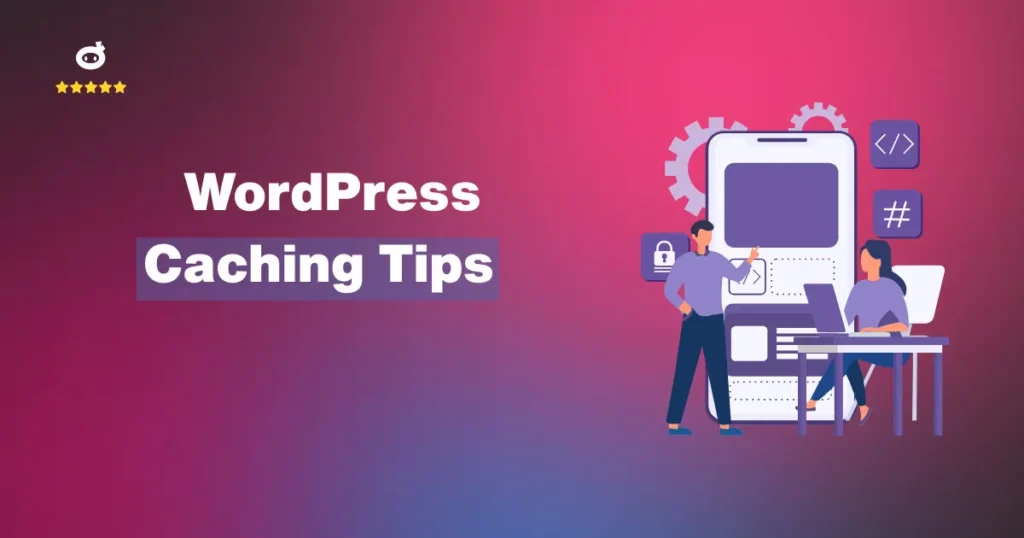There’s no denying that WordPress has a lot to offer. It’s user-friendly, packed with powerful features, and allows seamless customization with plugins and themes. However, its immense popularity doesn’t just attract website owners and developers, it also draws the attention of hackers and cybercriminals.
A security breach can lead to severe consequences, including data theft, financial loss, and reputational damage. Hackers often target e-commerce and business websites that store customer information and payment details, putting both site owners and users at risk.
Beyond data threats, a compromised website can suffer SEO penalties. Google blacklists thousands of infected sites daily, reducing traffic and credibility. Cyberattacks can also cause website downtime, disrupting business operations and leading to lost revenue.
Additionally, businesses must comply with data protection laws like GDPR and CCPA. A security breach can result in legal penalties and financial repercussions.
Implementing security measures, such as strong passwords, security plugins, and regular updates, can help website owners protect their sites from cyber threats and maintain a secure online presence. In today’s digital world, WordPress security is not optional, it’s essential.
Contents
- 1 Why Is WordPress Security So Important?
- 2 Assessing WordPress’s Security: How Secure Is WordPress?
- 3 Common Security Vulnerabilities in WordPress
- 4 Essential WordPress Security Tips: Protecting Your Website from Threats
- 5 Comprehensive WordPress Security Guide
- 6 How to Respond to a Security Breach on Your WordPress Site
- 7 Conclusion
Why Is WordPress Security So Important?
WordPress is the most popular content management system (CMS), powering over 43% of all websites. Its popularity also makes it a prime target for cyberattacks. A secure WordPress site protects user data, prevents downtime, and safeguards your brand’s reputation. Without proper security measures, websites are vulnerable to data breaches, malware, and hacking attempts.
Potential Risks of an Unsecured WordPress Website
If left unprotected, your WordPress website can be exploited in various ways:
- Data Breaches: Hackers can steal sensitive customer data, including email addresses, passwords, and payment details.
- Malware Infections: Attackers inject malicious code into your site, causing it to redirect visitors to spam sites or distribute malware.
- Website Defacement: Cybercriminals can replace your content with inappropriate or offensive messages.
- Search Engine Blacklisting: Google and other search engines blacklist infected sites, reducing traffic and trust.
- Loss of Revenue: An attack can take your website offline, causing financial losses, especially for eCommerce businesses.
Impact of Security Breaches on Business Reputation
A single security incident can shatter customer trust and permanently damage your brand. Consider the following effects:
- Loss of Credibility: Customers are less likely to engage with a site that has been hacked.
- Legal Consequences: Businesses handling sensitive user data must comply with regulations like GDPR. A breach can lead to hefty fines.
- SEO Penalties: Google marks compromised websites with warnings like “This site may be hacked,” which discourages visitors and lowers search rankings.
Cyberattacks on WordPress: The Numbers Speak
The statistics highlight the growing threat of WordPress security vulnerabilities:
- 90,000 attacks occur on WordPress sites every minute.
- 43% of hacked WordPress websites were using outdated software.
- 4.3 million websites were infected with malware in 2023 alone.
Assessing WordPress’s Security: How Secure Is WordPress?
WordPress is fundamentally secure. The platform is built with security best practices and is actively maintained by a global community of developers. However, the security of a WordPress website largely depends on how it is maintained. Without proper updates and security measures, even the most secure systems can be compromised.
WordPress Core Security Features
WordPress comes with several built-in security features that enhance protection:
- Regular Security Updates – WordPress releases frequent updates to patch vulnerabilities.
- User Role Management – Provides different access levels to prevent unauthorized changes.
- Data Validation & Sanitization – Protects against SQL injection and cross-site scripting (XSS) attacks.
- Two-Factor Authentication (2FA) – Many security plugins allow easy integration of 2FA for added login security.
- Automatic Updates – Ensures that minor security patches are applied without user intervention.
- Secure File Permissions – Prevents unauthorized modifications to core files.
Despite these features, WordPress security isn’t entirely foolproof. Users must take proactive steps to secure their sites, especially when using third-party plugins and themes.
How WordPress Security Compares to Other CMS
When compared to other CMS platforms, WordPress holds its ground in security but has unique challenges due to its popularity.
1. WordPress vs Joomla
- Security: Joomla offers built-in security settings that are slightly more restrictive than WordPress.
- Customization: WordPress offers more flexibility but requires additional security plugins to reach Joomla’s security level.
2. WordPress vs Drupal
- Security: Drupal is often considered the most secure CMS due to its strict security policies.
- Ease of Use: WordPress is more user-friendly, whereas Drupal requires more technical knowledge.
4. WordPress vs Shopify (for eCommerce)
- Security: Shopify is a hosted solution, meaning security is handled by Shopify itself.
- Control: WordPress (with WooCommerce) gives users more control, but security is the owner’s responsibility.
5. WordPress vs Magento (for eCommerce)
- Security: Magento is highly secure but requires technical expertise to maintain its security.
- Scalability: Magento is designed for larger eCommerce stores, while WordPress (WooCommerce) is easier to use for small and medium businesses.
6. WordPress vs Wix
- Security: Wix, being a closed-source, hosted solution, takes care of security at the platform level.
- Customization: WordPress offers far greater flexibility and third-party integrations, but security maintenance is the user’s responsibility.
7. WordPress vs Squarespace
- Security: Squarespace provides built-in security without requiring user intervention.
- Flexibility: WordPress is far more flexible, but with that flexibility comes the need for active security management.
Compared to other CMS platforms, WordPress remains a powerful option with the right security practices in place.
Common Security Vulnerabilities in WordPress
WordPress is fundamentally secure. The platform is built with security best practices and is actively maintained by a global community of developers. However, the security of a WordPress website largely depends on how it is maintained. Without proper updates and security measures, even the most secure systems can be compromised.
1. Outdated Core Software, Themes, and Plugins
One of the biggest security threats to WordPress websites is outdated software. Each update released by WordPress, theme developers, and plugin creators often includes security patches. If you don’t update them regularly, your site remains vulnerable.
- Why It’s a Problem: Hackers exploit known vulnerabilities in outdated software to inject malicious code or gain unauthorized access.
- Real-World Example: In 2017, a massive WordPress security breach allowed attackers to modify content on thousands of websites due to an outdated REST API vulnerability.
- Prevention Tips:
- Always update WordPress core, themes, and plugins.
- Remove unused plugins and themes to reduce attack surfaces.
- Use security-focused plugins like Wordfence or Sucuri to scan for vulnerabilities.
2. Weak or Reused Passwords
Passwords act as the first line of defense against unauthorized access. Many website owners use weak or reused passwords, making it easy for attackers to guess them using brute force attacks.
- Why It’s a Problem: Hackers use automated tools to try millions of password combinations within minutes.
- Real-World Example: Many large-scale breaches involve compromised passwords, often leaked from other sites where the same credentials were used.
- Prevention Tips:
- Use strong, unique passwords for your WordPress admin, database, and hosting.
- Implement two-factor authentication (2FA) for an added layer of security.
- Use a password manager to generate and store secure credentials.
3. Unsecured Hosting Environments
Your hosting provider plays a significant role in your website’s security. A poorly secured hosting environment makes your site vulnerable, even if you have strong security measures in place.
- Why It’s a Problem: Shared hosting environments often have multiple websites on the same server, meaning if one site gets compromised, others may be at risk.
- Real-World Example: In 2021, several web hosts suffered data breaches due to misconfigured servers, exposing thousands of WordPress sites to cyberattacks.
- Prevention Tips:
- Choose a reputable WordPress-managed hosting provider with built-in security features.
- Enable a Web Application Firewall (WAF) to block malicious traffic.
- Regularly back up your website using tools like UpdraftPlus or Jetpack.
4. Lack of SSL Certificates
An SSL (Secure Sockets Layer) certificate encrypts data transferred between your website and users. Websites without SSL are flagged as “Not Secure” by browsers and are more vulnerable to man-in-the-middle (MITM) attacks.
- Why It’s a Problem: Hackers can intercept login credentials, personal data, and payment information on unsecured websites.
- Real-World Example: Websites processing payments without SSL encryption have been targeted by credit card skimming malware, leading to financial losses for businesses and customers.
- Prevention Tips:
- Install an SSL certificate (Many hosting providers offer free SSL via Let’s Encrypt).
- Ensure your website uses HTTPS instead of HTTP.
- Regularly check for SSL vulnerabilities and renew your certificates on time.
WordPress websites can be compromised by malicious file uploads, allowing hackers to inject malware, phishing pages, or backdoor access to your site.
- Why It’s a Problem: Hackers can embed malicious scripts inside uploaded files, leading to website defacement, data theft, or spam email distribution.
- Real-World Example: Attackers have used fake plugin uploads to gain access to admin panels and steal sensitive information.
- Prevention Tips:
- Disable unrestricted file uploads to prevent malicious scripts from being installed.
- Use security plugins like MalCare or iThemes Security to scan for malware.
- Set file upload restrictions so only specific file types (such as images) are allowed.
Ignoring WordPress security can lead to data loss, SEO penalties, financial losses, and a damaged reputation. Take proactive measures today to keep your website safe, fast, and reliable.
Essential WordPress Security Tips: Protecting Your Website from Threats
WordPress security is a continuous process that requires vigilance and proactive measures. By implementing these essential security practices, you significantly reduce the risk of cyber threats and keep your website safe, secure, and running smoothly.
Below are tips to protect your website from threats :
1. Keep Everything Updated
Regular updates are one of the most crucial security practices for WordPress. Updates often include patches for security vulnerabilities that hackers exploit.
Why Updates Matter:
- WordPress core updates fix security loopholes and improve performance.
- Plugin and theme updates ensure compatibility with the latest WordPress version.
- Outdated software is a common entry point for cyberattacks.
Best Practices:
- Enable automatic updates for WordPress core files.
- Regularly check for theme and plugin updates.
- Delete unused plugins and themes to reduce vulnerabilities.
2. Use Strong Passwords and Enable Two-Factor Authentication (2FA)
Weak passwords make your site an easy target for brute-force attacks, where hackers try to guess your login credentials.
How to Strengthen Login Security:
- Use complex passwords that include uppercase and lowercase letters, numbers, and special characters.
- Avoid using common passwords like “admin123” or “password.”
- Implement a password manager to generate and store strong passwords securely.
Two-Factor Authentication (2FA):
2FA adds an extra layer of security by requiring a second form of verification, such as a text message code or an authentication app.
Recommended Plugins for 2FA:
- Google Authenticator
- Duo Two-Factor Authentication
- WP 2FA
3. Limit Login Attempts
Hackers use automated scripts to guess login credentials through repeated attempts. Limiting login attempts helps prevent unauthorized access.
How to Implement Login Restrictions:
- Set a limit on failed login attempts before the system temporarily blocks the IP address.
- Use plugins like Limit Login Attempts Reloaded or Wordfence Security to automate this process.
- Consider blocking suspicious IP addresses and users who attempt multiple failed logins.
4. Choose a Secure Hosting Provider
Your web hosting provider plays a crucial role in your site’s security. A reliable hosting service ensures firewall protection, malware scanning, and backups.
What to Look for in a Secure Hosting Provider:
- Regular server-level security updates.
- SSL certificates for encrypted data transmission.
- 24/7 monitoring and support to handle security threats.
- Automated backups are used to recover data in case of an attack.
Recommended Hosting Providers:
- SiteGround
- WP Engine
- Kinsta
- Bluehost (for beginner-friendly options)
5. Install Security Plugins
WordPress security plugins help detect, monitor, and prevent security threats. These tools provide firewalls, malware scanning, and login protection.
Top WordPress Security Plugins:
- Wordfence Security – Includes firewall protection, malware scanning, and brute-force attack prevention.
- Sucuri Security – Offers real-time monitoring and security auditing.
- iThemes Security – Provides brute-force protection, file integrity monitoring, and security logging.
- MalCare – A cloud-based security tool that prevents malware before it infects your site.
6. Schedule Regular Backups
Regular backups are crucial for recovering lost data in case of cyberattacks or accidental deletions.
Backup Best Practices:
- Set up automatic backups using plugins like UpdraftPlus or BackupBuddy.
- Store backups in multiple locations, such as cloud storage and external hard drives.
- Test backups periodically to ensure they work when needed.
7. Use SSL Certificates
Secure Socket Layer (SSL) encrypts data exchanged between your website and visitors, protecting sensitive information such as login credentials and payment details.
Why SSL is Essential:
- Encrypts data to prevent interception by hackers.
- Improves search engine rankings as Google favors HTTPS sites.
- Enhances trust by displaying a padlock symbol in the browser.
Most hosting providers offer free SSL certificates via Let’s Encrypt. You can also purchase advanced SSL certificates for additional security.
Additional Security Measures
- Disable XML-RPC – Prevents brute-force attacks and DDoS attacks. Use the plugin Disable XML-RPC or add add_filter(‘xmlrpc_enabled’, ‘__return_false’); to your functions.php file.
- Change Default Admin Username – The default “admin” username is commonly targeted by hackers. Create a new administrator account and delete the default one.
- Hide WordPress Version – Prevents attackers from identifying vulnerabilities in older versions. You can use security plugins to remove version details.
- Monitor User Activity – Use plugins like WP Activity Log to track changes and identify suspicious behavior.
- Restrict File Editing – Disable file editing via the WordPress dashboard by adding define(‘DISALLOW_FILE_EDIT’, true); to your wp-config.php file.
Start today by updating your plugins, enabling two-factor authentication, and setting up regular backups to protect your website and your business from potential attacks!
Comprehensive WordPress Security Guide
WordPress security is not a one-time fix, it requires ongoing vigilance. By enforcing strict file permissions, disabling file editing, tracking user activity, and securing your database, you create multiple layers of defense against cyber threats.
Below are key security strategies to keep your WordPress site safe.
File permissions determine who can read, modify, or execute files on your site. Incorrect settings can allow hackers to exploit vulnerabilities.
- Set strict permissions for important files to prevent unauthorized modifications.
- Restrict write access to prevent attackers from injecting malicious code.
- Regularly review and adjust file permissions to ensure they remain secure.
Limiting access to critical files significantly reduces the risk of hacking attempts.
WordPress allows administrators to edit theme and plugin files directly from the dashboard. If a hacker gains access, they can modify these files to inject harmful code.
- Disabling file editing prevents attackers from making direct changes if they breach your dashboard.
- This eliminates an easy entry point that hackers often exploit.
- You can still edit files externally through secure methods like FTP or hosting control panels.
This simple security step ensures that even if an intruder accesses your site, they won’t be able to modify critical files.
3. Monitor User Activity: Detect Suspicious Behavior
Keeping track of user activity helps you spot unauthorized changes and identify potential threats before they escalate.
- Monitor logins and admin actions to detect unusual behavior.
- Set up alerts for failed login attempts to identify brute-force attacks.
- Use security plugins that provide detailed activity logs, allowing you to review changes and spot red flags.
Regular monitoring ensures that any suspicious activity is caught early, preventing security breaches.
4. Database Security: Change the Default Prefix
By default, WordPress uses a predictable database prefix, making it easier for hackers to target and manipulate it.
- Changing the prefix makes it harder for attackers to execute automated SQL injection attacks.
- A custom prefix adds an extra layer of security, making your database structure less predictable.
- This simple adjustment can protect sensitive site data from being compromised.
Securing your database is just as important as securing your website’s front end. Making small changes can have a big impact on protection.
5. Enable Two-Factor Authentication (2FA): Strengthen Login Security
Passwords alone are no longer enough to keep your WordPress site secure. Enabling two-factor authentication (2FA) adds an extra layer of security.
- Requires a second form of verification (e.g., a mobile app or email code) in addition to a password.
- Prevents unauthorized access even if a hacker obtains login credentials.
- Works with security plugins such as Google Authenticator, Authy, or Wordfence Login Security.
Implementing 2FA significantly reduces the risk of unauthorized logins and protects sensitive admin accounts.
Taking these precautions ensures your website remains safe, reliable, and trustworthy. A well-secured WordPress site not only protects your data but also builds confidence among your users. Implement these steps today to safeguard your online presence!
How to Respond to a Security Breach on Your WordPress Site
A security breach on your WordPress site can be alarming, but taking immediate and effective action can minimize damage. Here’s a structured approach to handling a security breach.
Immediate Steps to Take if Your WordPress Site Is Compromised
- Take the Site Offline
- Put your site in maintenance mode or temporarily disable access to prevent further damage.
- Inform your hosting provider—they may assist in identifying the issue and blocking attacks.
- Change All Passwords
- Reset passwords for your WordPress admin, FTP accounts, database, and hosting control panel.
- Ensure passwords are strong and unique, and enable two-factor authentication (2FA) where possible.
- Scan for Malware
- Use security tools to check for malicious files and unauthorized changes.
- Review error logs and any alerts from security plugins.
Restoring from Backups and Removing Malicious Content
- Restore a Clean Backup
- If you have a recent clean backup, restore your website to its last secure state.
- Ensure the backup is free from malware before using it.
- Remove Suspicious Content
- Delete any unauthorized user accounts or admin roles.
- Remove unused or outdated plugins and themes, as they can be security risks.
- Update Everything
- Update WordPress core, themes, and plugins to their latest versions.
- Ensure your hosting environment is also up to date.
- Check and Secure Database
- Review user data and settings to identify any unauthorized changes.
- Reset database passwords for added security.
Notifying Users and Stakeholders About the Breach
- Inform Your Users
- Be transparent and notify affected users via email or a website notice.
- Explain what happened, what data (if any) was compromised, and what steps they should take.
- Advise Users to Reset Passwords
- If user accounts were affected, prompt them to reset passwords immediately.
- Encourage the use of strong passwords and enable 2FA for better security.
- Report the Breach if Necessary
- If personal data was compromised, comply with data protection laws such as GDPR or CCPA.
- Notify your hosting provider and security service providers to prevent future threats.
Reviewing and Strengthening Security Measures Post-Incident
- Enhance WordPress Security
- Restrict admin panel access to trusted IPs or specific users.
- Disable unnecessary user permissions to minimize vulnerabilities.
- Use a Web Application Firewall (WAF)
- Implement security solutions like Cloudflare or Sucuri to filter out malicious traffic.
- Regular Backups
- Set up daily backups using trusted backup services.
- Store backups offsite for additional security.
- Monitor for Future Threats
- Install security plugins to track admin actions and detect suspicious behavior.
- Conduct regular vulnerability scans to stay ahead of potential threats.
- Train Your Team
- Educate administrators on phishing scams, social engineering, and best security practices.
Strengthening security, staying updated, and monitoring activity can help you avoid future incidents. Stay vigilant and keep your WordPress site secure!
Conclusion
WordPress security is not just about protecting a website, it’s about safeguarding everything connected to it. A single security flaw can expose sensitive data, damage credibility, and lead to financial losses. Hackers don’t discriminate; whether a website is big or small, an unprotected one is always a target.
Ignoring security measures can result in malware infections, unauthorized access, and even complete website shutdowns. However, proactive steps can prevent these risks. Regular updates, strong passwords, firewalls, and real-time security monitoring create a solid defense against cyber threats. Backups serve as a safety net, ensuring quick recovery if an attack occurs.
Staying informed about security trends is just as important as implementing protective measures. Cybercriminals constantly adapt their tactics, making it essential for website owners to remain aware of new vulnerabilities and WordPress updates.
Prioritizing security is an investment in a website’s longevity. A well-protected site not only prevents costly breaches but also ensures users can browse safely. With the right precautions, WordPress remains a powerful and secure platform, giving website owners peace of mind and uninterrupted growth.
Written by Lars Koudal