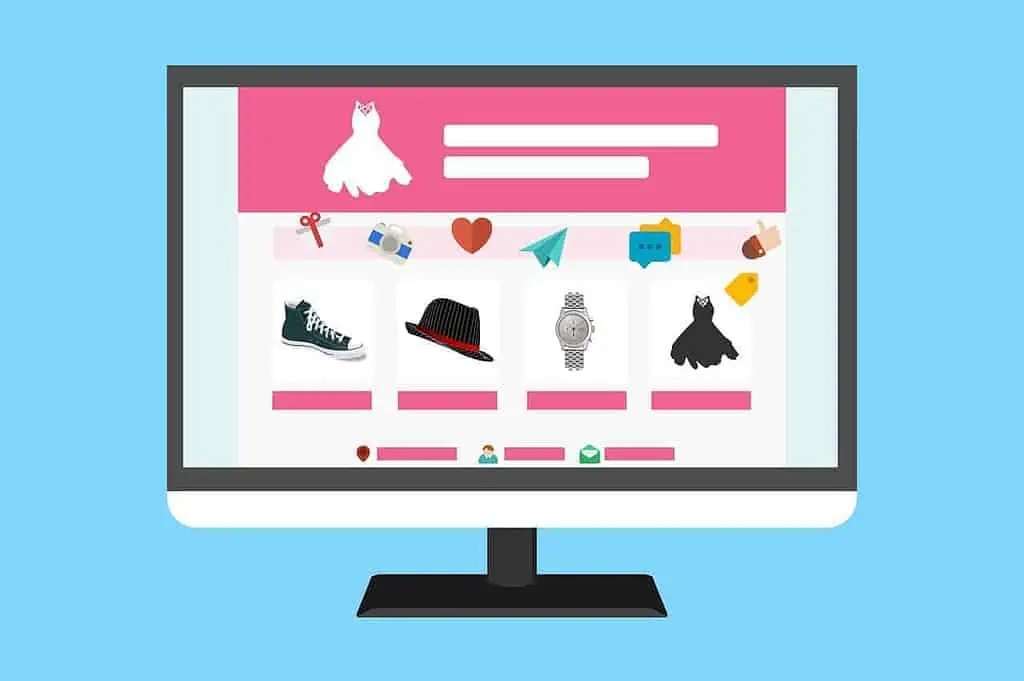Updated on
WordPress malware removal has become a critical skill for website owners in 2025, as cyber threats continue to evolve and target the world’s most popular content management system. With 7,966 new vulnerabilities discovered in the WordPress ecosystem during 2024, representing a staggering 34% increase from the previous year, understanding how to effectively remove malware from WordPress sites is no longer optional.
When malware infects your WordPress site, the consequences extend far beyond technical inconvenience. Malicious code can destroy your search engine rankings, trigger Google security warnings, suspend your hosting account, and permanently damage your brand reputation. The average cost of a malware attack on small businesses exceeds $25,000 when factoring in downtime, cleanup costs, and lost revenue.
This comprehensive WordPress malware removal guide provides you with expert-level techniques to clean infected sites, restore security, and implement prevention strategies that protect against future attacks. Whether you choose manual removal methods or leverage automated solutions like Security Ninja, this guide covers every aspect of WordPress malware cleanup and security hardening.
You’ll learn immediate response procedures that contain damage, step-by-step manual removal techniques for technical users, automated cleanup solutions that save time and ensure thoroughness, and post-removal hardening strategies that prevent reinfection. By following this comprehensive WordPress security guide, you’ll transform your compromised site into a secure, resilient platform that withstands modern security threats.
The WordPress security landscape in 2025 demands proactive protection and rapid response capabilities. Security Ninja provides both through advanced malware detection, automated cleanup tools, and continuous monitoring that keeps your site protected 24/7. This guide shows you exactly how to leverage these capabilities while building comprehensive security knowledge that serves you long-term.
Contents
- 1 1 Understanding WordPress Malware: Types, Symptoms & Detection Methods
- 2 2 Immediate WordPress Malware Response: Containment & Assessment
- 3 3 Manual WordPress Malware Removal: Expert Cleanup Techniques
- 4 4 Automated WordPress Malware Removal: Security Ninja Complete Solution
- 5 5 Post-Malware Security Hardening: Prevention & Long-term Protection
- 6 6 WordPress Malware Removal Action Plan: Next Steps & Security Ninja Implementation
- 7 7 Conclusion: Building Unbreakable WordPress Security
- 8 8 Frequently Asked Questions
1 Understanding WordPress Malware: Types, Symptoms & Detection Methods
WordPress malware encompasses various forms of malicious code designed to compromise website functionality, steal sensitive data, or exploit server resources for criminal purposes. Understanding different malware types helps you identify infections quickly and choose appropriate removal strategies.
1.1 Common WordPress Malware Types in 2025
Backdoor Malware represents the most dangerous category of WordPress security threats. These hidden access points allow attackers to maintain persistent control over compromised sites, even after apparent cleanup efforts. Backdoors typically hide in legitimate-looking files, using obfuscated code that blends with normal WordPress functions. They often create new administrator accounts, modify existing user permissions, or establish remote access channels that bypass standard authentication.
Modern backdoor malware has evolved to include polymorphic characteristics, changing its code signature regularly to evade detection. The most sophisticated variants establish multiple entry points throughout the WordPress installation, ensuring survival even if some backdoors are discovered and removed. Security Ninja’s advanced scanning algorithms specifically target these evolving backdoor patterns, using behavioral analysis rather than simple signature matching.
SQL injection attacks target WordPress databases, inserting malicious queries that can extract sensitive information, modify content, or create unauthorized access points. These attacks often exploit poorly coded plugins or themes that fail to properly sanitize user input. The WordPress vulnerabilities database tracks these injection patterns, providing real-time intelligence about emerging threats.
Redirect Malware hijacks website traffic by inserting code that automatically redirects visitors to malicious sites. These redirects often target specific user segments, such as mobile visitors or users from particular geographic regions, making detection challenging. Conditional redirects activate only under specific circumstances, allowing the malware to remain hidden during casual site reviews.
Search engine crawlers frequently encounter different content than human visitors, a technique called cloaking that helps malicious redirects avoid detection. This malware type particularly damages SEO performance, as search engines quickly identify and penalize sites that redirect users to harmful content.
Spam Injection transforms legitimate WordPress sites into platforms for distributing spam content. This malware creates hidden pages filled with spam links, modifies existing content to include promotional links, or uses the site’s email functionality to send bulk spam messages. Spam injection often operates silently, generating revenue for attackers while gradually destroying the host site’s reputation.
Cryptocurrency Mining Malware has emerged as a significant threat in 2025, using infected WordPress sites to mine digital currencies without owner knowledge. This malware consumes server resources, slowing site performance and increasing hosting costs. Mining scripts often hide in seemingly innocent files, activating only when server load is low to avoid immediate detection.
1.2 Malware Infection Symptoms and Warning Signs
Recognizing malware symptoms early enables faster response and reduces damage potential. WordPress malware manifests through various performance, security, and functionality indicators that alert observant site owners to potential infections.
Performance Degradation often provides the first indication of malware presence. Infected sites typically experience slower loading times, increased server resource consumption, and frequent timeout errors. Malicious scripts consume CPU cycles and memory, competing with legitimate site functions for available resources. Users may notice pages taking significantly longer to load, especially during peak traffic periods.
Database queries may increase dramatically as malware performs unauthorized operations, searches for vulnerable files, or communicates with remote command servers. Hosting providers often send resource usage warnings when malware causes unusual spikes in bandwidth consumption or processing demands.
Antivirus software may flag your site as dangerous, preventing visitors from accessing content. Hosting providers might suspend accounts or restrict access when automated security scans detect malware signatures. Email services may block messages from your domain if spam injection uses your site to send bulk emails.
Unexpected Content Changes signal active malware modification of your WordPress installation. New pages appearing without authorization, existing content modifications, or unfamiliar links inserted into posts indicate injection attacks. Pop-up advertisements, redirects to suspicious sites, or content in foreign languages suggest compromise.
Administrative changes such as new user accounts, modified user permissions, or altered plugin configurations often accompany malware infections. Attackers frequently create hidden administrator accounts or elevate existing user privileges to maintain access during cleanup attempts.
1.3 How Malware Enters WordPress Sites
Understanding common infection vectors helps prevent future attacks and guides security hardening efforts. WordPress malware typically enters through predictable pathways that proper security measures can effectively block.
Nulled or pirated themes and plugins pose extreme risks, often containing intentionally embedded malware. These modified versions may appear functional while secretly installing backdoors, collecting sensitive data, or providing remote access to attackers. The best WordPress security plugins can help identify and block these threats before they compromise your site.
Weak Authentication enables brute force attacks that guess administrator passwords through automated attempts. Default usernames like “admin” combined with weak passwords create easy targets for credential stuffing attacks. Multi-factor authentication and strong password policies significantly reduce this risk.
Hosting Environment Compromises can affect multiple sites simultaneously when shared hosting accounts become infected. Cross-contamination occurs when malware spreads from one compromised site to others on the same server. Choosing reputable hosting providers with robust security measures helps minimize this risk.
Social Engineering tricks site administrators into installing malware voluntarily. Fake security alerts, fraudulent plugin updates, or malicious email attachments can introduce malware through human error rather than technical vulnerabilities.
1.4 Security Ninja Malware Detection Capabilities
Security Ninja provides comprehensive malware detection that surpasses traditional signature-based scanning through advanced behavioral analysis and machine learning algorithms. The platform continuously monitors WordPress installations for suspicious activities, file modifications, and unauthorized access attempts.
Real-time Monitoring tracks file system changes, database modifications, and user activities to identify potential threats immediately. This proactive approach catches malware during initial infection stages, before significant damage occurs. Automated alerts notify administrators of suspicious activities, enabling rapid response to emerging threats.
Deep File Scanning examines every file in your WordPress installation, comparing current versions against known clean copies. The system identifies modified core files, suspicious plugin additions, and hidden malware files that traditional scanners might miss. Advanced heuristic analysis detects previously unknown malware variants through behavioral patterns rather than signature matching.
Database Analysis scans WordPress databases for malicious injections, unauthorized user accounts, and suspicious content modifications. The system identifies SQL injection attempts, spam content insertion, and backdoor installations that target database vulnerabilities.
Security Ninja’s integrated approach combines multiple detection methods to provide comprehensive protection against evolving malware threats. The platform’s continuous updates ensure protection against the latest attack vectors and malware variants discovered in 2025.
2 Immediate WordPress Malware Response: Containment & Assessment
When you discover malware on your WordPress site, immediate action determines the extent of damage and recovery complexity. The first 24 hours after detection are critical for containing the infection, preserving evidence, and beginning the cleanup process. Following proper incident response procedures minimizes business impact while maximizing recovery success.
2.1 Emergency Containment Procedures
Immediate Site Isolation represents your first priority when confirming malware presence. Take your site offline immediately to prevent further damage, protect visitors from malicious content, and stop data theft or unauthorized access. WordPress maintenance mode plugins provide quick isolation while preserving your ability to work on cleanup.
Change all passwords immediately, starting with WordPress administrator accounts, hosting control panels, FTP credentials, and database access. Malware often captures login credentials, so assume all existing passwords are compromised. Use strong, unique passwords for each account and enable two-factor authentication where available.
Document the Infection before beginning cleanup efforts. Take screenshots of malware symptoms, record unusual files or database entries, and note any suspicious activities. This documentation helps identify attack vectors, guides cleanup efforts, and provides evidence for insurance claims or legal proceedings if necessary.
Contact your hosting provider immediately to report the infection and request assistance. Many hosts provide malware cleanup services or can isolate your account to prevent cross-contamination with other sites on shared servers. Some hosting providers automatically suspend accounts when malware is detected, so proactive communication helps maintain access during cleanup.
2.2 Site Isolation and Access Control
Enable Maintenance Mode to prevent visitor access while maintaining your ability to perform cleanup tasks. WordPress maintenance mode displays a temporary message to visitors while allowing administrators to work on the site. This approach protects users from malicious content while preserving SEO value better than complete site takedown.
Review recent login logs to identify unauthorized access attempts or successful breaches. Look for logins from unusual IP addresses, access during off-hours, or multiple failed login attempts followed by successful access. This information helps identify how attackers gained initial access.
Implement IP Restrictions to limit access to your WordPress admin area from known, trusted IP addresses only. This prevents attackers from accessing your site even if they have valid credentials. Most security plugins and hosting control panels provide IP restriction functionality.
Change your WordPress security keys and salts to invalidate all existing user sessions. This forces all users to log in again with new credentials, ensuring that any compromised sessions are terminated. WordPress provides a security key generator for this purpose.
2.3 Critical Data Backup and Preservation
Create Forensic Backups before beginning any cleanup activities. These backups preserve the infected state for analysis and provide recovery options if cleanup efforts cause additional problems. Store forensic backups separately from regular backups to prevent cross-contamination.
Verify Backup Integrity by testing recent backups to ensure they’re not infected. Malware can corrupt backup files or hide in backup archives, making them unsuitable for restoration. Test backups on isolated development environments before relying on them for recovery.
Implement WordPress backup security measures to protect future backups from malware infection. Store backups in multiple locations, encrypt sensitive data, and maintain offline copies that malware cannot access.
2.4 Initial Malware Assessment with Security Ninja
Security Ninja provides comprehensive malware assessment capabilities that identify infection scope, locate malicious files, and prioritize cleanup efforts. The platform’s advanced scanning algorithms detect both known malware signatures and suspicious behavioral patterns that indicate compromise.
Automated Scanning examines your entire WordPress installation within minutes, providing detailed reports about detected threats, infected files, and security vulnerabilities. The scan results prioritize threats by severity, helping you focus on the most critical issues first.
File Integrity Monitoring compares your WordPress files against known clean versions, identifying unauthorized modifications, added files, and missing components. This analysis reveals the full scope of malware infection and guides targeted cleanup efforts.
Database Analysis scans your WordPress database for malicious injections, unauthorized user accounts, and suspicious content modifications. Database infections often persist after file cleanup, so comprehensive database scanning is essential for complete malware removal.
3 Manual WordPress Malware Removal: Expert Cleanup Techniques
3.1 File System Analysis and Malicious Code Identification
WordPress Core File Verification begins with downloading fresh copies of your WordPress version from the official repository. Compare these clean files against your current installation to identify unauthorized modifications. WordPress core files should never be modified, so any differences indicate malware infection or unauthorized customization.
Use file comparison tools like WinMerge on Windows or diff on Linux systems to identify specific changes. Pay special attention to wp-config.php, index.php, and .htaccess files, which malware commonly targets. Look for suspicious code additions, especially base64-encoded strings, eval() functions, or unfamiliar PHP code.
Plugin and Theme Analysis requires comparing installed versions against official distributions from WordPress.org or premium plugin developers. Download clean copies of all installed plugins and themes, then compare them against your current files. Focus on recently modified files, as malware often targets recently updated components.
Examine file modification dates to identify recently changed files that might contain malware. Sort files by modification date and investigate any files changed during suspicious timeframes. However, remember that malware can modify file timestamps, so don’t rely solely on dates for detection.
Common malware file patterns include:
- Files with random names like “a1b2c3.php” or “temp123.php”
- Files in the uploads directory with PHP extensions
- Files in theme or plugin directories that don’t belong to those components
- Files with names similar to legitimate WordPress files but with slight variations
Look for PHP functions commonly used in malware:
eval() – executes arbitrary PHP code
base64_decode() – decodes base64-encoded strings
gzinflate() – decompresses data
str_rot13() – applies ROT13 encoding
file_get_contents() with URLs – downloads remote content
3.2 Database Cleanup and Malware Removal
Database Backup Creation must precede any database cleanup activities. Export your entire WordPress database using phpMyAdmin, command-line tools, or backup plugins. Store this backup separately from your regular backups, as it contains the infected state for reference.
Malicious Content Identification in WordPress databases typically involves searching for suspicious entries in posts, comments, options, and user tables. Malware often injects spam content, malicious links, or hidden pages into your database. Use SQL queries to search for common malware patterns:
SELECT * FROM wp_posts WHERE post_content LIKE ‘%base64%’;
SELECT * FROM wp_posts WHERE post_content LIKE ‘%eval(%’;
SELECT * FROM wp_options WHERE option_value LIKE ‘%<script%’;
SELECT * FROM wp_comments WHERE comment_content LIKE ‘%http%’;
User Account Auditing identifies unauthorized administrator accounts created by malware. Review all user accounts, paying special attention to recently created accounts or accounts with administrative privileges. Remove any accounts you didn’t create and verify that legitimate accounts haven’t been modified.
Check the wp_users and wp_usermeta tables for suspicious entries:
- Users with administrative capabilities you didn’t create
- Users with unusual usernames or email addresses
- Recently created accounts during the infection timeframe
- Modified user capabilities or permissions
Option Table Cleanup removes malicious entries from the wp_options table, where malware often stores configuration data, backdoor access codes, or spam content. Search for options with suspicious names, recently added entries, or options containing encoded content.
Common malware option patterns include:
- Options with random names or character strings
- Options containing base64-encoded data
- Options with URLs pointing to external sites
- Options added during the infection timeframe
3.3 WordPress Core File Restoration
Complete Core Replacement provides the most thorough method for ensuring clean WordPress core files. Download the exact version of WordPress you’re running from the official repository, then replace all core files except wp-config.php and the wp-content directory.
Before replacement, backup your current wp-config.php file and note any customizations. The wp-content directory contains your themes, plugins, and uploads, which require separate cleaning. Replace everything else with fresh files from the official WordPress distribution.
Configuration File Review focuses on wp-config.php, which malware commonly targets for database credentials, security keys, and custom code injection. Compare your wp-config.php against a clean template, looking for unauthorized additions, modified database settings, or suspicious PHP code.
Pay special attention to:
Additional PHP code before the “<?php” opening tag or after the closing tag
Modified database connection settings
Unfamiliar define() statements
Suspicious include() or require() statements
Base64-encoded strings or obfuscated code
3.4 Plugin and Theme Malware Cleanup
Individual Plugin Analysis requires examining each installed plugin for malware infection. Download clean copies of all plugins from their official sources, then compare them against your installed versions. Remove any plugins you don’t recognize or can’t verify from legitimate sources.
Focus cleanup efforts on:
- Recently updated plugins during the infection timeframe
- Plugins from unknown or untrusted sources
- Nulled or pirated plugins that may contain intentional malware
- Plugins with suspicious file modifications or additions
Theme File Verification follows similar procedures, comparing installed themes against official versions. Pay special attention to functions.php files, which malware commonly targets for code injection. Theme files should match their original distributions exactly.
Remove any themes you’re not actively using, as inactive themes can still contain malware that affects your site. Keep only the themes you need, and ensure they’re all clean and up-to-date.
Custom Code Review examines any custom modifications you’ve made to themes or plugins. Malware sometimes hides in legitimate customizations, making detection challenging. Review all custom code carefully, looking for unauthorized additions or modifications.
Document all legitimate customizations so you can distinguish them from malware. Consider moving custom code to child themes or custom plugins to make future malware detection easier.
3.5 Advanced Backdoor Detection and Removal
Behavioral Analysis identifies backdoors through their actions rather than their code signatures. Monitor file system changes, network connections, and process activities to detect backdoor operations. Advanced backdoors may not match known signatures but will exhibit suspicious behaviors.
Look for:
- Files that modify themselves or other files automatically
- Network connections to suspicious external servers
- Processes that run with elevated privileges
- Files that execute code from remote sources
Multi-Vector Scanning uses multiple detection methods simultaneously to catch sophisticated backdoors. Combine signature-based scanning, heuristic analysis, behavioral monitoring, and manual code review for comprehensive detection.
Security Ninja’s advanced scanning capabilities excel at detecting these complex threats through machine learning algorithms that identify suspicious patterns and behaviors rather than relying solely on known signatures.
Persistence Mechanism Analysis examines how backdoors maintain access after initial infection. Common persistence mechanisms include:
- Cron jobs that recreate deleted malware files
- Database entries that regenerate malicious code
- Modified core files that reload malware components
- Hidden files in unusual locations
Complete System Verification ensures that all malware components have been removed. This process involves multiple scanning passes, file integrity verification, and behavioral monitoring to confirm that the system is clean.
4 Automated WordPress Malware Removal: Security Ninja Complete Solution
While manual malware removal provides complete control and deep understanding of infection details, automated solutions like Security Ninja offer significant advantages in speed, accuracy, and thoroughness. Professional-grade automated tools can complete comprehensive malware removal in minutes rather than hours, while ensuring that no malicious components are overlooked.
4.1 Security Ninja Malware Scanner Features
Advanced Threat Detection in Security Ninja combines multiple scanning technologies to identify both known malware signatures and previously unknown threats. The platform uses machine learning algorithms trained on millions of malware samples to recognize suspicious patterns, behavioral indicators, and code structures that suggest malicious intent.
The scanner examines every file in your WordPress installation, including core files, themes, plugins, uploads, and custom directories. Unlike basic scanners that only check for known signatures, Security Ninja analyzes file behavior, code structure, and system interactions to detect sophisticated malware that evades traditional detection methods.
Real-time Scanning monitors your WordPress site continuously, detecting new infections within minutes of occurrence. This proactive approach prevents malware from establishing persistence, stealing data, or causing significant damage. Automated alerts notify you immediately when threats are detected, enabling rapid response.
Deep Database Analysis scans your WordPress database for malicious injections, unauthorized modifications, and suspicious content. The system identifies SQL injection attempts, spam content insertion, backdoor installations, and unauthorized user accounts that manual scanning might miss.
Database scanning includes:
- Content injection detection in posts and pages
- Malicious option entries identification
- Unauthorized user account discovery
- Suspicious comment and metadata analysis
- Plugin and theme configuration tampering detection
This monitoring extends beyond simple file comparison to include:
- Permission changes that might indicate compromise
- New file creation in sensitive directories
- Modification of critical configuration files
- Timestamp manipulation detection
- Hidden file discovery
4.2 One-Click Malware Removal Process
Automated Cleanup represents Security Ninja’s most powerful feature, enabling complete malware removal with minimal user intervention. The system analyzes detected threats, determines safe removal procedures, and executes cleanup operations automatically while preserving legitimate site functionality.
The one-click removal process includes:
- Threat Assessment – Analyzing all detected malware to understand infection scope and determine optimal removal strategies
- Backup Creation – Automatically creating recovery points before beginning cleanup operations
- Malware Isolation – Quarantining malicious files to prevent further damage during removal
- Surgical Removal – Removing malware components while preserving legitimate code and functionality
- System Restoration – Restoring modified files to their clean states
- Verification Scanning – Confirming complete malware removal through comprehensive re-scanning
Intelligent File Restoration replaces infected WordPress core files with clean versions while preserving your customizations and configurations. The system distinguishes between legitimate modifications and malware infections, ensuring that your site functionality remains intact after cleanup.
Database Sanitization removes malicious database entries while preserving legitimate content and configurations. Security Ninja’s database cleanup algorithms identify and remove malware injections, spam content, and unauthorized modifications without affecting normal site operations.
4.3 Advanced Threat Detection Capabilities
Behavioral Analysis monitors WordPress site activities to identify suspicious behaviors that indicate malware presence. This approach detects threats that don’t match known signatures but exhibit malicious behaviors such as unauthorized file modifications, suspicious network communications, or unusual resource consumption.
The behavioral analysis system tracks:
- File system modifications and access patterns
- Network connections to suspicious external servers
- Database query patterns and unauthorized access attempts
- User activity anomalies and privilege escalations
- Resource consumption spikes and performance degradation
Machine Learning Integration enables Security Ninja to identify new malware variants and zero-day threats that traditional signature-based scanners miss. The system learns from global threat intelligence, continuously improving its detection capabilities as new threats emerge.
Heuristic Analysis examines code structure, function calls, and execution patterns to identify potentially malicious files. This approach catches polymorphic malware that changes its signature to evade detection while maintaining malicious functionality.
Comprehensive Coverage sets Security Ninja apart from basic security scanners that only check for known malware signatures. The platform’s multi-layered approach combines signature detection, behavioral analysis, machine learning, and threat intelligence for complete protection. Speed and Efficiency enable Security Ninja to complete comprehensive scans in minutes rather than hours. The optimized scanning algorithms minimize server resource consumption while maximizing detection accuracy, allowing scans to run without impacting site performance. Accuracy and Precision reduce false positives that plague many security scanners. Security Ninja’s advanced algorithms distinguish between legitimate code modifications and malware infections, preventing unnecessary file deletions or site disruptions. User-Friendly Interface makes professional-grade security accessible to users without technical expertise. The intuitive dashboard provides clear threat information, recommended actions, and one-click remediation options that simplify complex security operations. Continuous Protection extends beyond one-time scanning to provide ongoing monitoring and protection. The platform watches for new threats, monitors file changes, and maintains security hardening measures to prevent future infections. Time Investment represents the most significant difference between automated and manual removal approaches. Manual malware removal typically requires 4-8 hours for comprehensive cleanup, while Security Ninja completes the same process in 10-15 minutes. Manual removal timeline: Security Ninja timeline: Technical Expertise Requirements differ dramatically between approaches. Manual removal requires deep WordPress knowledge, PHP programming skills, database administration experience, and security expertise. Security Ninja enables effective malware removal for users with minimal technical background. Thoroughness and Accuracy favor automated solutions for most users. While expert manual removal can achieve excellent results, it’s prone to human error, oversight, and incomplete cleanup. Security Ninja’s systematic approach ensures consistent, comprehensive malware removal. Cost Considerations include both direct costs and opportunity costs. Professional malware removal services typically charge $200-500 per incident, while Security Ninja provides unlimited cleanup capabilities for a fraction of that cost. The time savings alone justify the investment for most website owners. [box]Risk Management strongly favors automated solutions for most users. Manual removal mistakes can cause site crashes, data loss, or incomplete cleanup that leaves vulnerabilities. Security Ninja’s tested procedures minimize risks while ensuring complete malware removal.4.4 Competitive Advantage Over Other Solutions
4.5 Security Ninja vs Manual Removal Comparison
5 Post-Malware Security Hardening: Prevention & Long-term Protection
Successful malware removal represents only the first step in comprehensive WordPress security. Post-removal hardening measures prevent reinfection, close security vulnerabilities, and establish ongoing protection against future threats. This phase determines whether your site remains secure long-term or becomes vulnerable to repeat attacks.
5.1 WordPress Security Hardening Essentials
Core Security Configuration begins with implementing fundamental WordPress security measures that should have been in place before the initial infection. These basic protections prevent the majority of automated attacks and significantly reduce your site’s attack surface.
Change all default WordPress settings that create security vulnerabilities. Replace the default “admin” username with something unique, modify the default database table prefix from “wp_” to something random, and ensure that WordPress version information isn’t publicly visible. These simple changes eliminate many automated attack vectors.
File Permission Hardening restricts access to sensitive WordPress files and directories. Set appropriate permissions that allow WordPress to function while preventing unauthorized modifications. Directories should typically use 755 permissions, while files should use 644 permissions. Critical files like wp-config.php should use 600 permissions for maximum security.
Implement the following permission structure:
WordPress root directory: 755
wp-config.php: 600
.htaccess: 644
wp-content directory: 755
wp-content/themes: 755
wp-content/plugins: 755
wp-content/uploads: 755
Database Security Enhancement protects your WordPress database from SQL injection attacks and unauthorized access. Change the default database table prefix, use strong database passwords, and restrict database user privileges to only necessary operations.
Create dedicated database users with minimal required privileges rather than using administrative accounts for WordPress connections. This principle of least privilege limits damage potential if database credentials are compromised.
Essential security headers include:
- X-Frame-Options: Prevents clickjacking attacks
- X-Content-Type-Options: Prevents MIME type sniffing
- X-XSS-Protection: Enables browser XSS filtering
- Strict-Transport-Security: Enforces HTTPS connections
- Content-Security-Policy: Controls resource loading
5.2 Security Ninja Continuous Protection
Real-time Monitoring provides 24/7 surveillance of your WordPress site, detecting new threats immediately after they appear. This continuous protection catches attacks during their initial stages, before significant damage occurs or malware establishes persistence.
The monitoring system tracks:
- File system changes and unauthorized modifications
- Database alterations and suspicious queries
- User activity anomalies and privilege escalations
- Network traffic patterns and external communications
- Performance metrics and resource consumption
Response capabilities include:
- Immediate file quarantine for detected malware
- Automatic IP blocking for attack sources
- Emergency lockdown procedures for severe threats
- Automated backup creation before remediation
- Instant notification of security incidents
Vulnerability Management keeps your WordPress installation protected against newly discovered security flaws. Security Ninja monitors vulnerability databases, security advisories, and threat intelligence feeds to identify risks that affect your specific WordPress configuration.
The system provides:
- Real-time vulnerability alerts for installed plugins and themes
- Automated security updates for critical vulnerabilities
- Compatibility testing before applying updates
- Rollback capabilities if updates cause issues
- Comprehensive vulnerability assessment reports
Firewall features include:
- SQL injection attack prevention
- Cross-site scripting (XSS) protection
- Brute force attack mitigation
- DDoS attack protection
- Geographic IP blocking
- Custom rule creation for specific threats
5.3 Monitoring and Threat Intelligence
Security Event Logging creates detailed records of all security-related activities on your WordPress site. These logs provide valuable intelligence about attack attempts, successful breaches, and security policy violations. Comprehensive logging enables forensic analysis and helps improve security measures.
Log categories include:
- Authentication attempts and failures
- File modifications and access events
- Database queries and modifications
- Plugin and theme installations or updates
- Administrative actions and configuration changes
- Security policy violations and blocked requests
Intelligence sources include:
- Global malware signature databases
- Vulnerability disclosure feeds
- Attack pattern recognition systems
- Botnet command and control monitoring
- Dark web threat intelligence
- Security researcher contributions
Monitoring includes:
- Page load time analysis
- Server resource consumption tracking
- Database query performance measurement
- CDN and caching compatibility verification
- Mobile device performance testing
- User experience impact assessment
5.4 Backup and Recovery Strategy
Automated Backup Scheduling creates regular, reliable backups that enable quick recovery from future security incidents. Implement multiple backup strategies including full site backups, database-only backups, and incremental backups that capture changes since the last full backup.
Backup frequency recommendations:
- High-traffic sites: Daily full backups
- Medium-traffic sites: Weekly full backups with daily database backups
- Low-traffic sites: Weekly full backups
- Before any major changes: Immediate full backup
Security measures include:
- Encrypted backup storage
- Multiple storage locations (local, cloud, offline)
- Access control and authentication
- Backup integrity verification
- Automated backup testing
- Retention policy management
Recovery Testing verifies that your backups actually work when needed. Regular recovery testing identifies backup corruption, missing files, or configuration issues before they become critical problems during actual recovery situations.
Testing procedures include:
- Monthly backup restoration tests on development environments
- Database integrity verification
- File completeness checking
- Configuration accuracy validation
- Performance impact assessment
- Documentation updates based on test results
5.5 Security Compliance and Best Practices
Industry Standards Compliance ensures that your WordPress security measures meet or exceed recognized security frameworks. Compliance with standards like OWASP, NIST, or industry-specific requirements demonstrates due diligence and may be required for certain business operations.
Key compliance areas include:
- Data protection and privacy requirements
- Access control and authentication standards
- Incident response and reporting procedures
- Security monitoring and logging requirements
- Vulnerability management processes
- Business continuity and disaster recovery planning
Security Policy Development creates formal procedures for managing WordPress security across your organization. Written policies ensure consistent security practices, define roles and responsibilities, and provide guidance for security incident response.
Policy components include:
- Password requirements and management
- Software update and patch management
- User access control and privilege management
- Incident response procedures
- Data backup and recovery processes
- Security training and awareness programs
Regular Security Assessments evaluate the effectiveness of your security measures and identify areas for improvement. Periodic assessments help maintain security posture as threats evolve and your WordPress site grows or changes.
Assessment activities include:
- Vulnerability scanning and penetration testing
- Security configuration reviews
- Access control audits
- Incident response plan testing
- Security awareness training effectiveness
- Compliance verification and reporting
6 WordPress Malware Removal Action Plan: Next Steps & Security Ninja Implementation
Successful WordPress malware removal requires systematic execution of proven procedures combined with ongoing security measures that prevent reinfection. This action plan provides a structured approach to implementing everything covered in this guide, ensuring that your site emerges from malware cleanup stronger and more secure than before.
6.1 30-Day Security Implementation Roadmap
Week 1: Immediate Response and Cleanup
Days 1-2 focus on emergency response and containment. If you haven’t already done so, implement the immediate response procedures outlined earlier in this guide. Take your site offline, change all passwords, and create forensic backups before beginning cleanup activities.
Install Security Ninja and run a comprehensive scan to assess the full scope of malware infection. The detailed scan results will guide your cleanup priorities and help you understand how the attack occurred. Document all findings for future reference and potential insurance or legal proceedings.
Days 3-4 concentrate on malware removal using either manual techniques or Security Ninja’s automated cleanup features. For most users, the automated approach provides faster, more thorough results with lower risk of mistakes. Technical users who prefer manual control can follow the detailed procedures provided in this guide.
Complete database cleanup and file restoration during this phase. Verify that all malware components have been removed through multiple scanning passes and manual verification of critical files. Don’t rush this process, thorough cleanup now prevents recurring infections later.
Days 5-7 involve initial security hardening and system restoration. Implement basic security measures like strong passwords, two-factor authentication, and file permission corrections. Begin restoring your site to normal operation while maintaining heightened security monitoring.
Week 2: Security Hardening and Configuration
Focus this week on implementing comprehensive security measures that prevent reinfection. Follow the WordPress security hardening guide to systematically close vulnerabilities and strengthen your site’s defenses.
Update all WordPress components including core files, themes, and plugins. Remove any unnecessary plugins or themes that increase your attack surface. Configure Security Ninja’s continuous monitoring and automated protection features to provide ongoing security.
Configure WordPress firewall protection to block malicious traffic before it reaches your WordPress installation. Set up IP blocking, rate limiting, and attack pattern detection to prevent common attack types.
Week 3: Advanced Security and Monitoring
Implement advanced security measures including security headers, SSL/TLS configuration, and access controls. Follow the WordPress login security complete guide to secure authentication systems against brute force attacks and credential theft.
Set up comprehensive monitoring and alerting systems that notify you immediately when security events occur. Configure Security Ninja’s threat intelligence feeds and automated response capabilities to provide proactive protection against emerging threats.
Conduct a thorough WordPress security audit to identify any remaining vulnerabilities or configuration issues. This audit should include penetration testing, vulnerability scanning, and security policy review.
Week 4: Documentation and Maintenance
Document all security measures implemented during the previous three weeks. Create security policies and procedures that ensure consistent security practices going forward. Train team members on security best practices and incident response procedures.
Establish ongoing maintenance schedules for security updates, backup verification, and security assessments. Regular maintenance prevents security drift and ensures that protection measures remain effective as threats evolve.
6.2 Security Ninja Setup and Configuration Guide
Initial Installation and Activation begins with downloading Security Ninja from the official WordPress plugin repository or the WP Security Ninja website. Install the plugin through your WordPress admin panel and activate it immediately after installation.
The initial setup wizard guides you through basic configuration options and performs an initial security scan. This scan establishes a baseline security assessment and identifies immediate priorities for improvement.
Comprehensive Security Scanning should be your first action after installation. Run a full system scan that examines files, database, configuration, and security settings. Review the detailed scan results carefully, paying attention to high-priority vulnerabilities and malware detections.
Security Ninja’s scan results include:
- Malware detection and location information
- Vulnerability assessments with severity ratings
- Configuration recommendations and fixes
- Performance impact analysis
- Compliance status reports
Key configuration options include:
- Real-time file monitoring sensitivity levels
- Automated response actions for different threat types
- Notification preferences and contact methods
- Backup creation triggers and retention policies
- Update management and compatibility testing
Custom Security Rules allow you to tailor Security Ninja’s protection to your specific needs and environment. Create custom rules for blocking specific attack patterns, allowing trusted IP addresses, or implementing specialized security policies.
Integration with Existing Security Measures ensures that Security Ninja works effectively with your current security tools and hosting environment. The platform integrates seamlessly with popular caching plugins, CDN services, and hosting security features.
6.3 Ongoing Maintenance and Best Practices
Regular Security Updates represent the most critical ongoing maintenance activity. Keep WordPress core, themes, and plugins updated to the latest versions to protect against newly discovered vulnerabilities. Security Ninja can automate this process while testing updates for compatibility issues.
Establish update schedules that balance security needs with stability requirements:
- Critical security updates: Apply immediately after testing
- Major version updates: Apply within 30 days after release
- Minor updates: Apply within 7 days after release
- Plugin updates: Apply within 14 days after release
Continuous Monitoring and Response ensures that new threats are detected and addressed quickly. Review Security Ninja’s monitoring reports regularly, investigate any security alerts promptly, and maintain current threat intelligence about risks affecting your specific WordPress configuration.
Backup Verification and Testing confirms that your backup systems work correctly when needed. Test backup restoration procedures monthly, verify backup integrity regularly, and ensure that backup storage locations remain secure and accessible.
Security Training and Awareness keeps team members informed about current threats and security best practices. Regular training reduces the risk of social engineering attacks and ensures that security policies are followed consistently.
6.4 Professional Support and Resources
Security Ninja Support provides expert assistance when you encounter complex security issues or need guidance on advanced configurations. The support team includes WordPress security specialists who can help with malware removal, security hardening, and incident response.
Support options include:
- Technical documentation and knowledge base
- Email support for configuration and troubleshooting
- Priority support for urgent security incidents
- Professional services for complex security projects
- Training and consultation services
Community Resources connect you with other WordPress security professionals and users who share knowledge, experiences, and best practices. Participate in security forums, attend webinars, and follow security blogs to stay informed about emerging threats and protection strategies.
Continuous Learning helps you stay current with evolving WordPress security threats and protection techniques. The security landscape changes rapidly, so ongoing education ensures that your knowledge and skills remain effective.
Recommended learning resources include:
- WordPress security blogs and publications
- Security conference presentations and webinars
- Professional security training courses
- Industry certification programs
- Vendor training and documentation
6.5 Measuring Success and ROI
Security Metrics help you evaluate the effectiveness of your WordPress security measures and justify continued investment in protection tools and procedures. Track key performance indicators that demonstrate security improvement and business value.
Important metrics include:
- Malware detection and prevention rates
- Security incident frequency and severity
- Site uptime and availability
- Performance impact of security measures
- Compliance status and audit results
- Cost savings from prevented incidents
Business Impact Assessment quantifies the value of effective WordPress security in business terms. Calculate the cost of potential security incidents, including downtime, cleanup costs, reputation damage, and lost revenue, then compare these costs to your security investment.
Return on Investment for WordPress security tools like Security Ninja typically shows positive returns within the first prevented incident. The average cost of malware cleanup ranges from $500-2,500, while comprehensive security protection costs a fraction of that amount annually.
7 Conclusion: Building Unbreakable WordPress Security
WordPress malware removal in 2025 requires a comprehensive approach that combines immediate response capabilities, thorough cleanup procedures, and ongoing protection measures. The techniques and tools covered in this guide provide everything needed to recover from malware infections and prevent future attacks.
The key to successful WordPress security lies in understanding that malware removal is just the beginning of a comprehensive security strategy. While cleaning infected sites restores immediate functionality, long-term security requires ongoing vigilance, regular updates, and professional-grade protection tools.
Security Ninja represents the evolution of WordPress security from reactive cleanup to proactive protection. The platform’s advanced threat detection, automated response capabilities, and continuous monitoring provide the comprehensive protection that modern WordPress sites require in an increasingly hostile threat environment.
The WordPress security landscape will continue evolving as attackers develop new techniques and exploit emerging vulnerabilities. Staying protected requires tools and strategies that adapt to these changing threats while maintaining the performance and functionality that make WordPress the world’s most popular content management system.
By implementing the strategies outlined in this guide and leveraging Security Ninja’s advanced capabilities, you transform your WordPress site from a potential victim into a hardened target that attackers will bypass in favor of easier prey. This transformation protects not only your immediate business interests but also builds the foundation for sustainable, secure growth in the digital economy.
Take action today to implement these WordPress malware removal and prevention strategies. Your site’s security, your business reputation, and your peace of mind depend on the decisions you make right now. Security Ninja provides the tools and expertise you need to succeed, the only question is whether you’ll use them before or after the next attack.
8 Frequently Asked Questions
How long does WordPress malware removal take?
WordPress malware removal time depends on the chosen method and infection complexity. Manual removal typically requires 4-8 hours for comprehensive cleanup, while automated solutions like Security Ninja complete the process in 10-15 minutes. The automated approach also provides more thorough results with lower risk of human error.
Can I remove WordPress malware myself?
Yes, you can remove WordPress malware yourself using either manual techniques or automated tools. Manual removal requires technical expertise in WordPress, PHP, and database administration. Automated tools like Security Ninja enable effective malware removal for users with minimal technical background while providing professional-grade results.
How do I know if my WordPress site has malware?
Common WordPress malware symptoms include slow loading times, unexpected redirects, security warnings from browsers or search engines, unfamiliar content or links, new administrator accounts, and hosting provider notifications. Security scanners like Security Ninja can detect malware that doesn’t show obvious symptoms.
What’s the best WordPress malware removal plugin?
Security Ninja provides the most comprehensive WordPress malware removal capabilities, combining advanced threat detection, automated cleanup, and ongoing protection. The platform uses machine learning and behavioral analysis to detect threats that traditional scanners miss, while providing one-click removal and continuous monitoring.
How much does WordPress malware removal cost?
Professional WordPress malware removal services typically charge $200-500 per incident. Security Ninja provides unlimited malware removal capabilities for a fraction of that cost, along with ongoing protection that prevents future infections. The time savings and peace of mind justify the investment for most website owners.
How can I prevent WordPress malware infections?
Prevent WordPress malware through regular updates, strong passwords, security plugins, reliable hosting, and user education. Implement comprehensive security measures including firewalls, monitoring, backups, and access controls. Security Ninja provides automated protection against most common attack vectors while requiring minimal maintenance.
Will malware removal affect my WordPress site’s SEO?
Proper malware removal improves SEO by eliminating security warnings, spam content, and malicious redirects that damage search rankings. However, incomplete cleanup or improper procedures can cause additional SEO damage. Professional tools like Security Ninja ensure thorough cleanup while preserving legitimate content and functionality.
How often should I scan my WordPress site for malware?
Scan WordPress sites for malware at least weekly, with daily scans recommended for high-traffic or business-critical sites. Security Ninja provides continuous real-time monitoring that detects threats immediately, eliminating the need for manual scanning schedules while providing superior protection.
For additional WordPress security guidance, explore our comprehensive resources including the WordPress security for beginners guide and WordPress security configuration guide. These resources provide detailed information for implementing and maintaining robust WordPress security measures.
External security resources include the official WordPress security documentation, OWASP Top 10 security risks, and Google Search Console security alerts for comprehensive security guidance from industry authorities.
Written by Lars Koudal