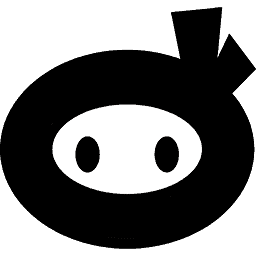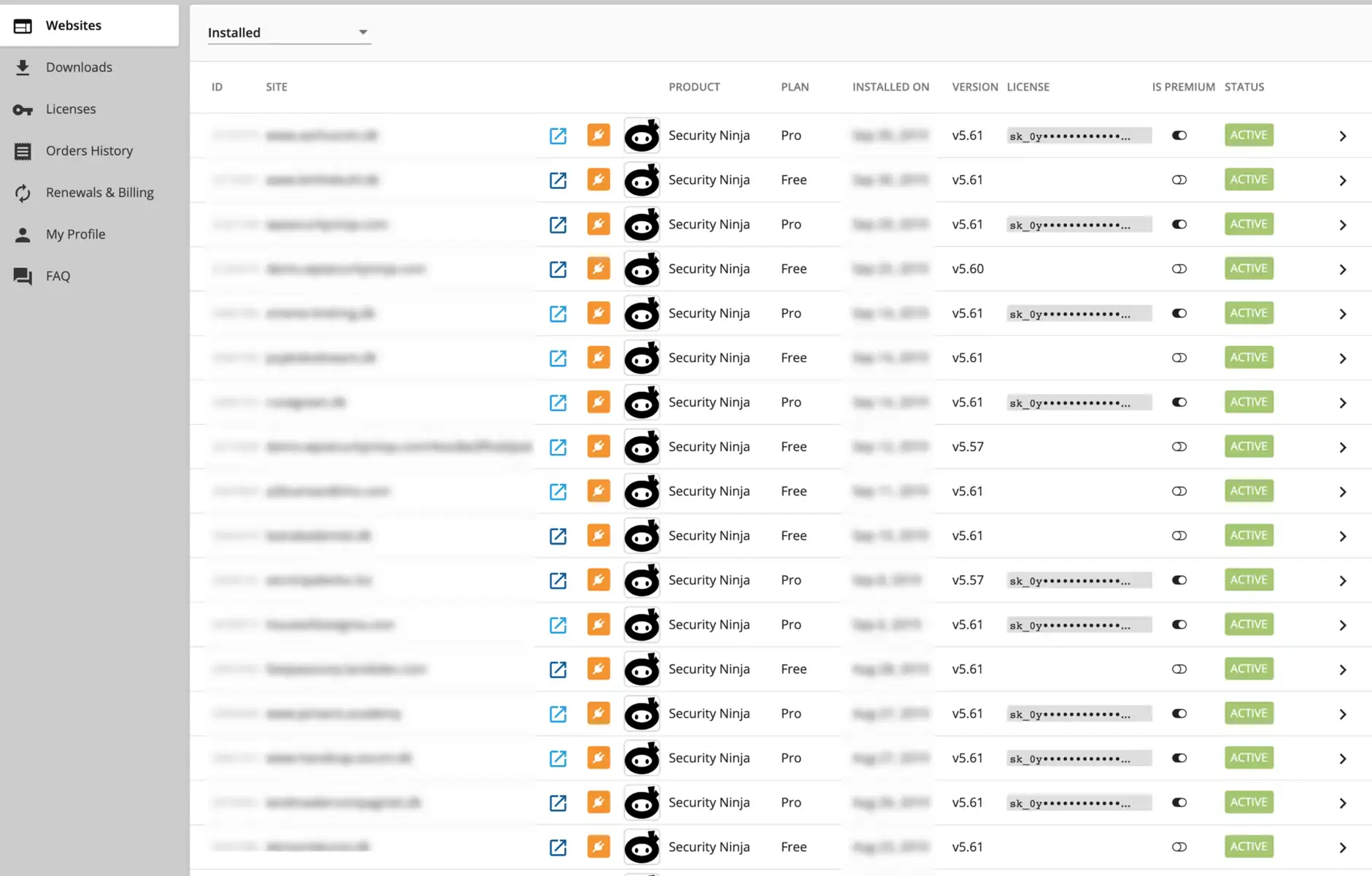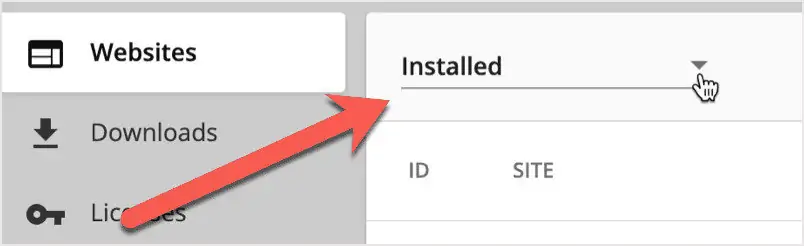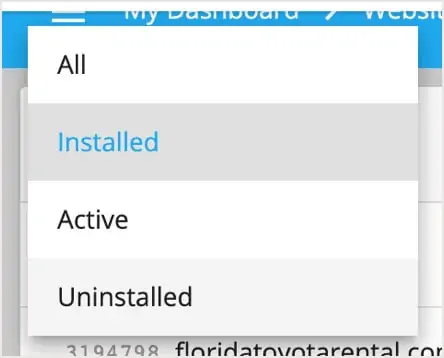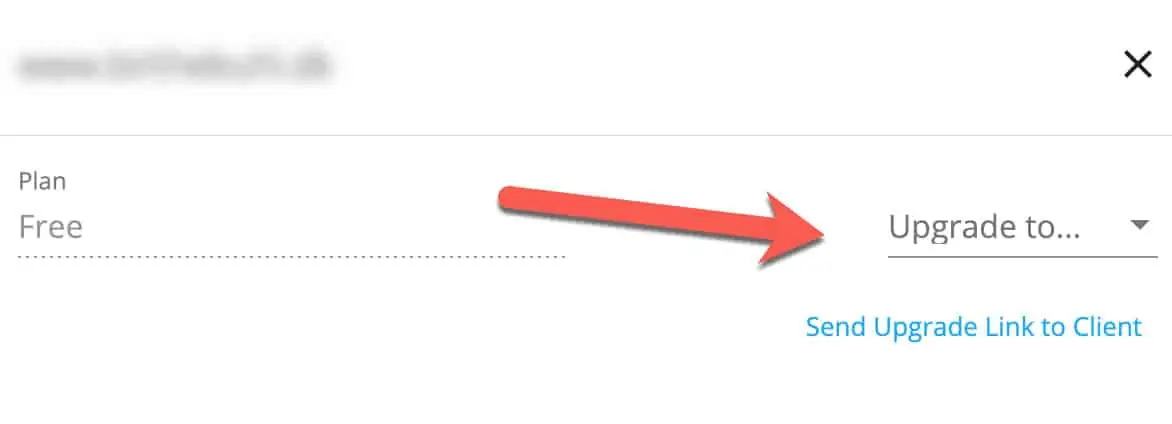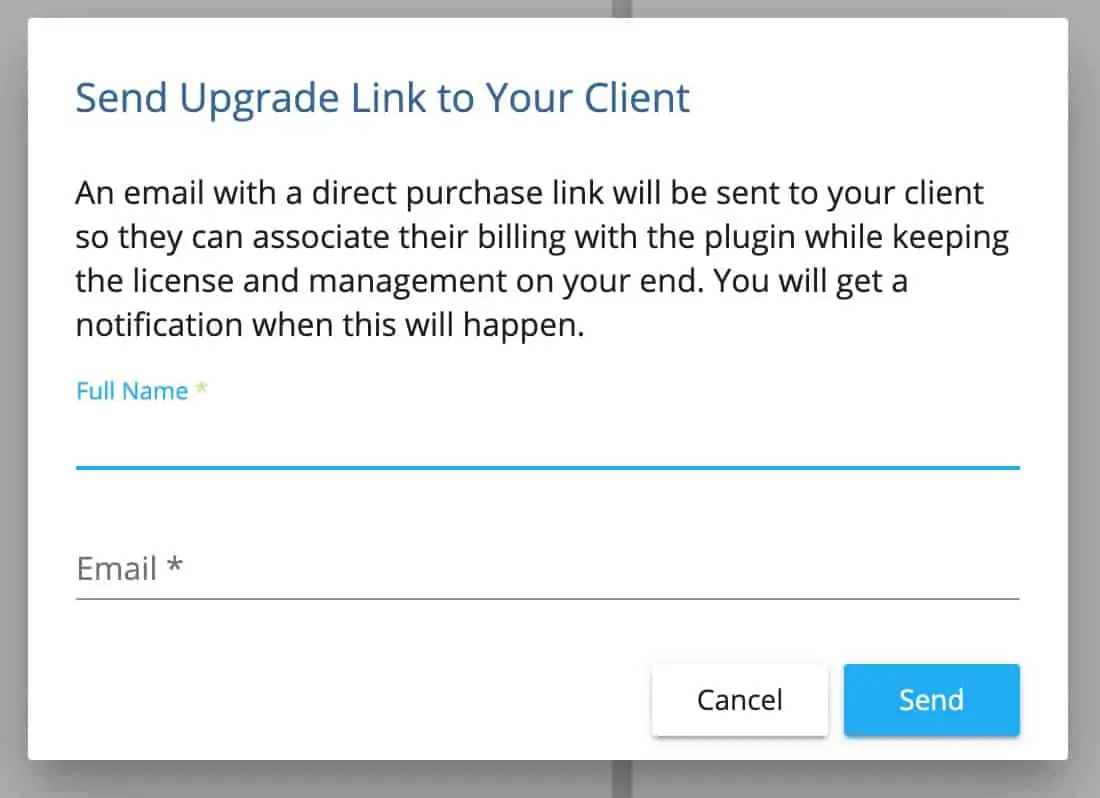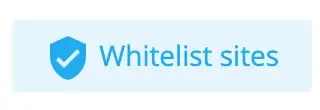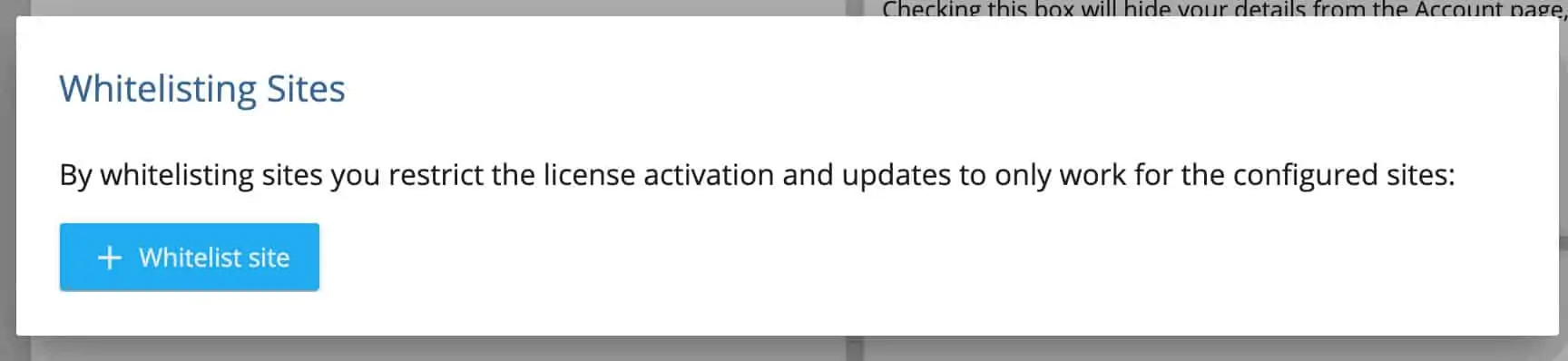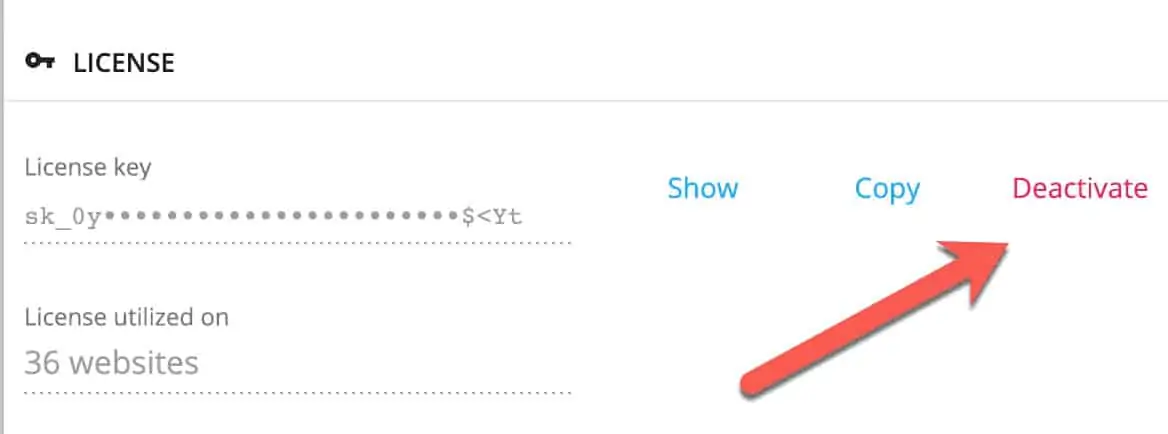When you first visit the account page and login you will see a list of the websites you have installed the plugin on.
From the list of installed sites, you can click each website to edit the settings for that website.
Filter the list of websites
You can filter the list of websites by clicking the dropdown next to the sidebar.
Choose between showing all websites, installed, active or the uninstalled.
Basic website operations
Upgrade website
You can upgrade sites with a free license to a pro version, after that you can download the premium plugin and install it on your website.
Send upgrade link to the client
Your client needs to install the Pro version of the plugin. Clicking the “Send upgrade link to client” opens a window where you can enter your client’s name and email.
Whitelist sites
You can also choose to only allow license activation and updates for only whitelisted sites. Read more about whitelisting which websites can use your license here.
Warning – you will need to go through the current list of websites to whitelist them and also to manually whitelist each new installation in the future.
Deactivate a website
You can deactivate individual websites remotely. When you deactivate a license for a website it allows you to use the license on another website instead.
Remember when you deactivate the license from a website it loses access to the Pro features as well as updates.