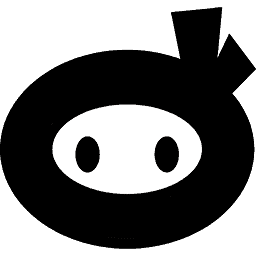This filter allows you to customize the whitelist that Security Ninja uses while scanning for malware.
Use this filter to ignore sections of your WordPress installation from the malware scanner. This is useful if you have false positives, where there are files that look malicious but you know for sure they are not.
This function needs you to use wildcards such as ? and * for matching files and folders.
add_filter( 'securityninja_whitelist', 'filter_securityninja_whitelist' );
function filter_securityninja_whitelist( $whitelist ) {
$whitelist[] = '*/ignorefolder/*';
$whitelist[] = '*/wp-content/uploads/ignore-this/*';
return $whitelist;
}
You can add or remove new files and folders you want to whitelist.
You can use * as a wildcard character, meaning it will match any folders before *
The * also works in the end, so you can whitelist an entire folder.
$whitelist[] = '*/my-specific-folder-name/*';
Usage Examples
In this example we will whitelist the Classic Editor plugin.
You can whitelist the entire folder by adding a line like this:
$whitelist[] = '*/wp-content/plugins/classic-editor/*';
Since the filter supports * wildcard, you can also simplify like this:
$whitelist[] = '*/classic-editor/*';
Note – this means any folder named “classic-editor” on your website will be ignored. Be sure not to use a generic folder name that will whitelist more than you want.
If you only want to whitelist a specific file, but want the rest of the files to be scanned:
$whitelist[] = '*/wp-content/plugins/classic-editor/classic-editor.php';
This will only ignore that specific file from scanning.
If you want to ignore a particular folder in uploads, in this case we want to whitelist the folder that the WP All Import plugin uses:
$whitelist[] = '*/wp-content/uploads/wpallimport/*';
How to include on your website
Not sure how to add this code to your website? Check out this helpful article – How to include custom code on your website.