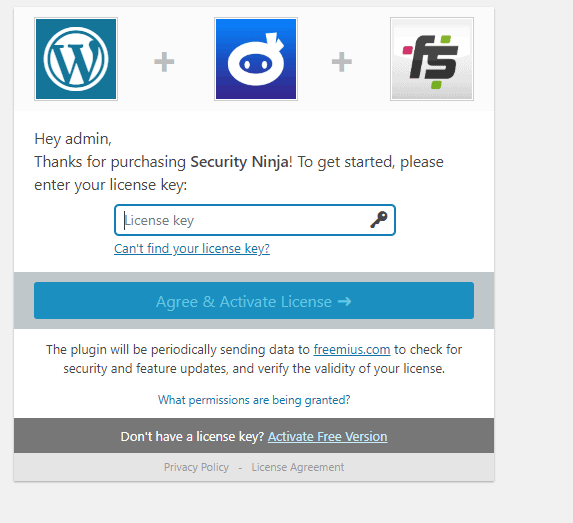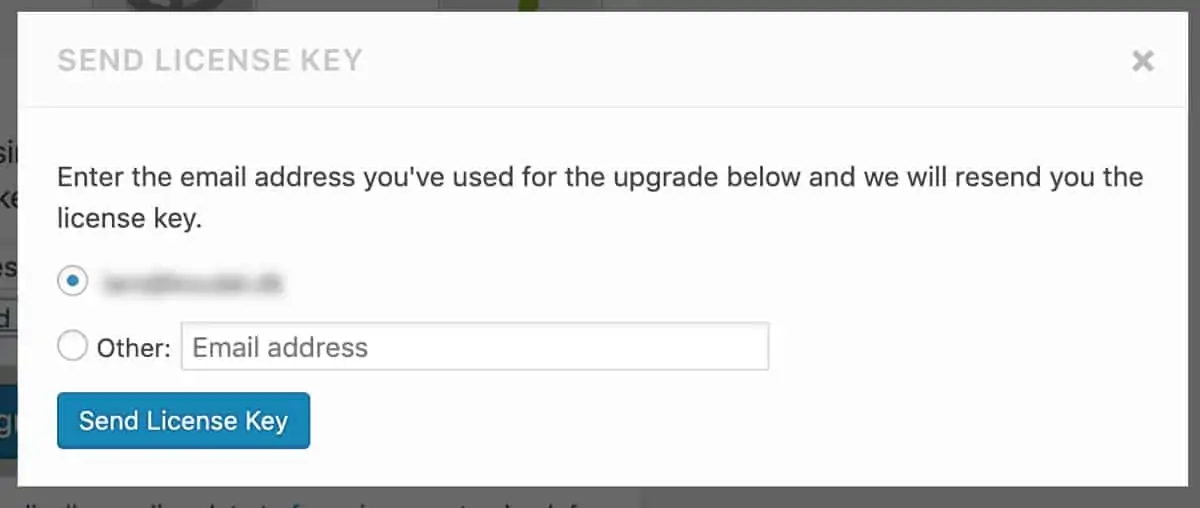The basic installation process of installing the Pro version is more or less identical to the free version.
Install Security Ninja Pro
Congratulations on choosing WP Security Ninja Pro for your website security needs! Follow these steps to install and activate your plugin:
- Check Your Email: After your purchase, you will receive an email containing your license key and a temporary download link for the WP Security Ninja Pro plugin.

- Download the Plugin: Click on the download link in your email to download the WP Security Ninja Pro plugin to your computer.
- Log In to Your WordPress Dashboard: Access your WordPress site and navigate to the dashboard.
- Upload the Plugin: Go to Plugins > Add New > Upload Plugin. Choose the downloaded plugin file and click Install Now.
- Activate the Plugin: Once the plugin is uploaded, click on Activate Plugin.
- Enter Your License Key: Navigate to the WP Security Ninja settings page. Enter the license key that you received in your email and click Save Changes.
- Run the Install Wizard: Use the Install Wizard to set up basic protection for your site. This step-by-step guide will help you quickly configure the essential settings.
After installation and activation, you can always visit wpsecurityninja.com/account/ to download the latest version of the plugin, get an invoice, upgrade your package, and more.
Missing Email with License Key and Download Link
If you have not received an email with your WP Security Ninja Pro license key and download link, please follow these steps:
- Check Your Spam Folder: Sometimes, emails can be mistakenly filtered into your spam or junk folder. Please check these folders in your email client.
- Login to Your Account: If the email is not in your spam folder, you can retrieve your license key and download link by logging into your account. Visit the Account Page on the WP Security Ninja website.
- Access Your Purchases: Once logged in, navigate to the ‘Purchases’ or ‘Downloads’ section of your account. Here, you will find your license key and a link to download the plugin.
- Contact Support: If you still face issues or cannot access your account, please don’t hesitate to contact our support team for assistance.
Having Trouble Finding Your License Key?
If you’re unable to locate your WP Security Ninja Pro license key, don’t worry – we’ve got you covered. First, please check your email inbox, as the key is typically sent there immediately after purchase.
If you still can’t find it, simply use the convenient “Can’t find your license key?” link, located right beneath the License Key input field on the plugin’s settings page. Clicking this link will prompt a small window where you can enter the email address associated with your purchase.
After submitting your email, we’ll resend the license key directly to your inbox. This ensures you have quick and easy access to your key, so you can proceed with activating and enjoying the full features of WP Security Ninja Pro.
Once you’ve received and entered your license key, and it’s successfully validated, you’ll be directed to the main plugin page where you can start enhancing your website’s security immediately.