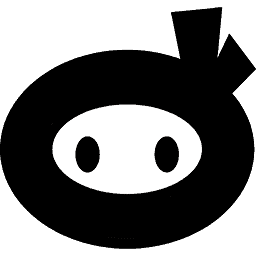Once you have installed the plugin you can find the plugin in the menu under “Security Ninja”
The plugin dashboard page will give you a quick welcome and show you what tests are available for you.
Click the “Run tests” button to get started.
The analysis can take a minute or two but you can follow along and see the results as they change.
Please remember, these tests are far from exhaustive in terms of website security testing and even if you score 100% green results, that is no guarantee your website will not be hacked.
If you want to feel more protected from hackers, check out our Security Ninja Pro plugin with firewall protection, malware scanner and much more.
The results of the security tests are automatically updated as each test result comes in.
Each test is described with more details about what it is and why you should fix it. If you click on the button next to each result you can see more details about the test.

You can filter the list of tests quickly to narrow down the tests that you need to work with and rerun the tests.

You can select or deselect any tests you want to rerun.

Some (not all) of the tests has an easy fix in the premium version.
Easy fixes for Premium users
If you are using the premium version some of the issues will have an “Apply fix” button.