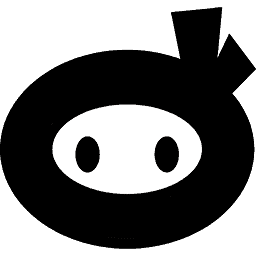Integrating webhooks with third-party services can significantly enhance your site’s security and efficiency, and one of the most popular platforms for this purpose is Zapier.
By enabling webhooks in Security Ninja, you unlock the potential to connect with numerous services. This guide will walk you through integrating Security Ninja with Zapier.
Integrate Webhooks with Zapier
Step 1 – Create a New Zap
Step 2 – Add a Trigger
This is what starts your Zap.
Step 3 – Add “Webhooks” by Zapier
Click to open the trigger.
Step 4 – Choose “Catch Hook” as the Event
Step 5 – Insert the Zapier Webhook URL into Security Ninja
Place it in your plugin settings page under the “Events” tab.
Ensure to activate the Webhook Events and select at least one event type to send to Zapier.
After saving your webhook URL and event selections, simply wait for an event to trigger. You’ll then see the events appear in Zapier. Below is an example of a failed login attempt captured by the “webhook_user_logins” event, showcasing how detailed each event notification can be. This includes the IP, User Agent, Source URL, plugin version, and other potentially unique event data.
With Zapier, you have the flexibility to filter events using the Action and Event data. This allows you to direct different events to specific channels or documents based on your preferences—be it failed logins to your team’s Slack channel or updates notifications to a Google Doc for reference.